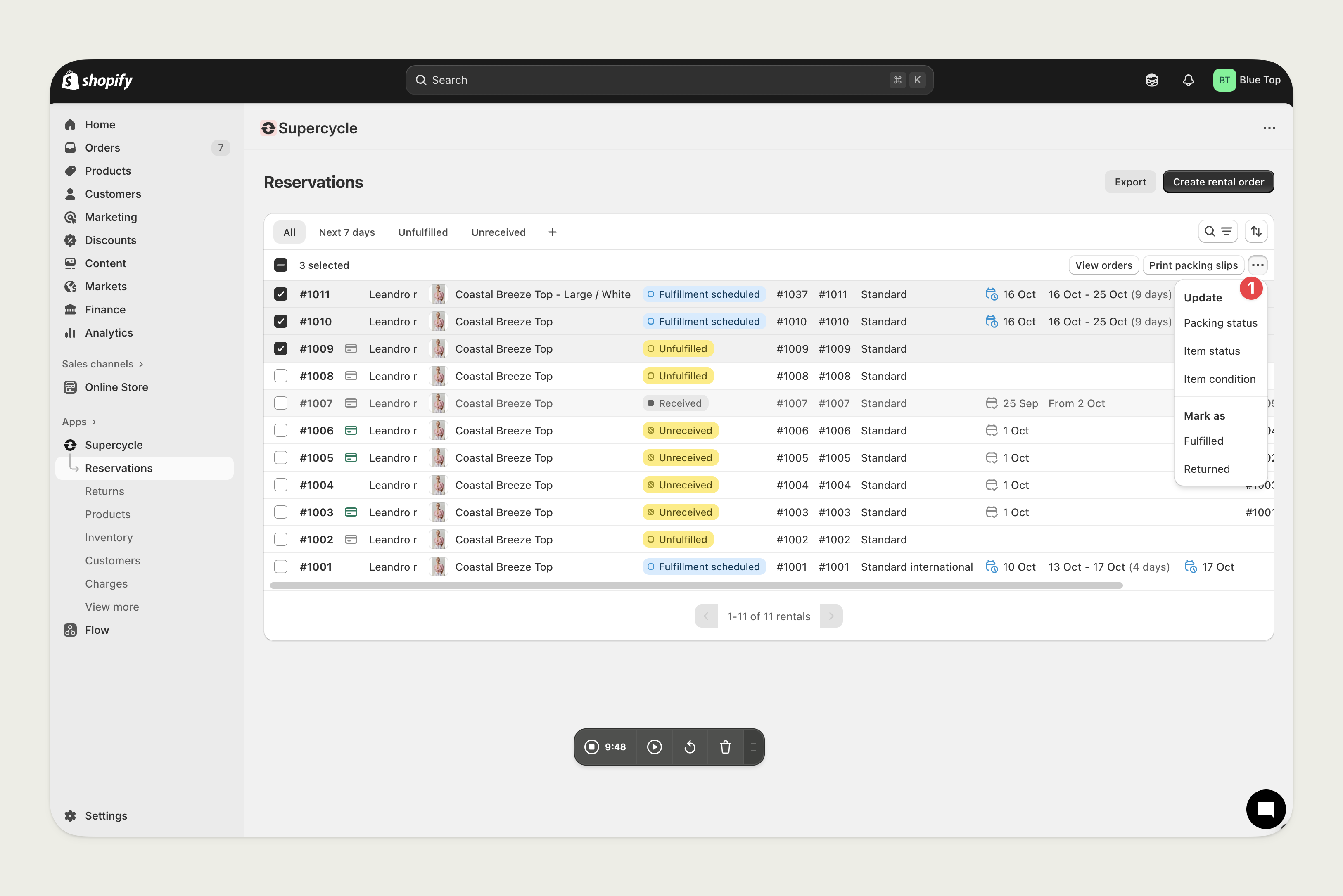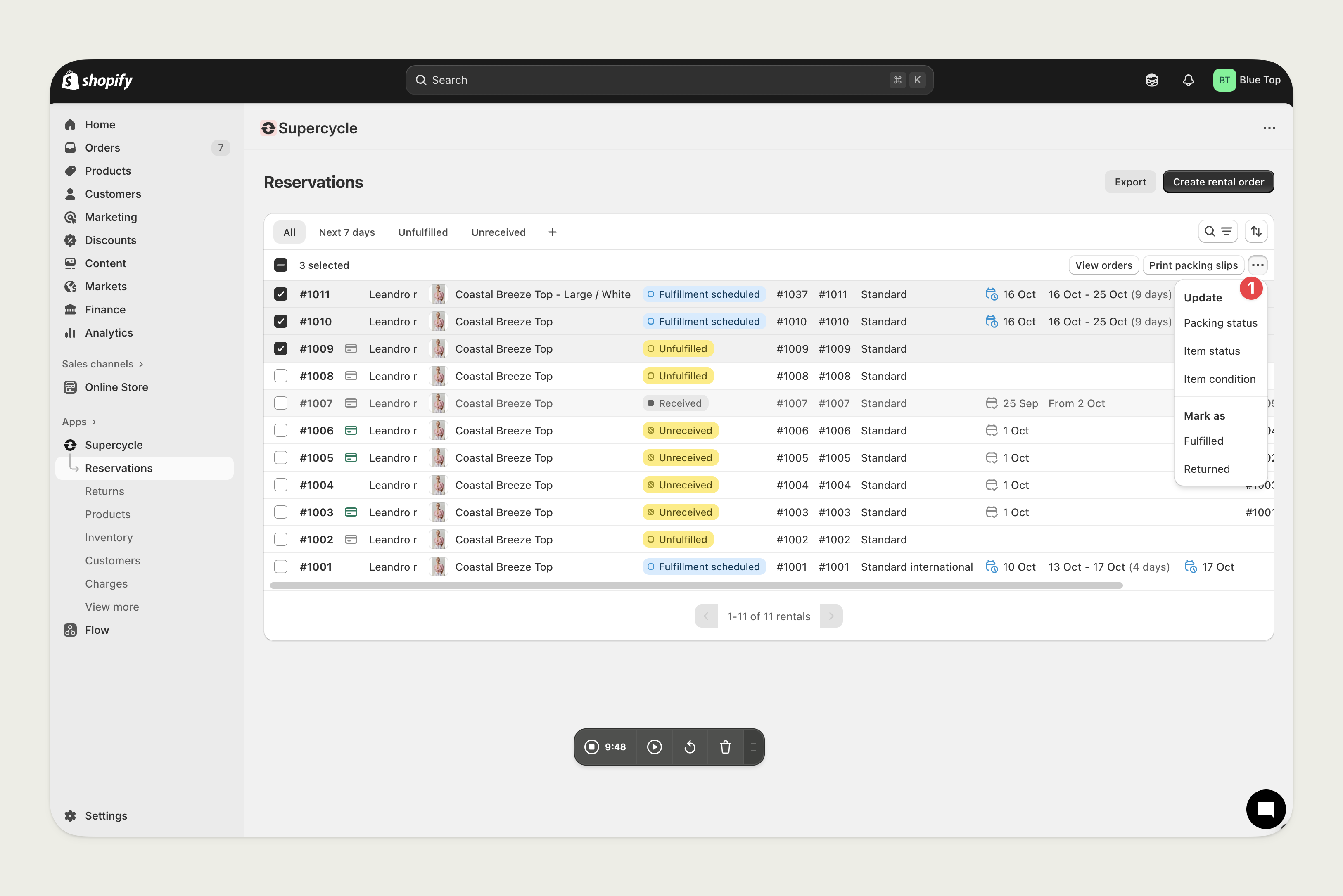Create a return
From a Customer request
From a Customer request
A customer can initiate a return from their rental portal.
1
Create return
In the rental portal, the customer should click Return items. This button may have different text depending on your Language settings.
2
Select items
On the next page, the customer can select the items they’d like to return. Then select Request return
From a Customer
From a Customer
You can create a return on behalf of a customer, either proactively or if you receive items back where the customer has not created the return.
1
Navigate to customer
In Shopify Admin, head to Supercycle > Customers > Customer.
2
Create new return
On the customer page, under Active rentals click the Create return button.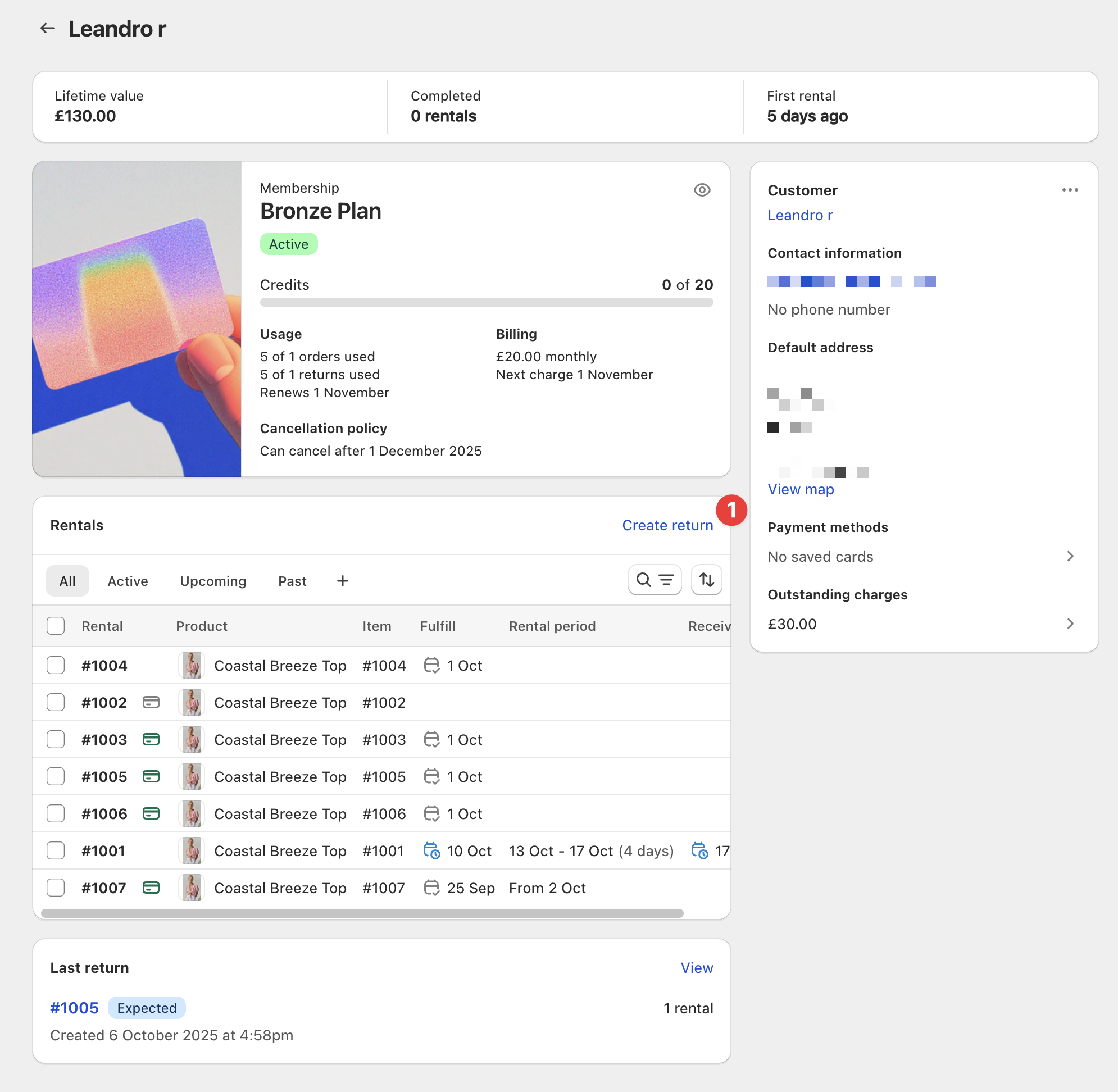
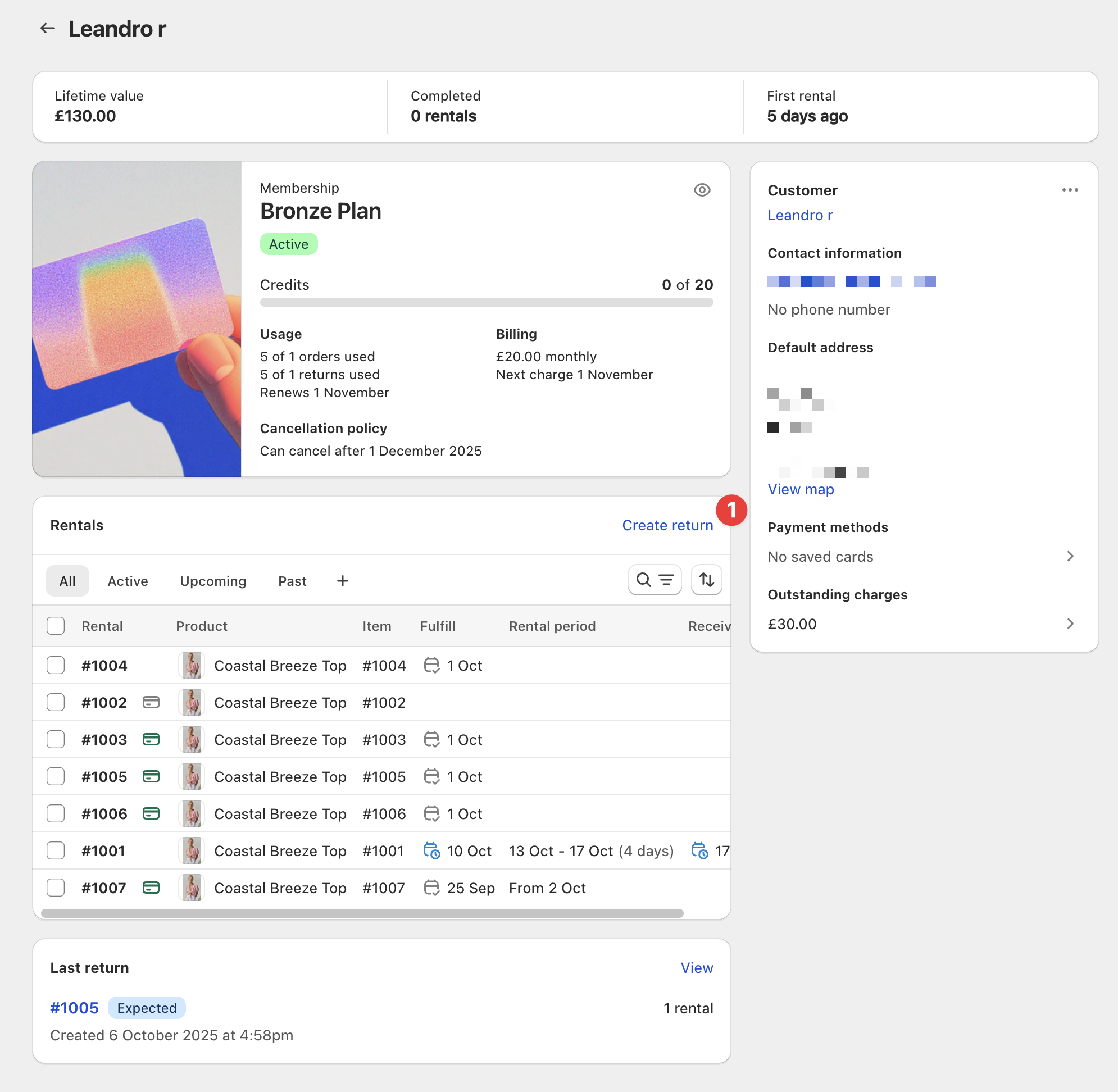
3
Add items
Click Browse, Add any items from the list of the customers’ active rentals, click select, and click Save.
From a Rental
From a Rental
You can create a return directly from a rental.
1
Navigate to rental
In Shopify Admin, head to Supercycle > Rentals > Rental.
2
Create return
On the rental page, click the Create return button.
3
Add items
Click Browse, add any items from the rental, click select, and click Save.
From Supercycle Scanner
From Supercycle Scanner
You can create a return by scanning a serial number with the Supercycle Scanner.
1
Scan a barcode, QR code or RFID tag
If the scanned serial number belongs to a rental, that doesn’t already have an associated return, the rental model will open automatically.
2
Create the return
Press Create return & receive, this creates a return, and marks the rental as received in one step.
Receive a return
From a Return
From a Return
Click Receive items . You can then select which items to be marked as recieved.If an item was added to a return by mistake, you can Edit the return, removing it to be added to a customer’s future returns.
Recredit membership items
Automatically on return request
Automatically on return request
You can automatically recredit returns from changing settings in Supercycle > Settings > Membership rental.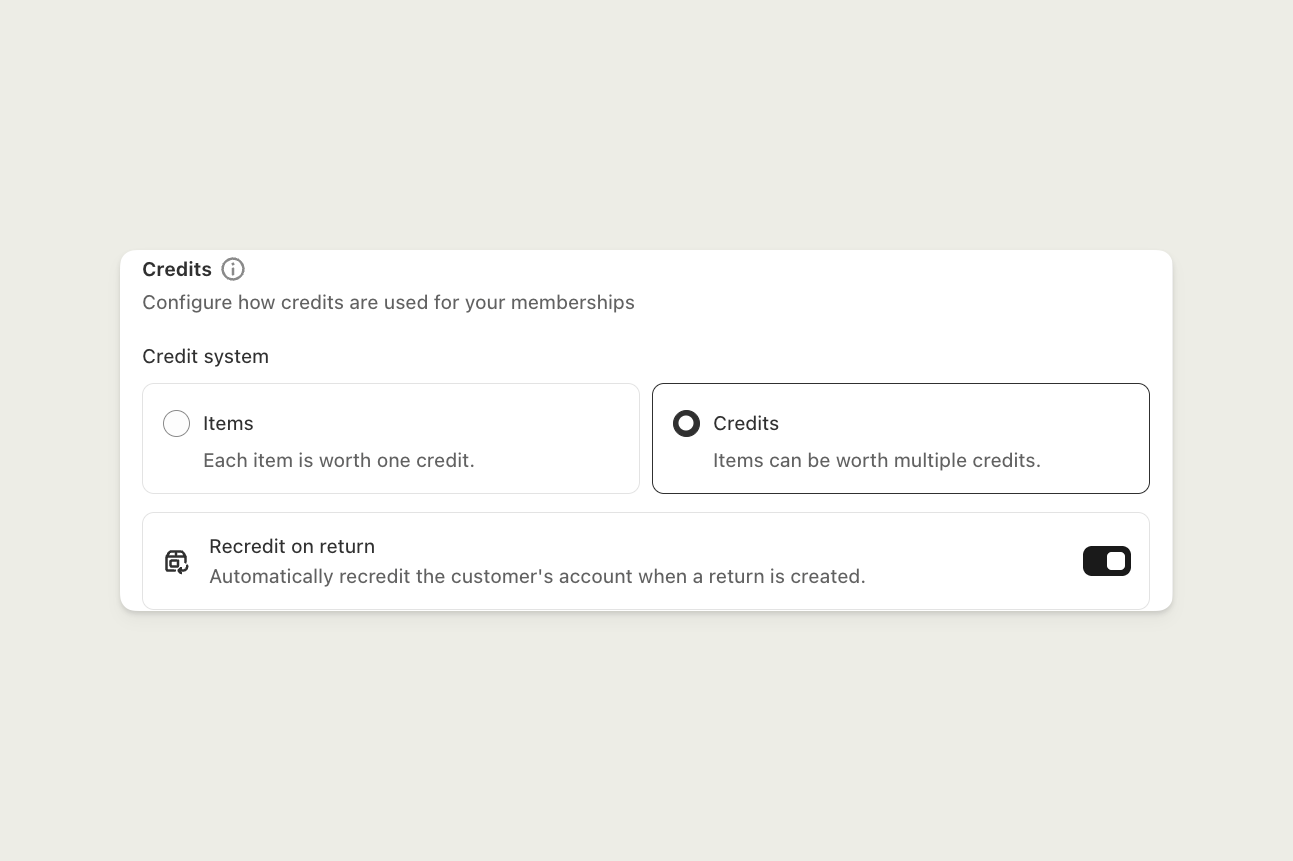
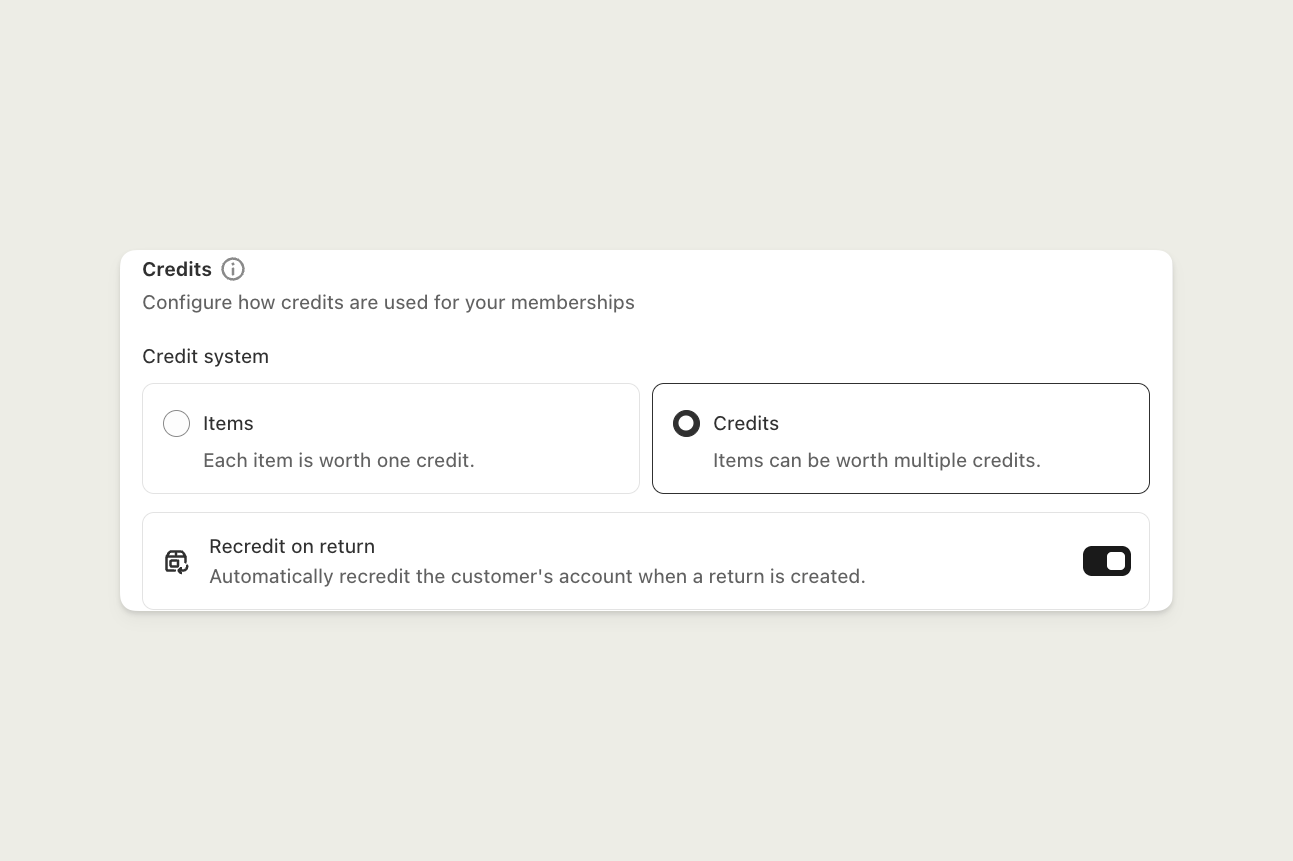
Item ready
When an Item is received from a Return, the processing status is set toNot Ready as you’ll typically need to process it (clean, refurbish, etc.) before it’s Ready to go out on its next rental.
The process of marking that Item as Ready is often called restocking.
From the Item
From the Item
Update processing state from the Warehouse field on the Item.
In bulk, from the Inventory table
In bulk, from the Inventory table
Update status action from the Actions options on the Inventory table.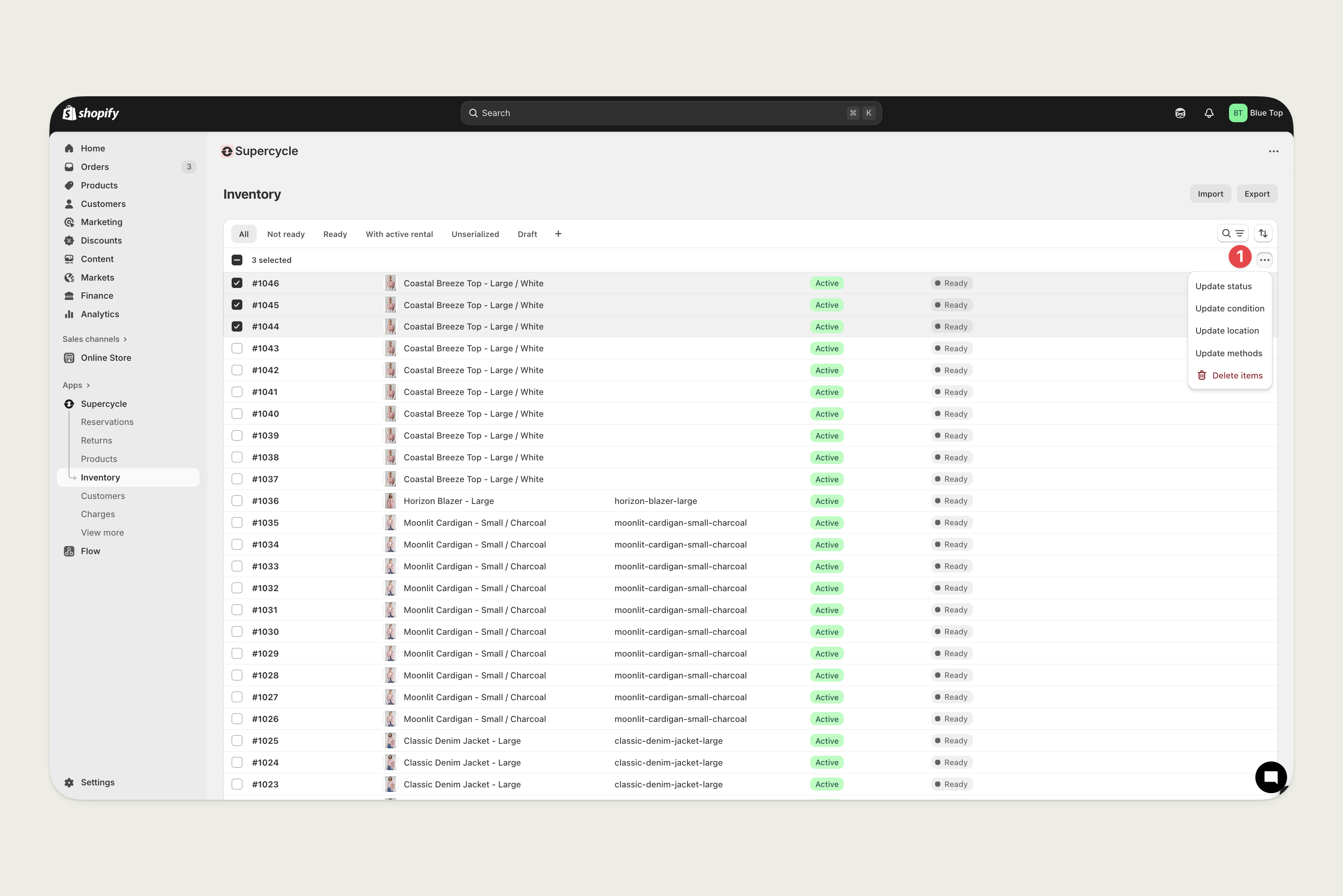
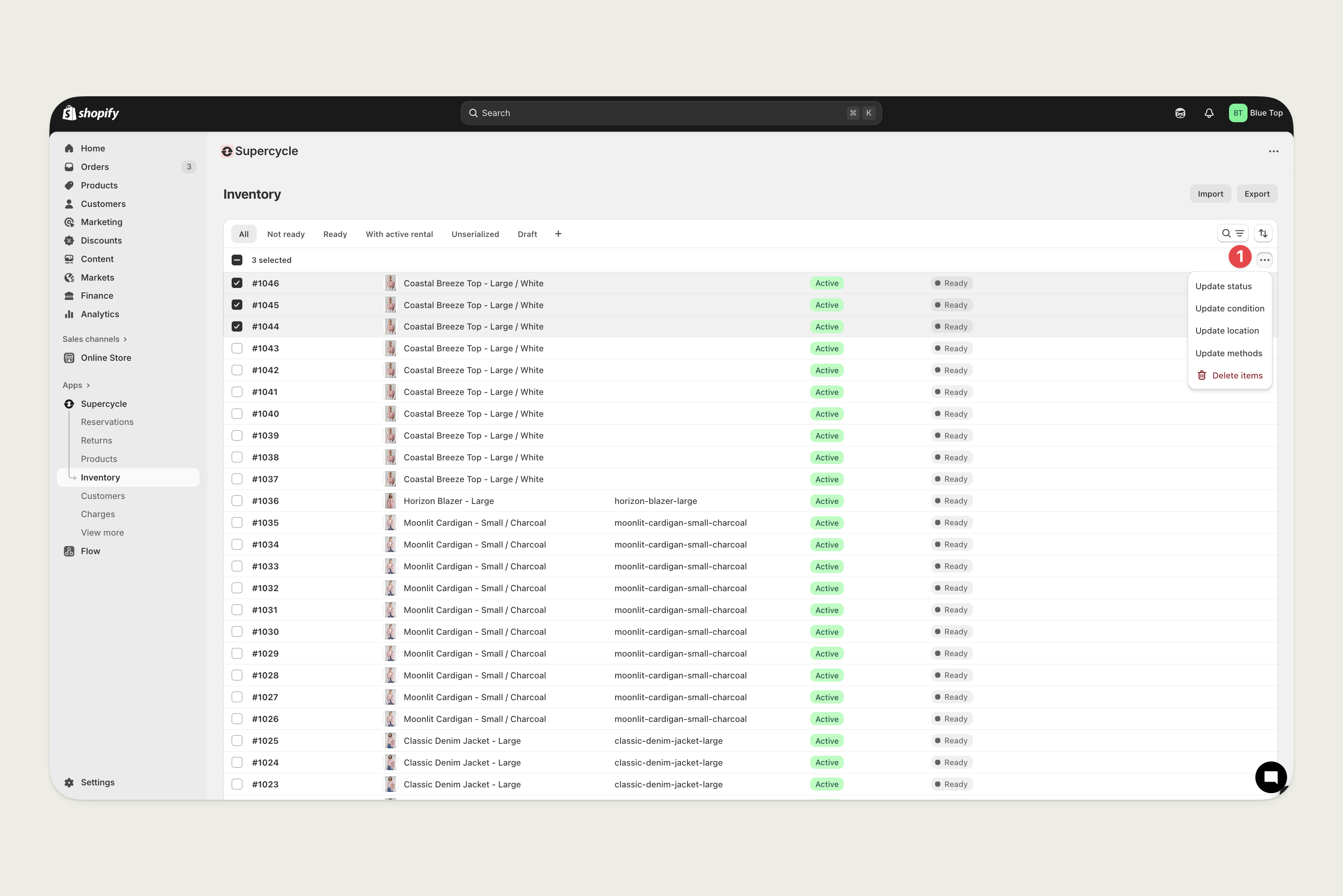
In bulk, from the Reservations table
In bulk, from the Reservations table
Update item status action from the Actions options on the Reservations table.