Setting up the basics
Supercycle is designed to be easy to set up and use. This guide will help you get started with the basics, including installing the app, adding products, and configuring your rental methods.Install the app
Install the app
Supercycle can be installed from the Shopify App Store.The app is free on development stores and offers a 14 free trial for live stores.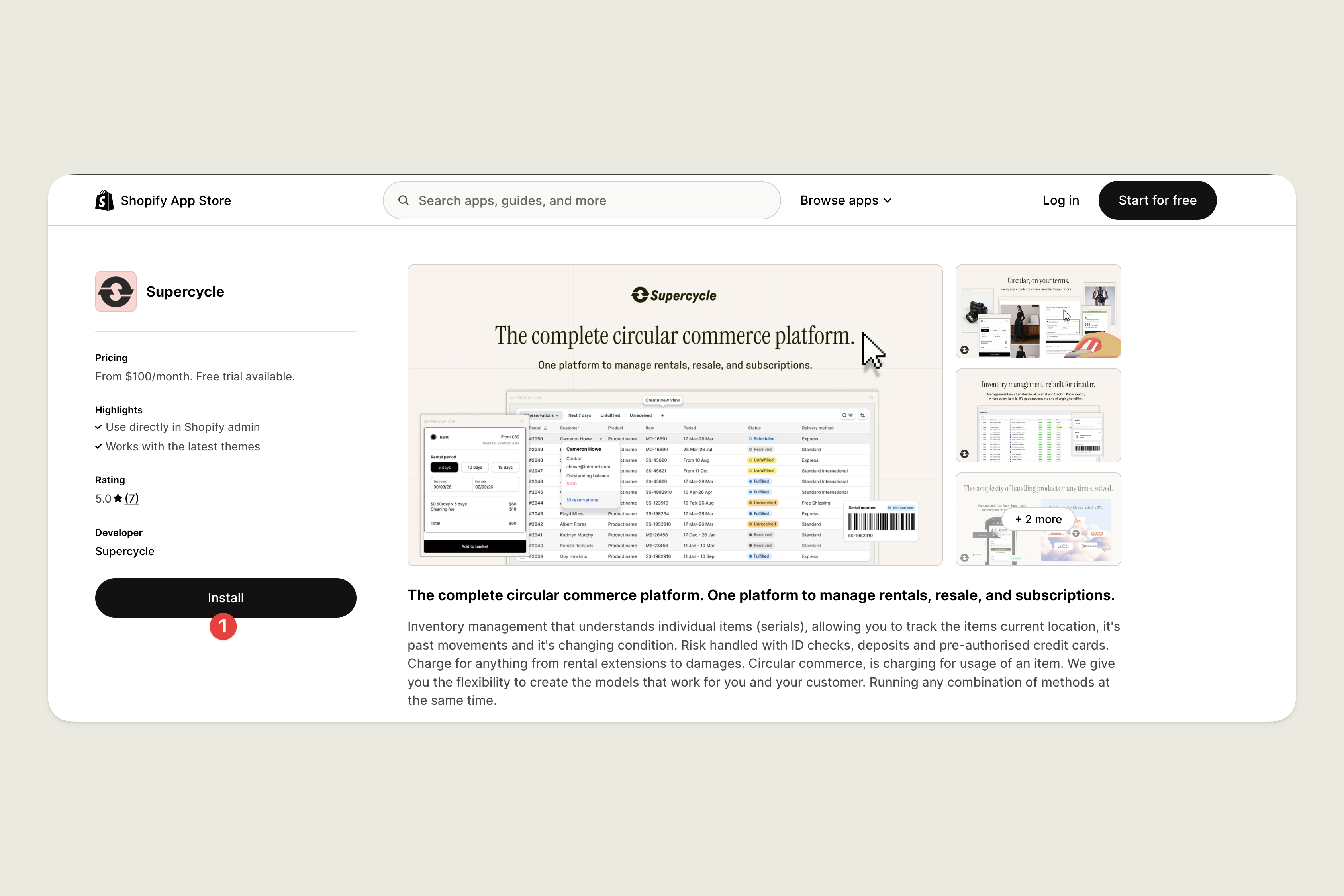
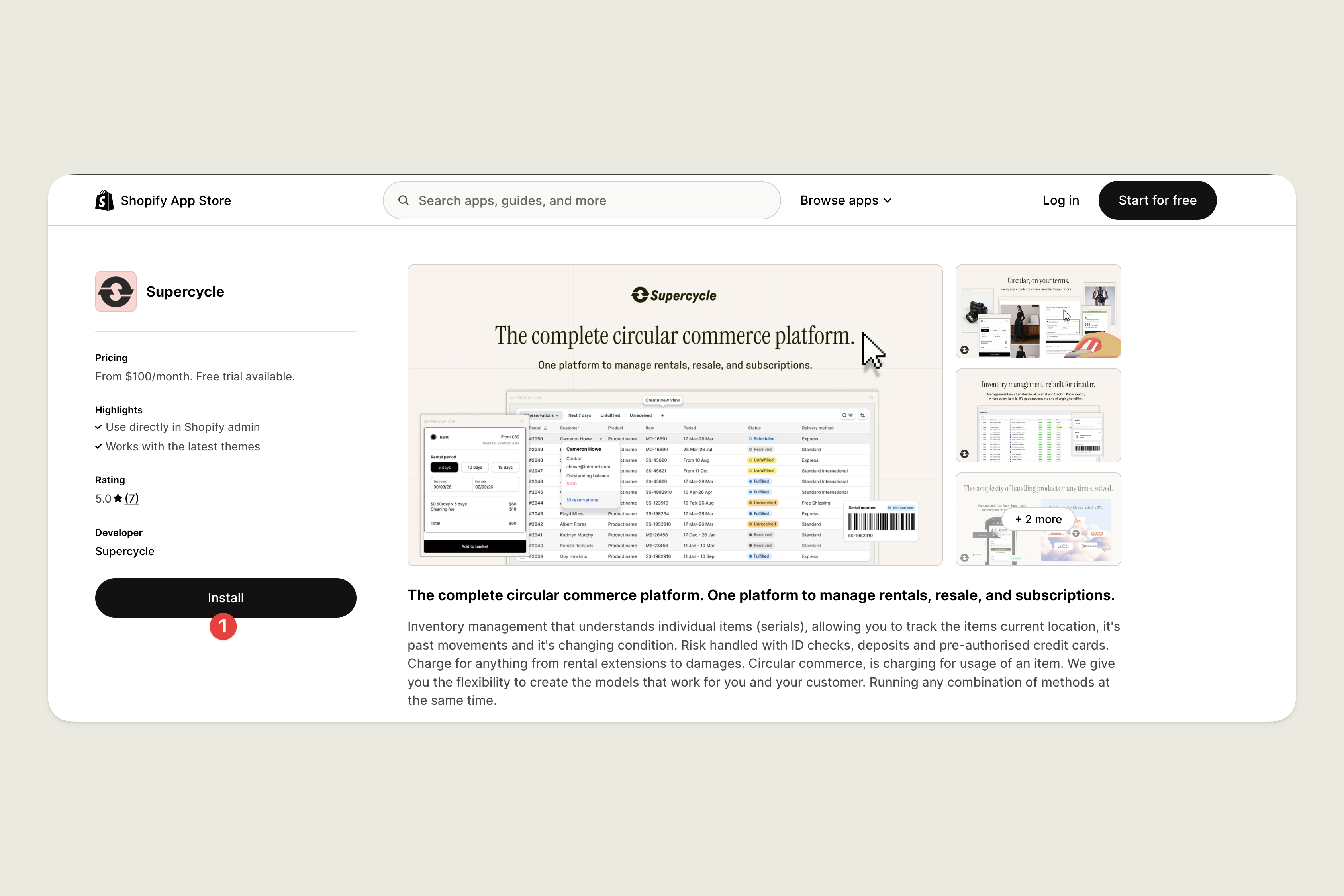
Add a product
Add a product
1
Add products in Shopify
If your products already exist in Shopify, proceed to step 2.
2
Select products in Shopify
From the Shopify products page, select the products you’d like to import.
3
Include products in Supercycle
Under bulk actions, scroll down to the bottom and select Include in Supercycle under APPS.In the next page, confirm your import.
Add some items
Add some items
1
Navigate to the product
In Shopify Admin, head to Supercycle > Products > Product.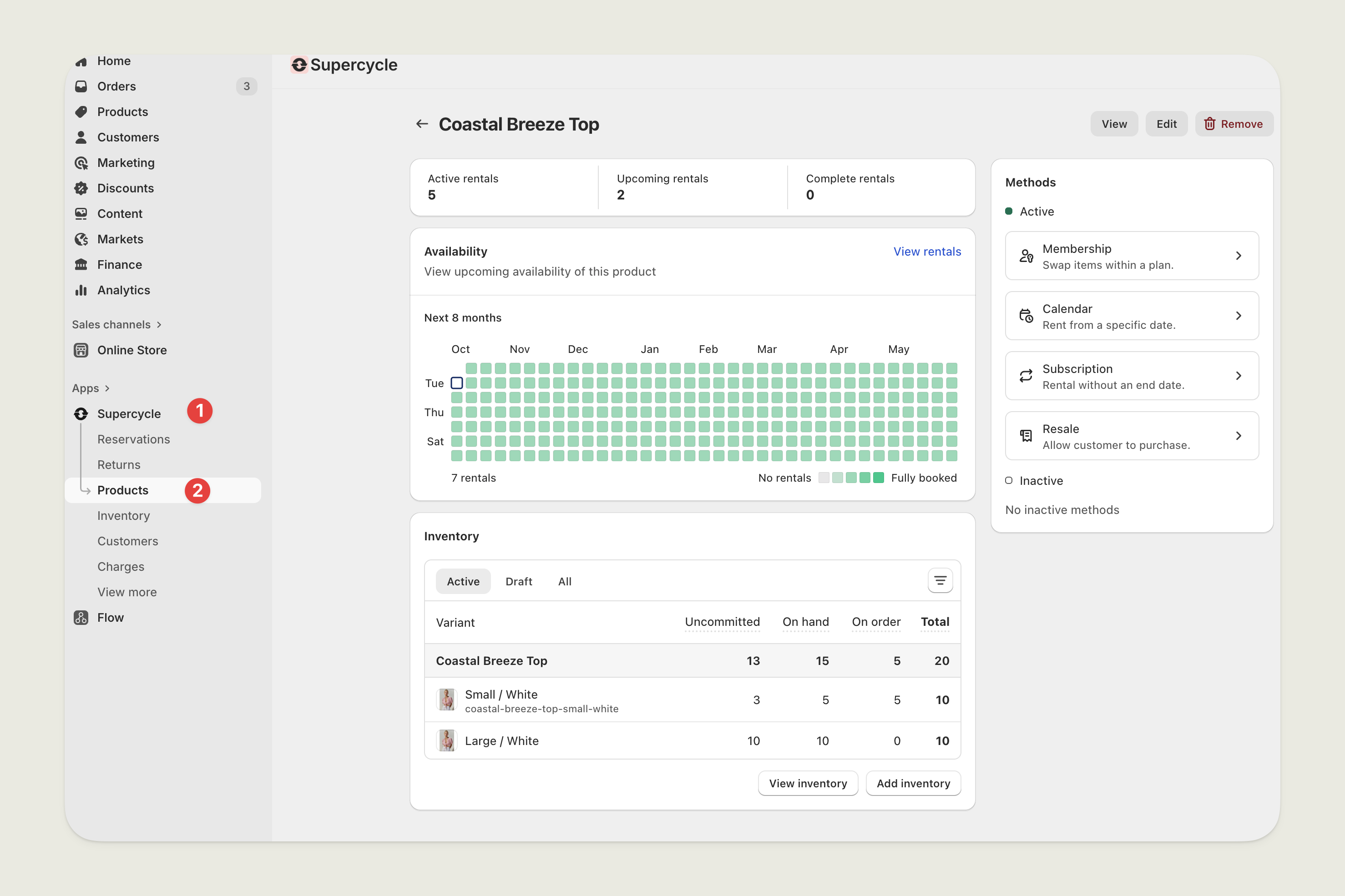
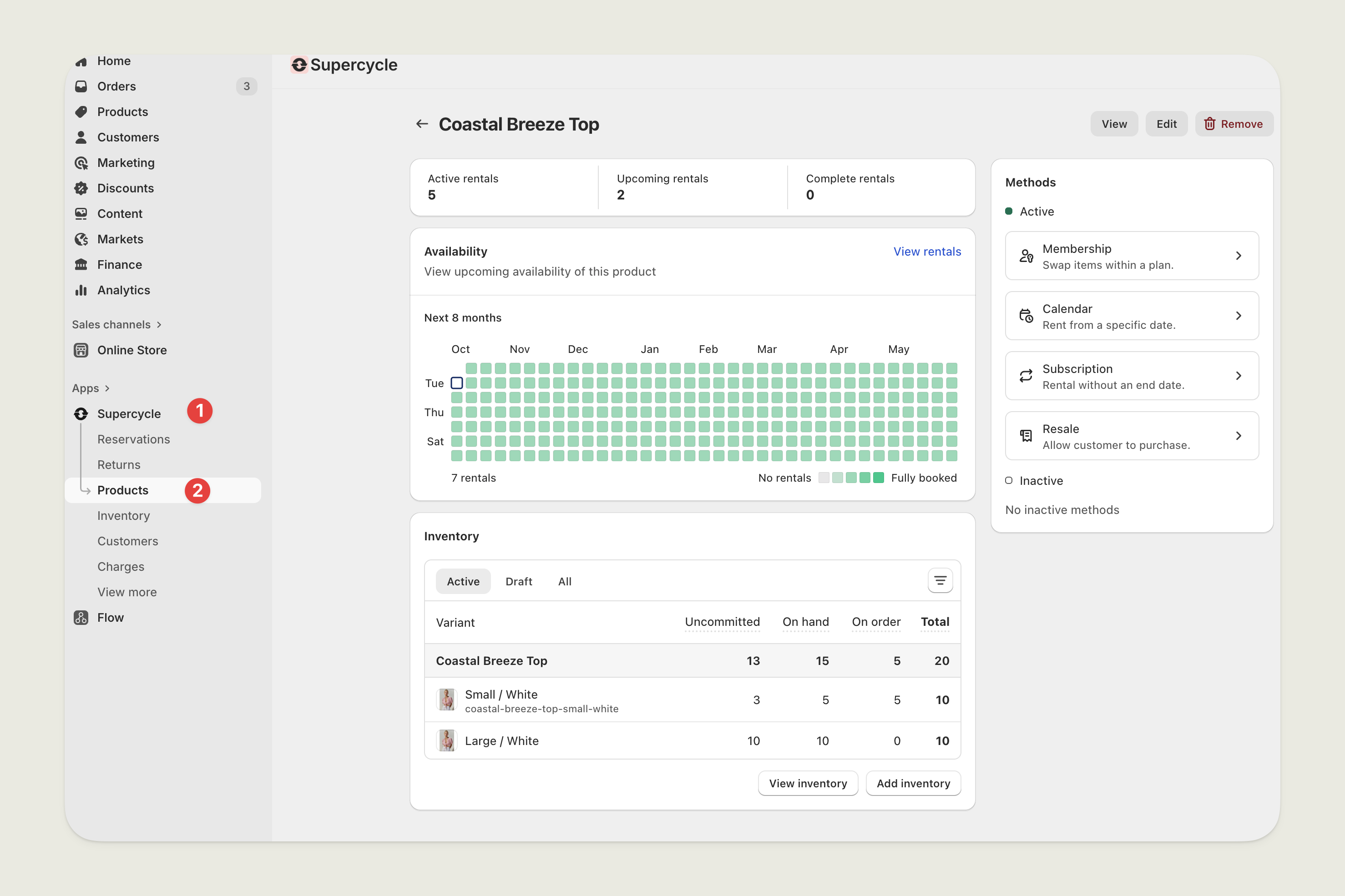
2
Add inventory
In the variants table, under the status you want to add a product, select the current quantity dropdown followed by Add inventory.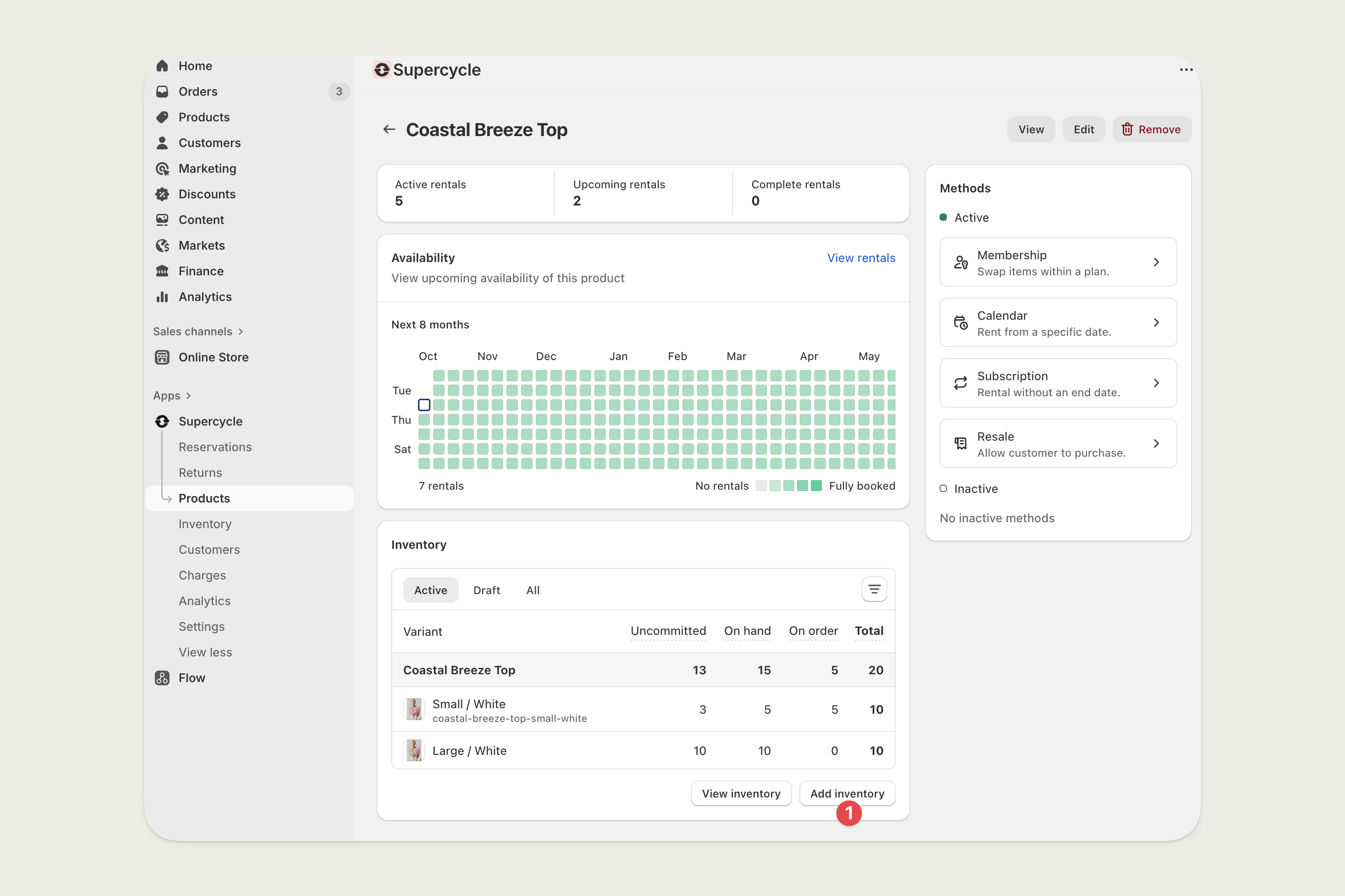
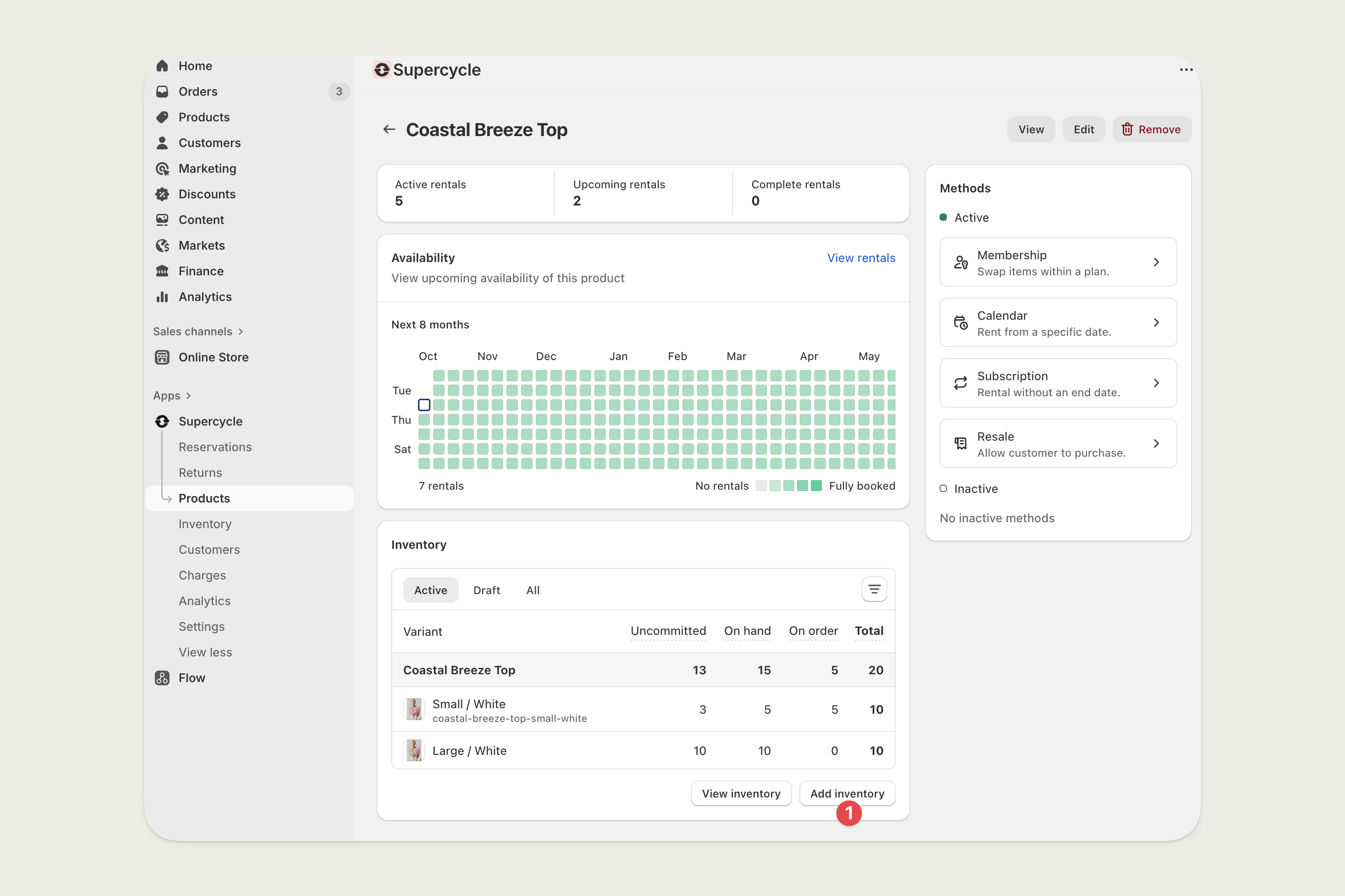
3
Add serials
On the next page, add a serial number on a new line for each item you’d like to create.Alternatively, select Add without serials and enter a number of items. You can add serials to the newly created items later from their item page.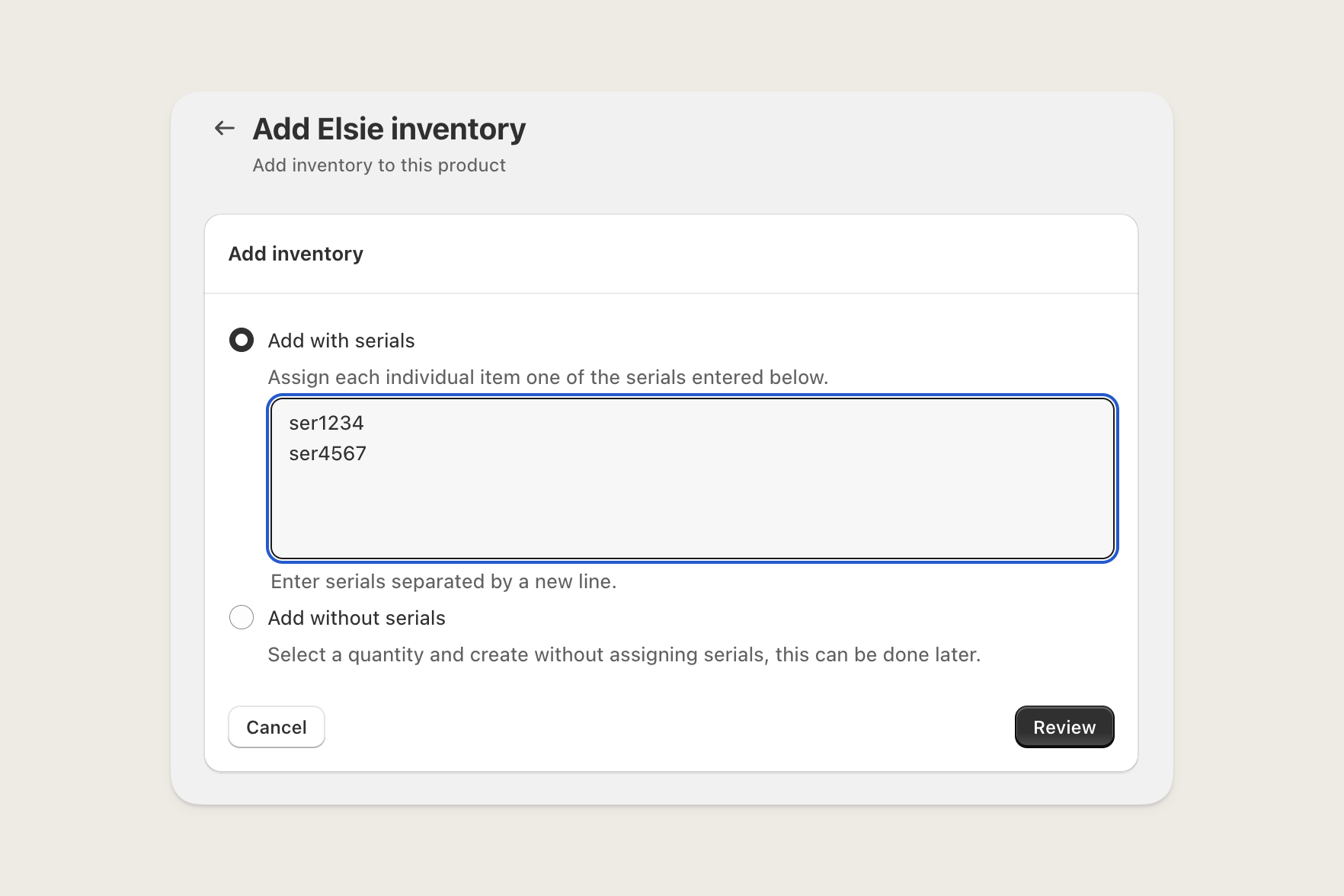
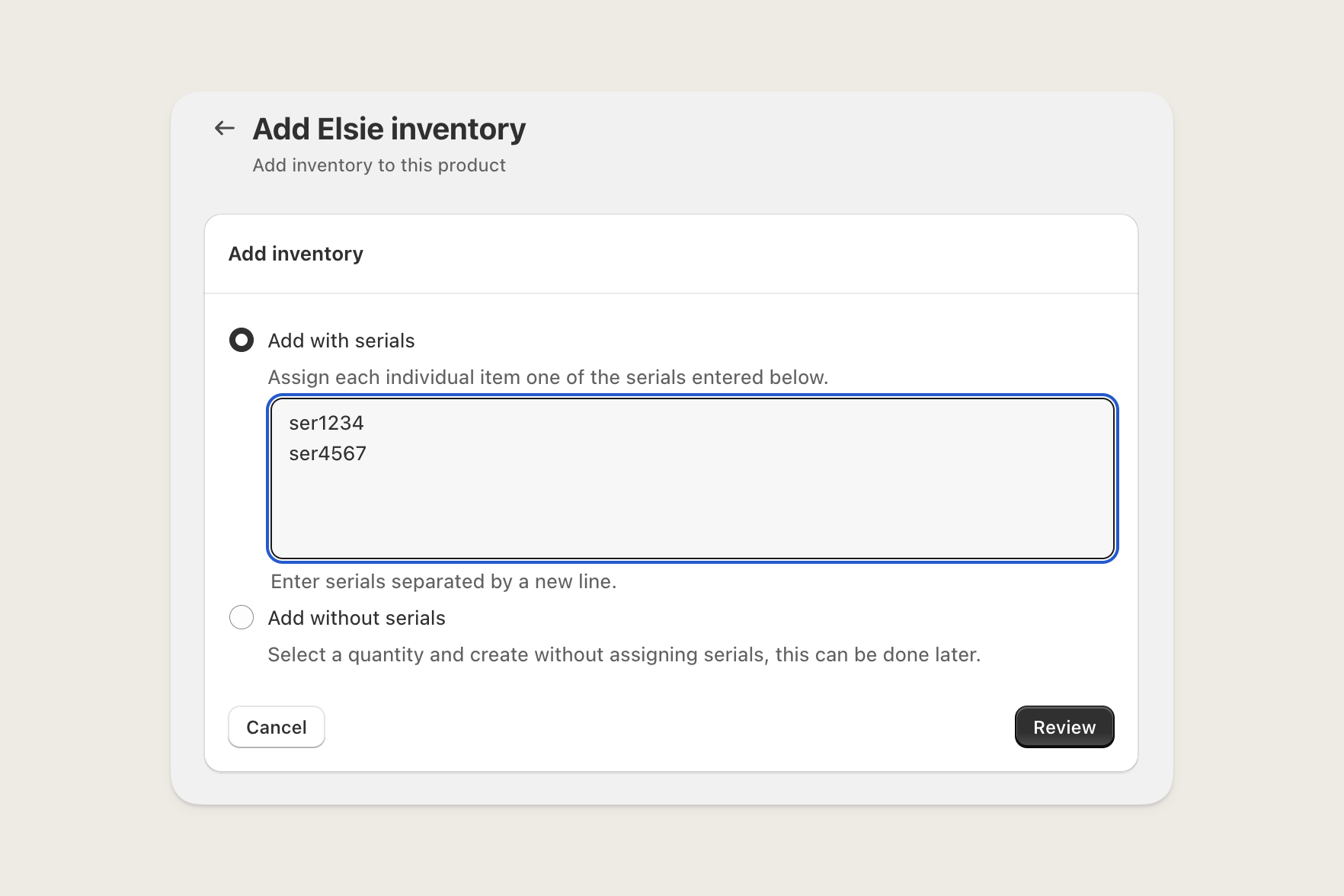
4
Review and complete
Review the items you’re about to add and click Add inventory to complete.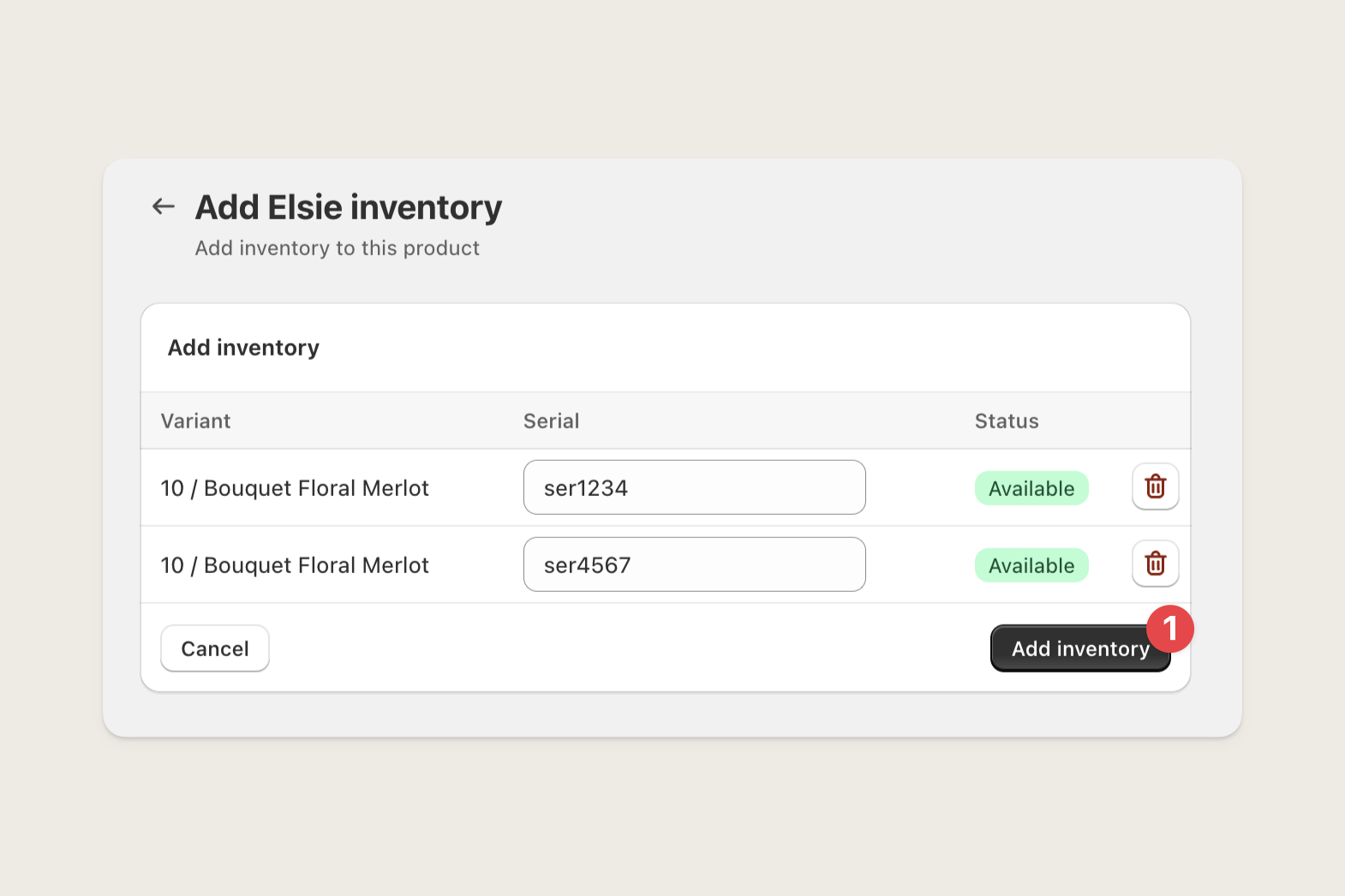
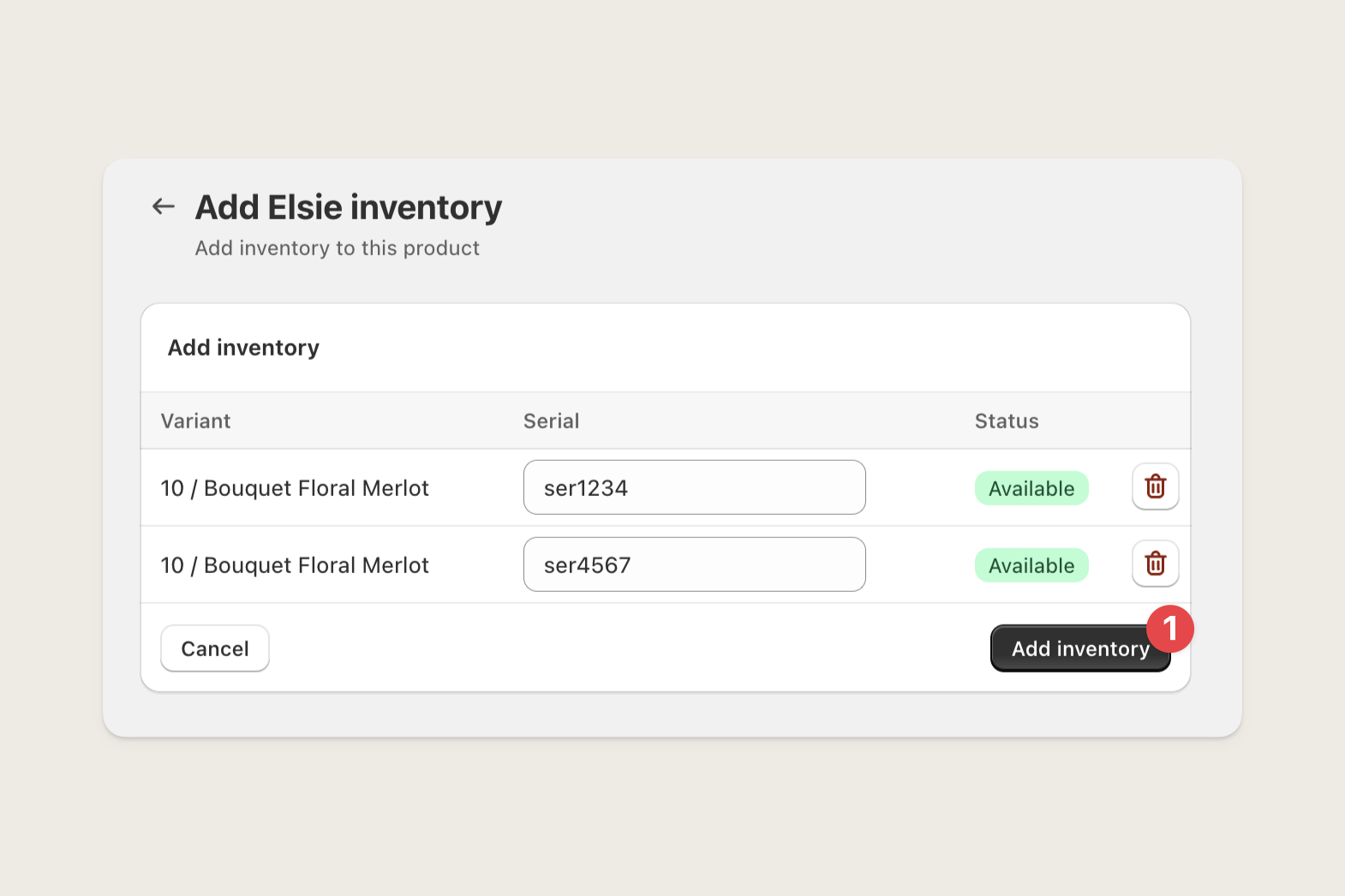
Add a method
Add a method
1
Navigate to the product
In your Shopify admin, navigate to Supercycle > Products.Select the product you want to set up.
2
Add a method
On the right hand side, select the method you want to enable.
3
Enable method
Click ‘Turn on’ for the method you want to enable.
4
Configure method
Configure the rental periods or pricing groups depending on your method.Click ‘Save’.
Add app blocks to theme
Add app blocks to theme
1
Customize theme
In your Shopify admin, navigate to Sales channels > Online Store.Click ‘Customize’ on your chosen theme.
2
Enable app embed
On the top-left, select ‘App embeds’.Enable ‘Supercycle Engine’.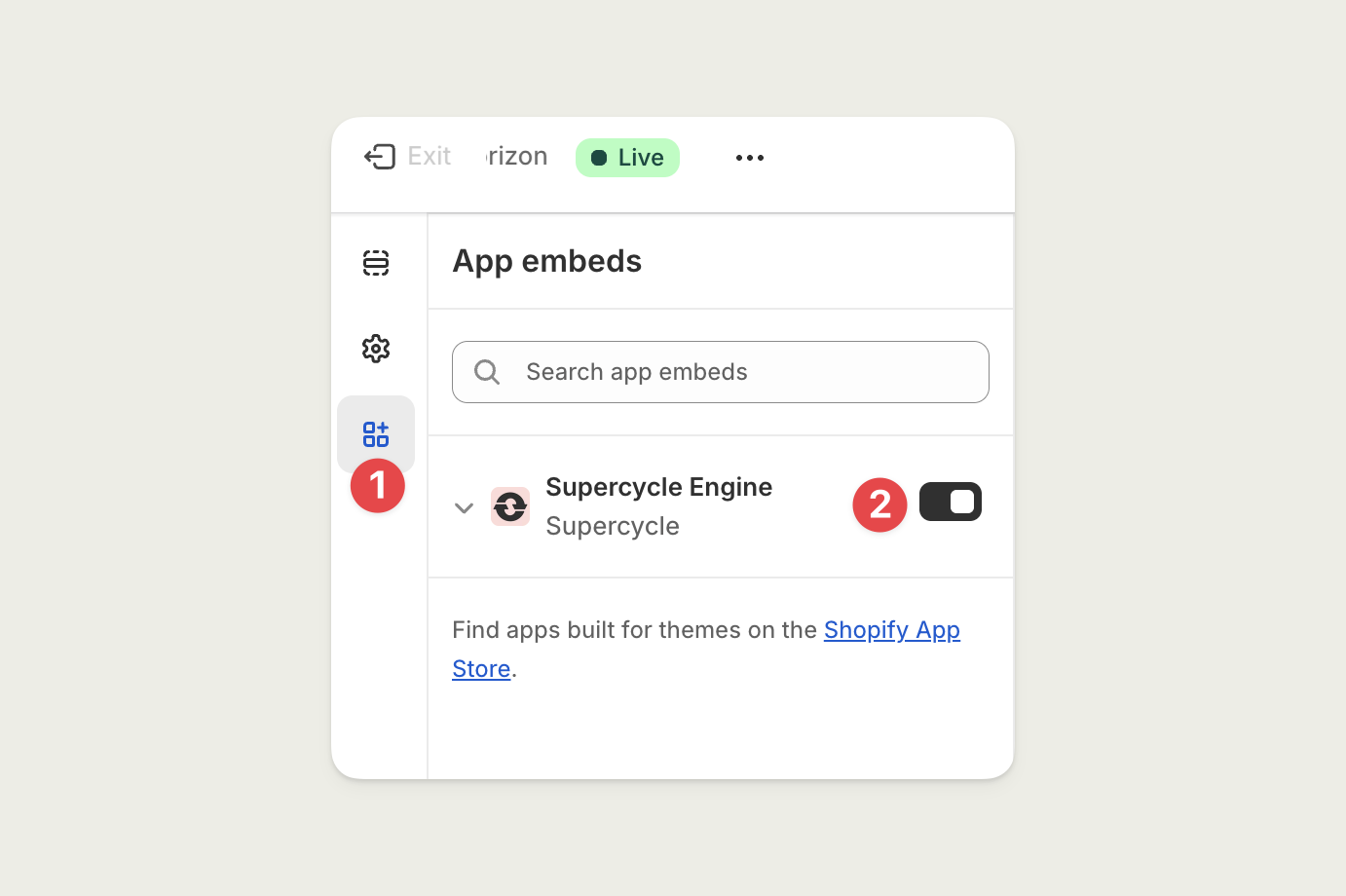
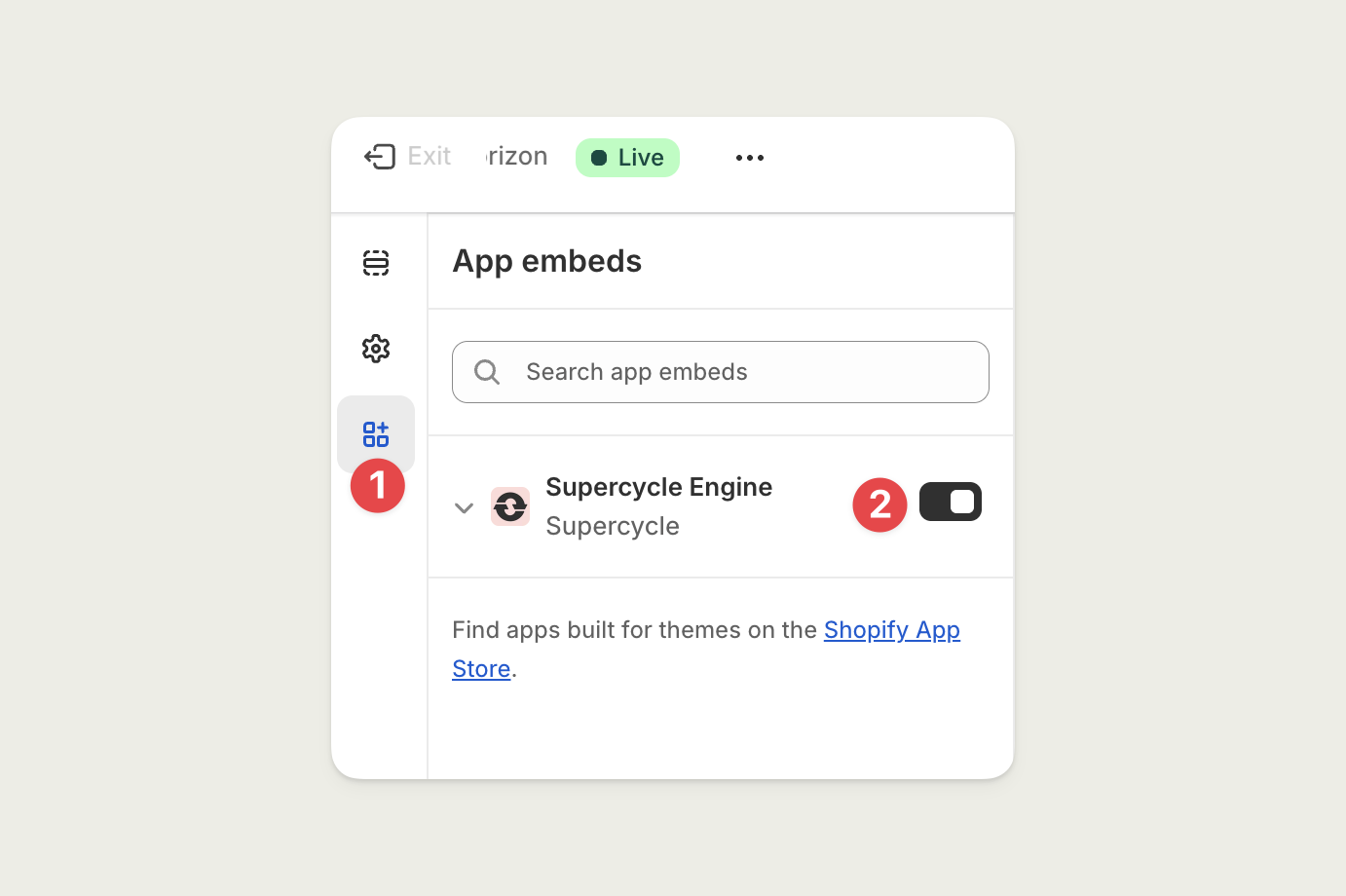
3
Select product template
4
Add methods app block
More advanced
Enable checkout rules
Enable checkout rules
Checkout rules help you ensure that customers can only add items to their cart that are available for the selected rental method and period. This is especially useful if you have multiple methods enabled for a product.These can be enabled in your Shopify admin under Settings > Checkout > Checkout rules > Add rule.
Setup the customer portal
Setup the customer portal
The customer portal is a self-service area where customers can manage their orders, view their rental history, and update their personal information.For guidance on setting up the customer portal, please refer to the Customer portal documentation.
