- You need to know that the correct item has been despatched to and received back from a customer.
- You’re able to record exactly what’s happened to an item over its lifetime.
- You can temporarily take individual items out of circulation (i.e. for damage) understanding the impact on reservations.
- If you have consignment inventory, you need to attribute revenue to the correct consignor.
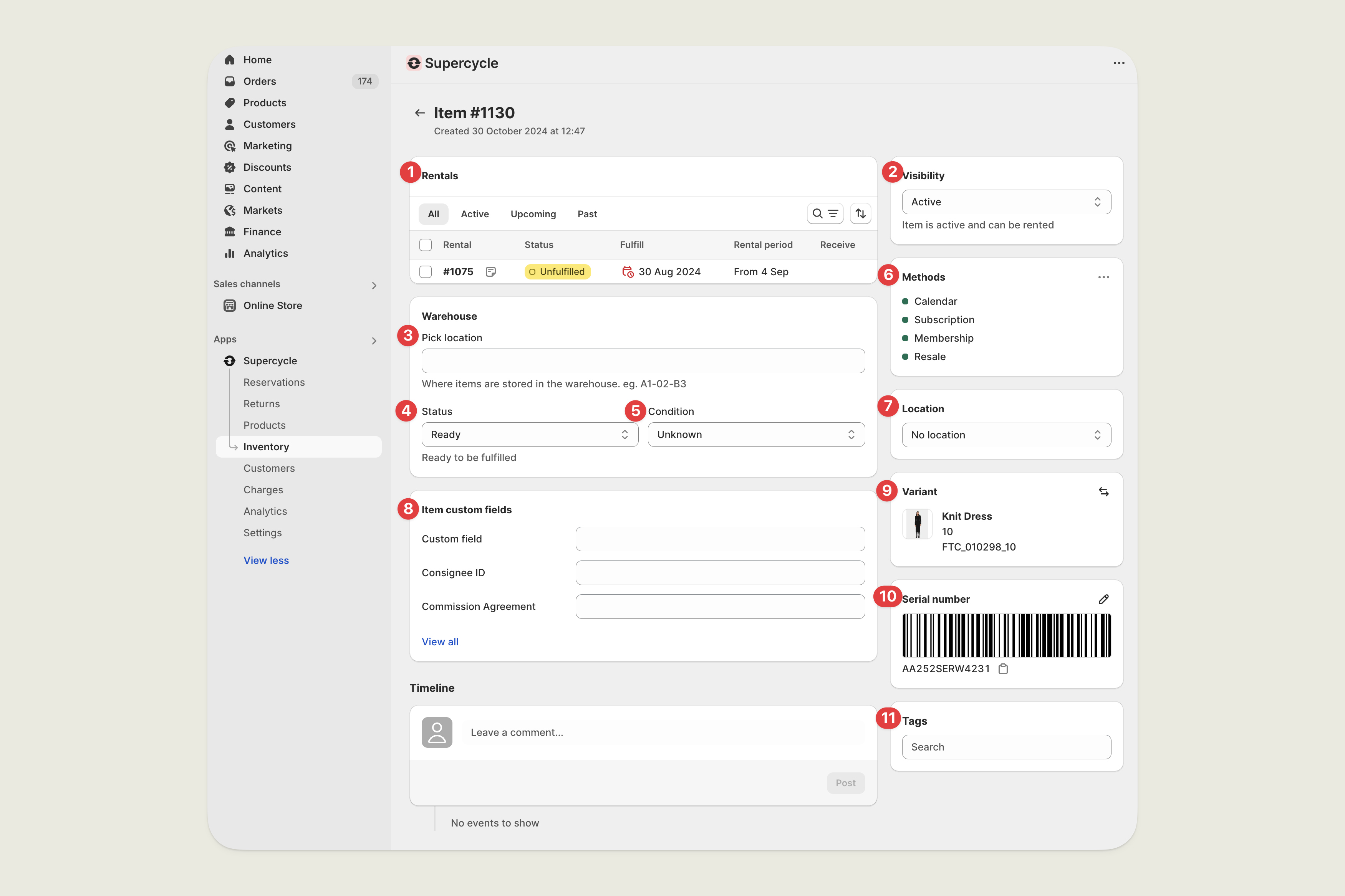
An item page in Supercycle, with markers referenced below.
Rentals
The rentals that have been made on this item.Visibility
An item is only available when set toActive and not already assigned to a reservation.
| Status | Description | Available |
|---|---|---|
Draft | An item not yet available. | |
Active | An item available to customers. | |
Retired | An item no longer suitable for rental or resale. | |
Sold | An item now sold. |
Pick location
The warehouse pick location code of the item. This is used to determine the location of the item when it is picked.Processing status
This shows whether an item is currentlyReady or Not ready to be sent a customer.
Items are automatically set to Not ready following a return from a rental.
| Status | Description | Available |
|---|---|---|
Ready | An item that can go to a customer. | |
Not ready | An item that needs processing before going to a customer. |
Condition
The following conditions are available by default after installing Supercycle.| Status | Description | Available |
|---|---|---|
Unused | An item returned without being used. | |
Used | An item returned that has been used. | |
Damaged (Repairable) | An item returned with damage that can be repaired. | |
Damaged (Unrepairable) | An item returned with damage that can not be repaired. |
Methods
The methods enabled for this item. Here you can enable or disable the methods that are available for this item.Location
The warehouse or store location of the item. If the location doesn’t show, you will need to add the location.Custom fields
The custom fields that have been added to the item.Product
The product and specific variant the item is associated with.Serial
The unique number you have given the item to identify it. Typically this matches a physical tag attached to the item that can be scanned.Tags
Freeform tags added to the item.Item FAQs
How do I support unlimited availability for certain products or variants?
How do I support unlimited availability for certain products or variants?
Currently, we only factor the items we have a record of into availability. If you want un-restrictive availability on the frontend you’ll need to add a high quantity of items.
