- A charge is the record of the payment due for the usage of a product.
- A charge may have multiple payment attempts.
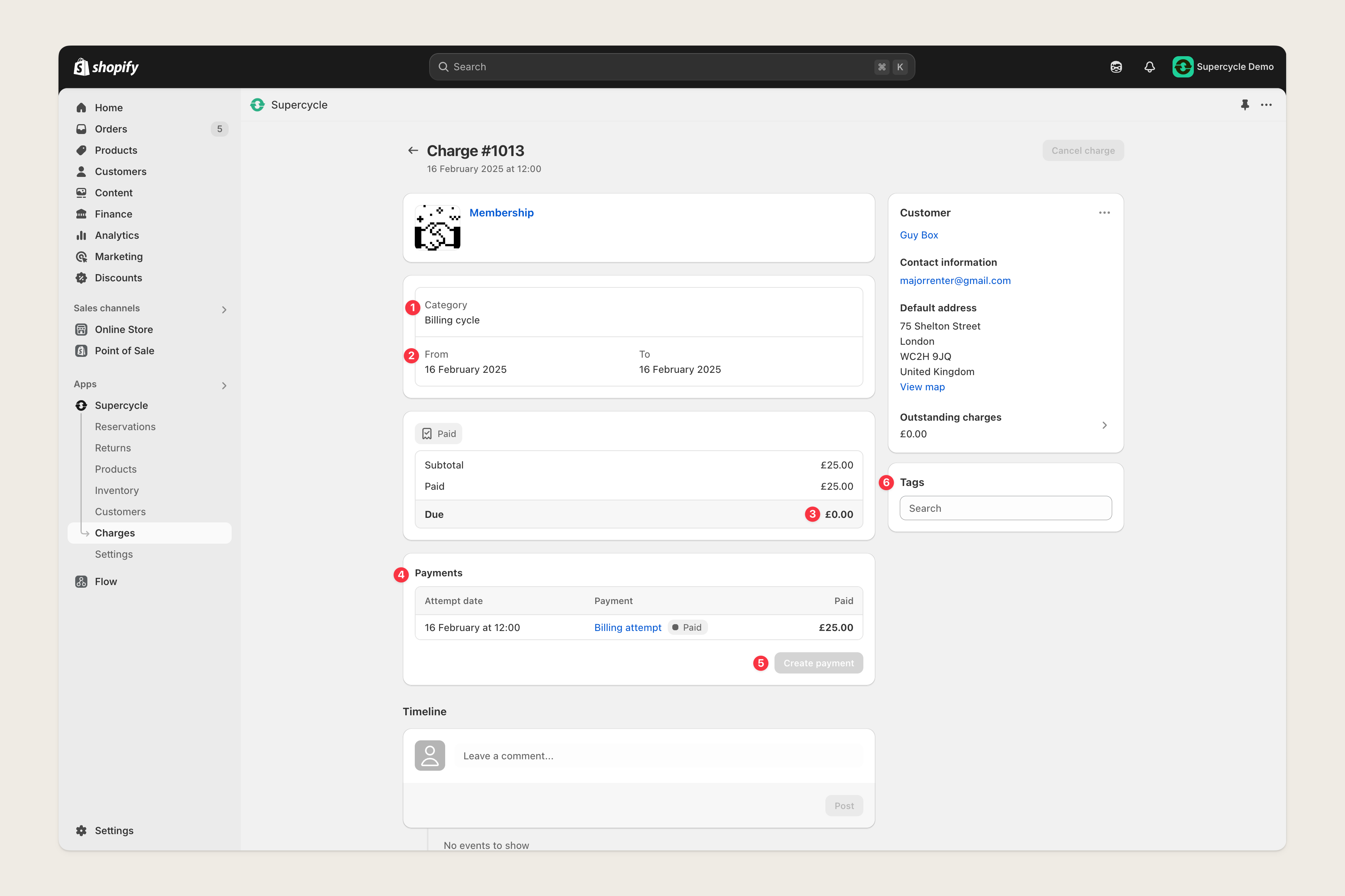
A Charge page in Supercycle, with markers referenced below.
Charge category
| Category | Description |
|---|---|
| Checkout | An initial checkout for a rental or membership. |
| Billing cycle | A recurring charge for a membership or subscription. |
Charge period
The period of time the charge covers.Balance due
Remaining balance owed for the charge.Associated payments
Payment attempts made against the charge. Includes the status of the payment.| Status | Description |
|---|---|
Pending | Waiting for payment. |
Failed | Multiple payment attempts have been unsuccessful. |
Paid | Payment has been successfully collected. |
Collect payment
Options to capture payment against the charge.Tags
Freeform tags added to the charge. Often used for tracking progress on collecting overdue payments.Charge FAQs
How are charges different to orders?
How are charges different to orders?
All orders will have a corresponding charge, but not all charges will have a corresponding order. In a situation where payment attempts haven’t been successful, there will be a
Pending or Failed charge, once payment has been captured and order will be created and connected to the charge.