Create items
You should create inventory inside your Supercycle product, not your Shopify product, as Supercycle is responsible for inventory management after import.In bulk, from a Product
In bulk, from a Product
Navigate to the product
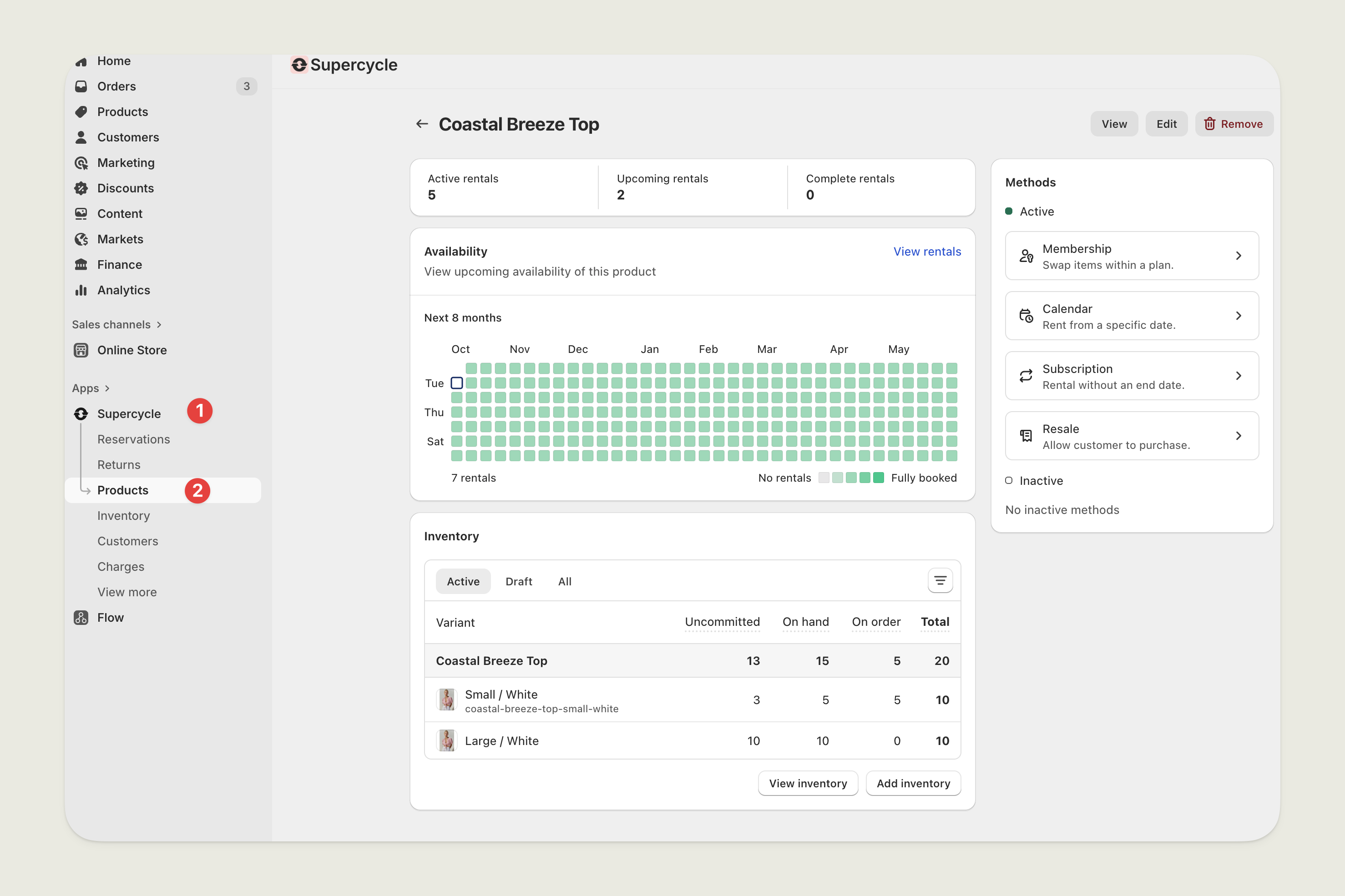
Add inventory
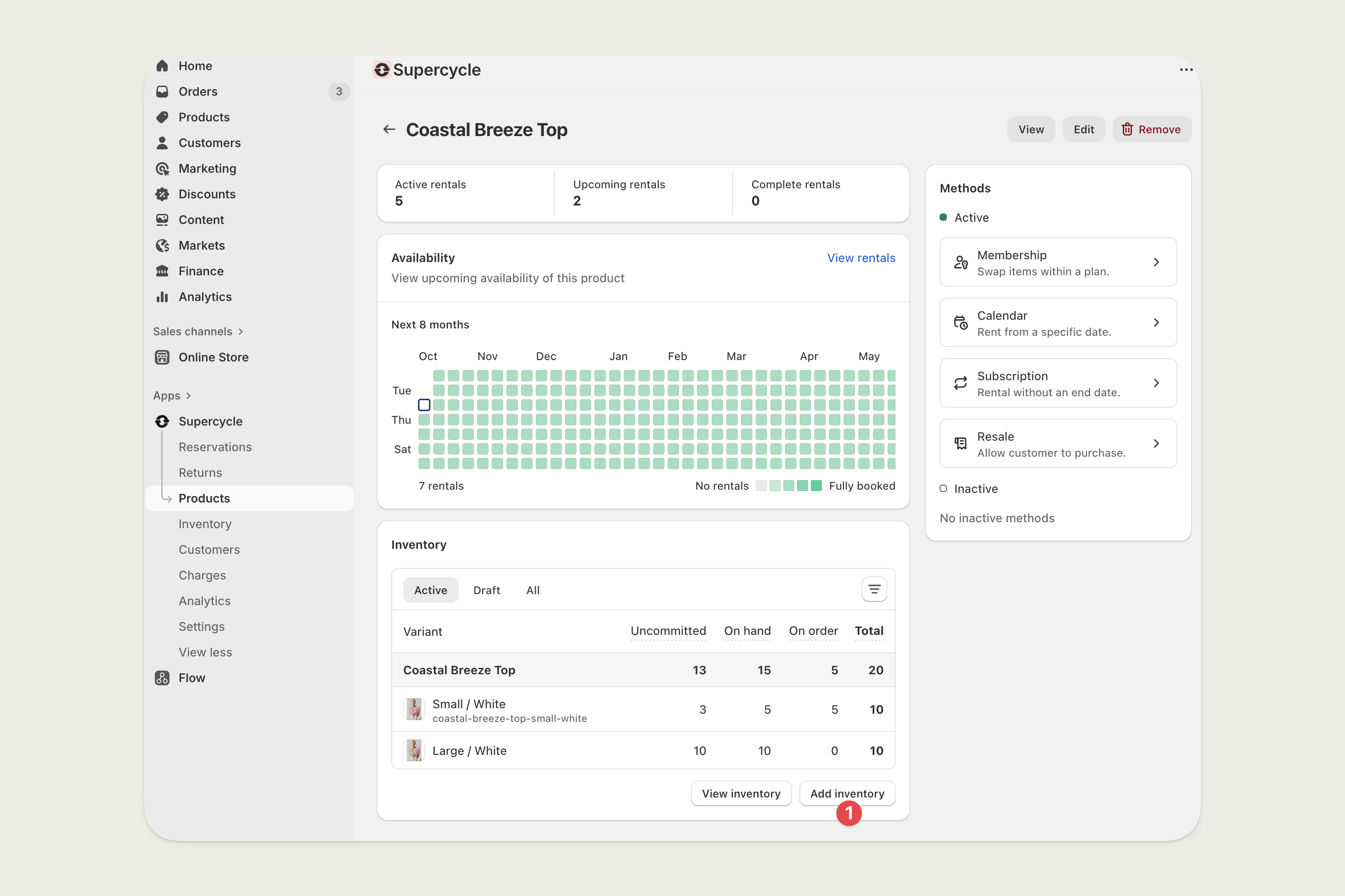
Add serials
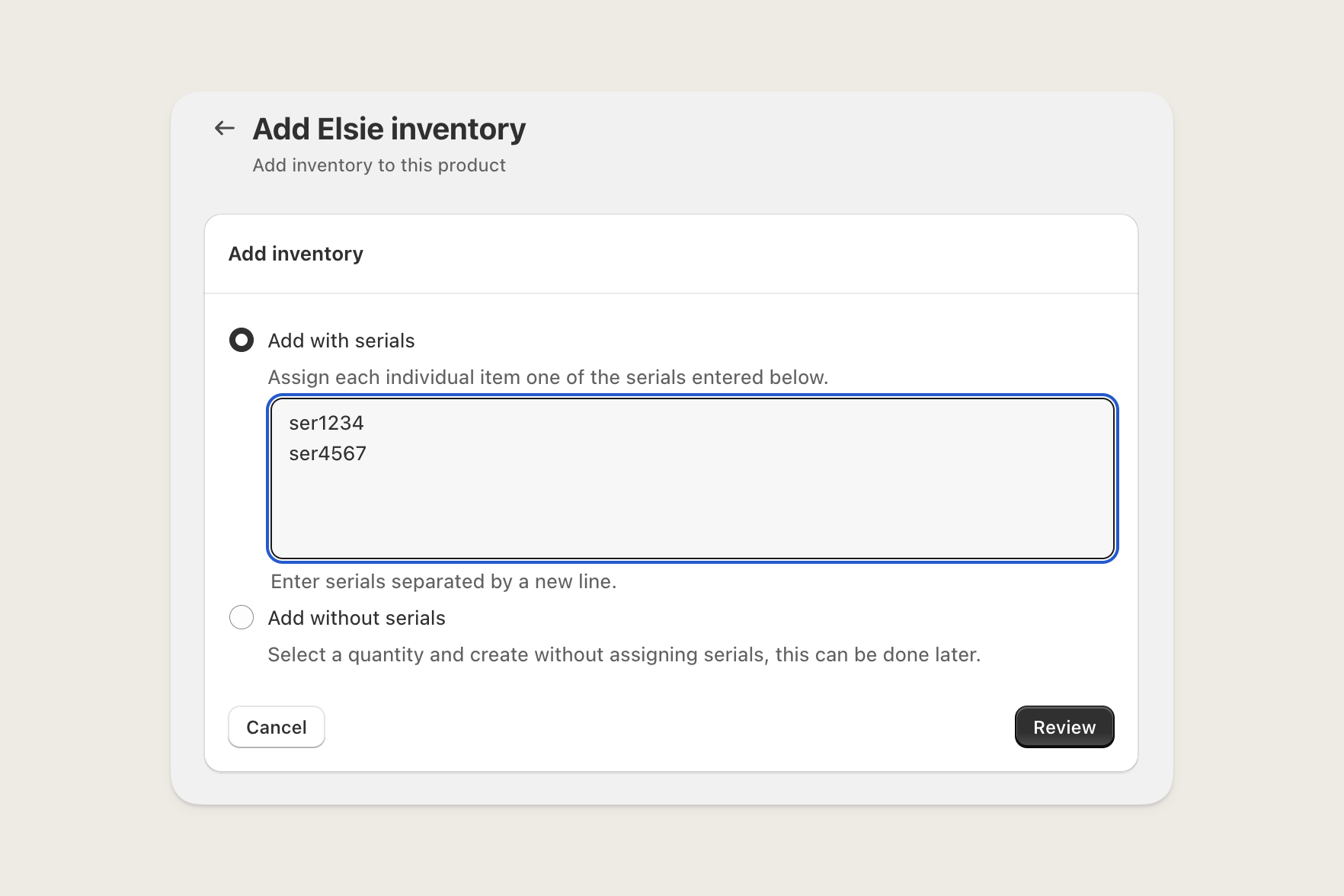
In this example, we are creating two new items with serials ser1234 and ser4567
Review new items
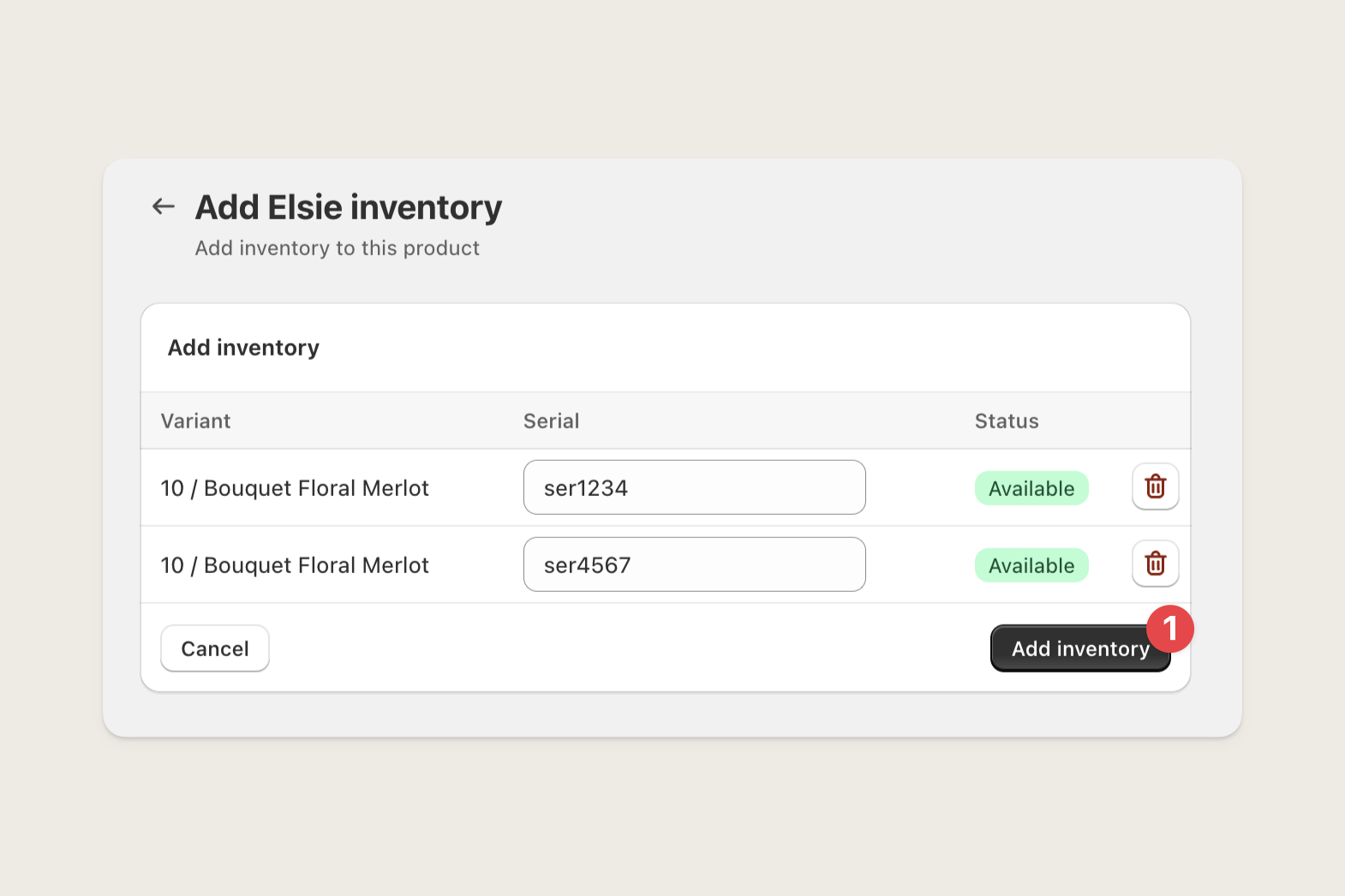
In bulk, from a CSV import
In bulk, from a CSV import
Download the import template
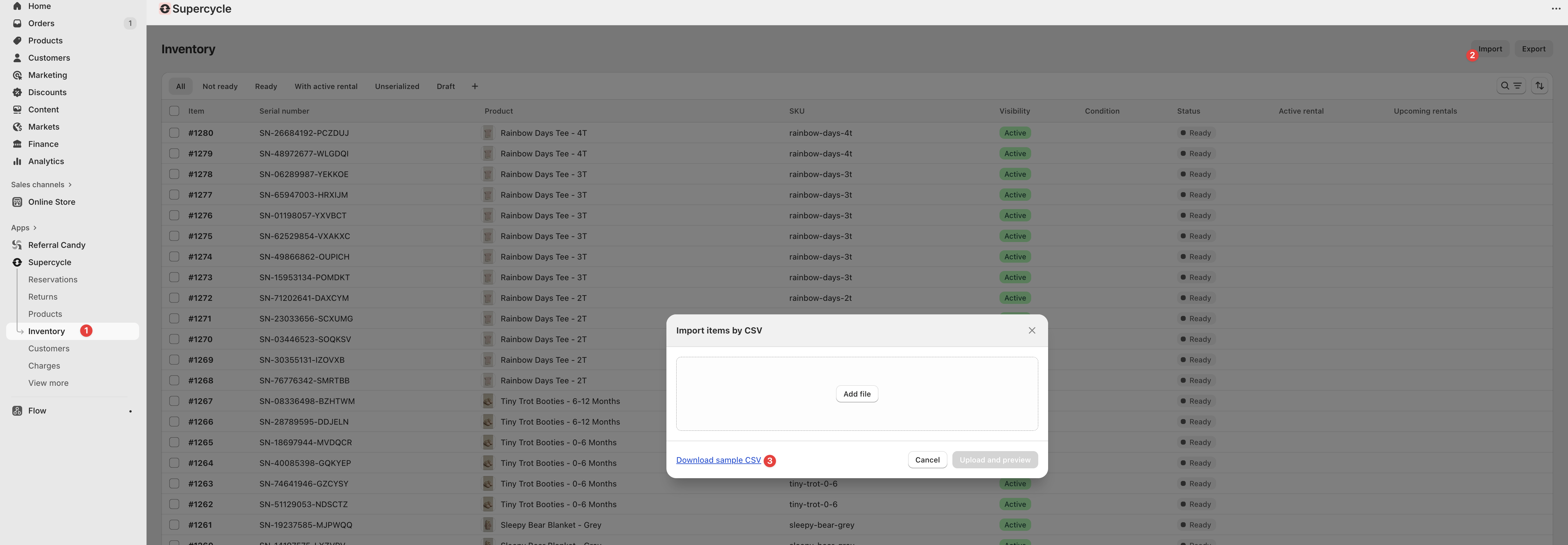
Fill in required columns
| Column | Purpose |
|---|---|
| Item | Unique ID for the item (for example, #2001). New ID = new item. Existing ID = update that item. |
| Variant Shopify ID | Links the item to its Shopify product variant. |
| SKU | Stock keeping unit. Recommended even if Variant ID is included. |
| Visibility | Sets whether the item is available or unavailable. |
| Status | Workflow state, such as processed, unprocessed, or retired. |
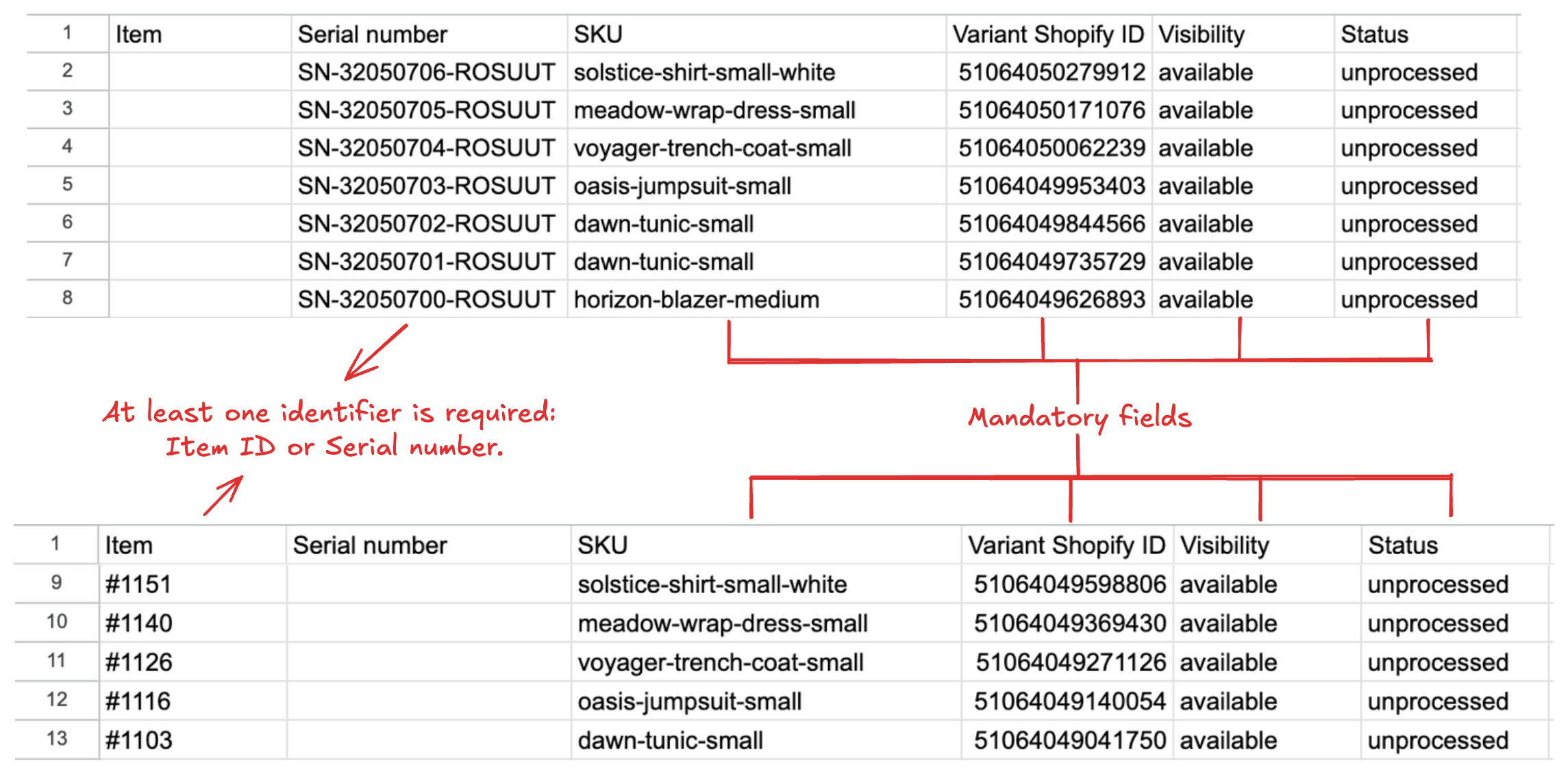
Add new items
Example:
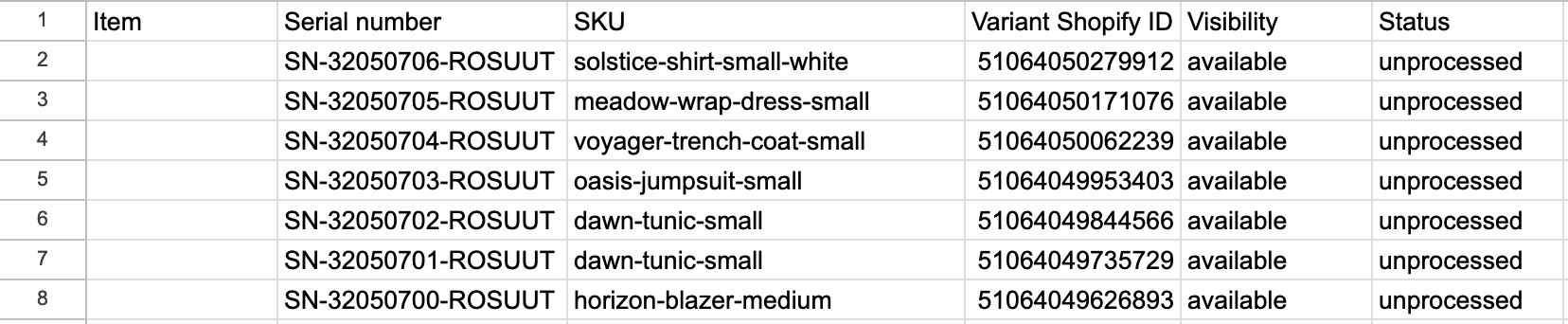
Update existing items
Example:

Deactivate items
- Visibility =
unavailable - Status =
retired
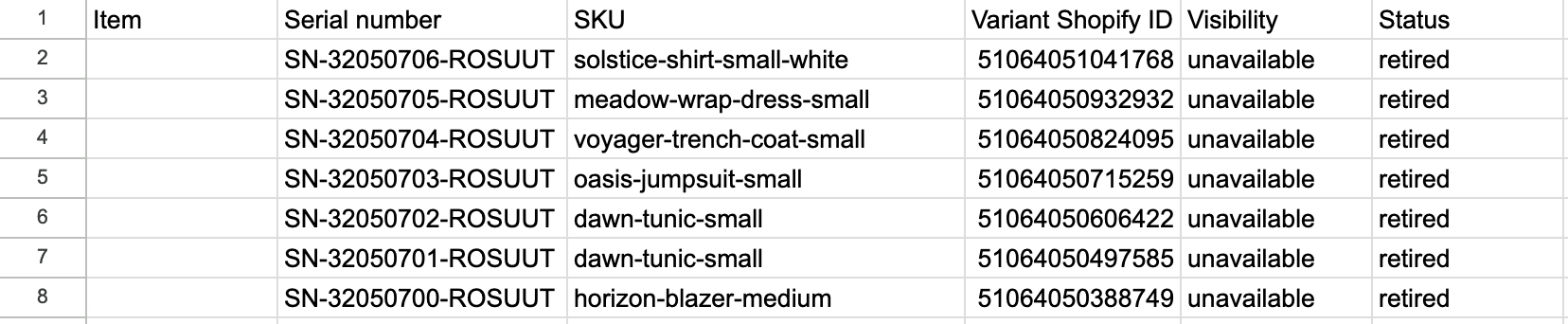
Upload the file
Common mistakes
- Leaving Variant Shopify ID and SKU blank → item cannot be linked.
- Reusing an Item ID for a new unit → overwrites instead of creating.
Individually, via Supercycle Scanner
Individually, via Supercycle Scanner
Scan a barcode, QR code or RFID tag
Select a product
Select a status
Active, Draft, Retired, Sold).Create the item
Make item unavailable
If there’s something wrong with an item and you need to stop future rentals from being placed on it temporarily, you can make it unavailable.From the Item
From the Item
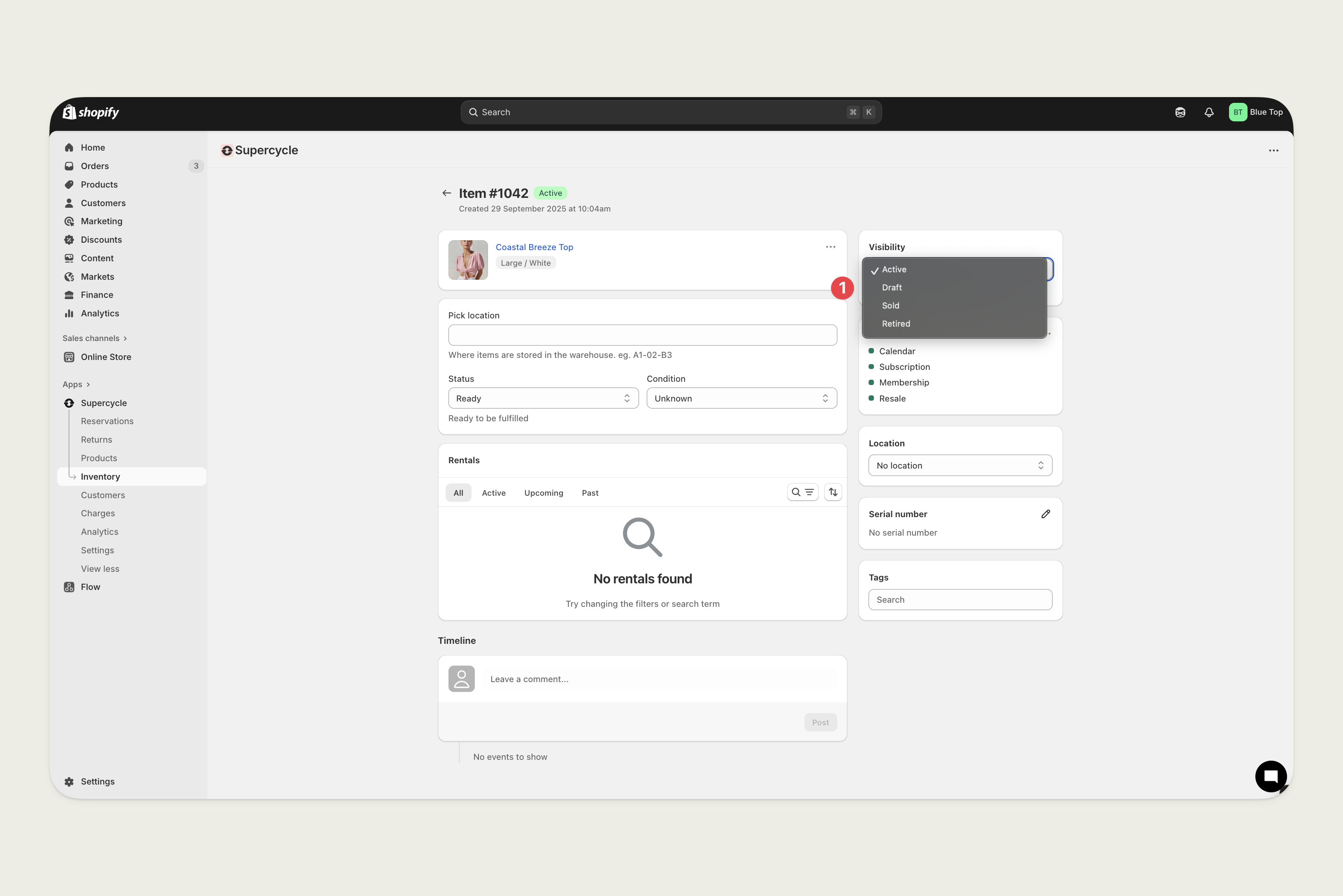
Delete items
If an item has no previous rentals on it, you can delete it. We recommend only using this for items created accidentally, as all of the item’s data will be permanently deleted (affecting analytics on stock utilization).In bulk, from the Inventory table
In bulk, from the Inventory table
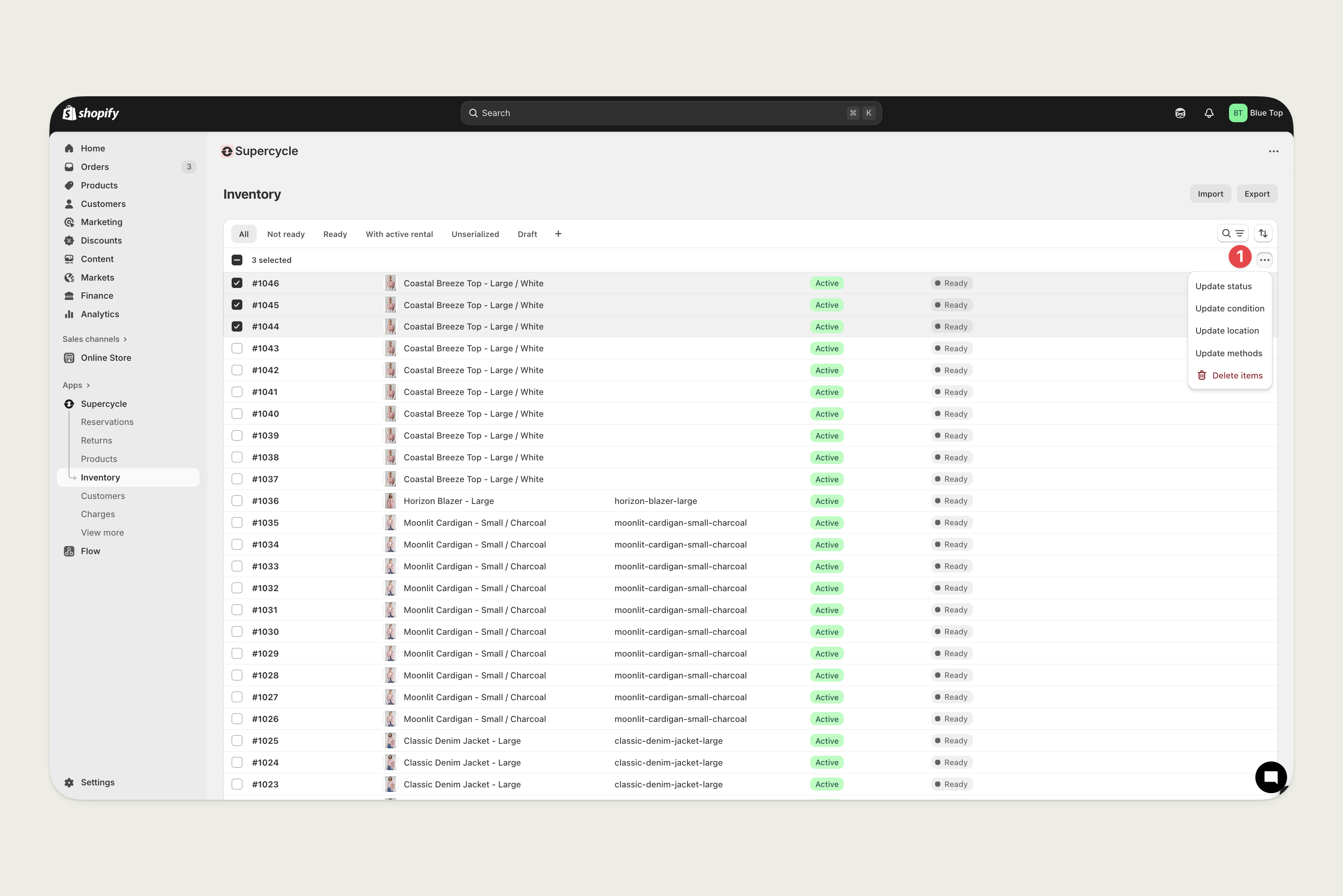
Retire item
Retiring an item will prevent future rentals from being placed against it. Retiring can be reversed, although if you intend to remove an item from circulation temporarily we recommend making it unavailable instead.From the Item
From the Item
Update item condition
From the Item
From the Item
In bulk, from the Inventory table
In bulk, from the Inventory table
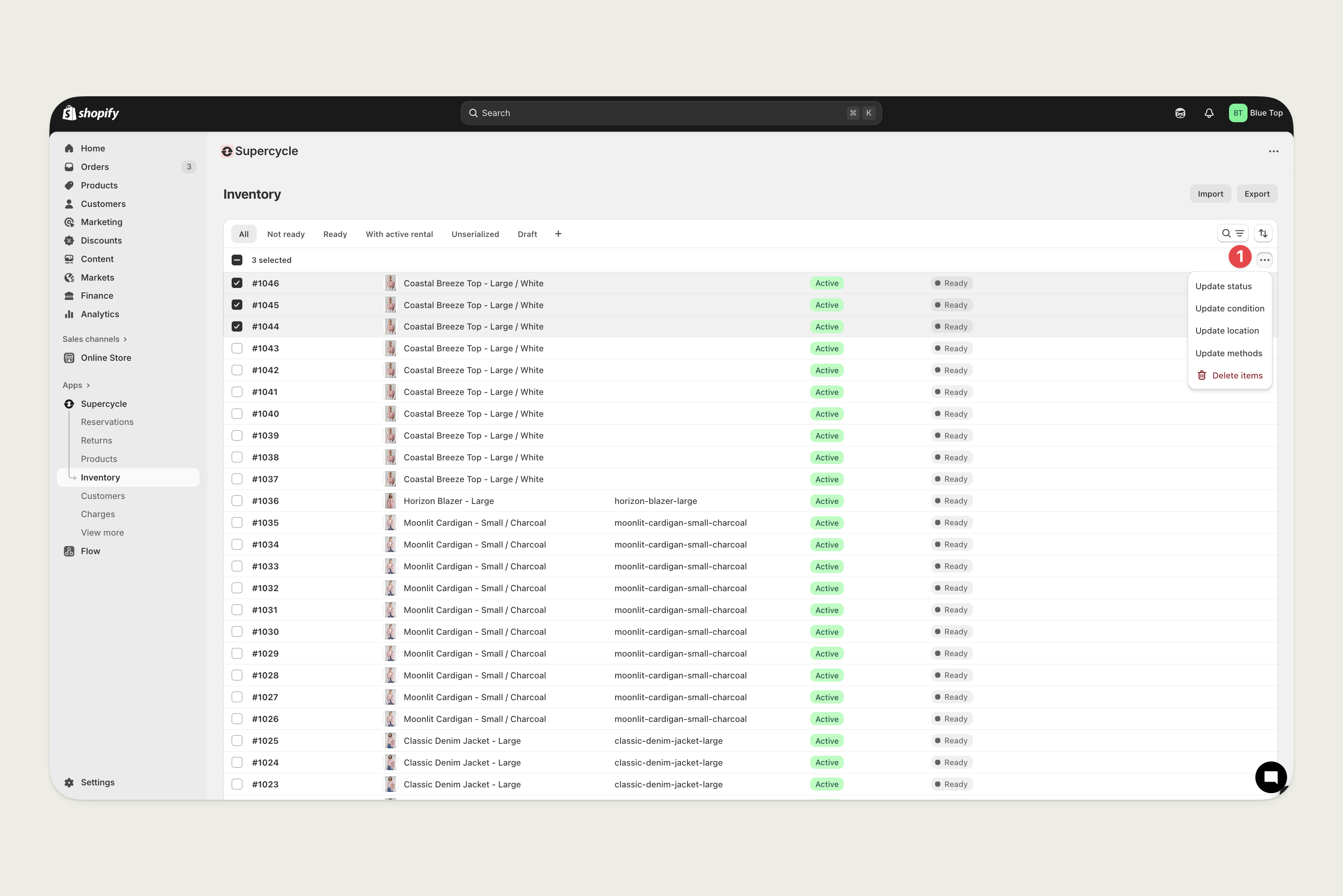
In bulk, from the Reservations table
In bulk, from the Reservations table
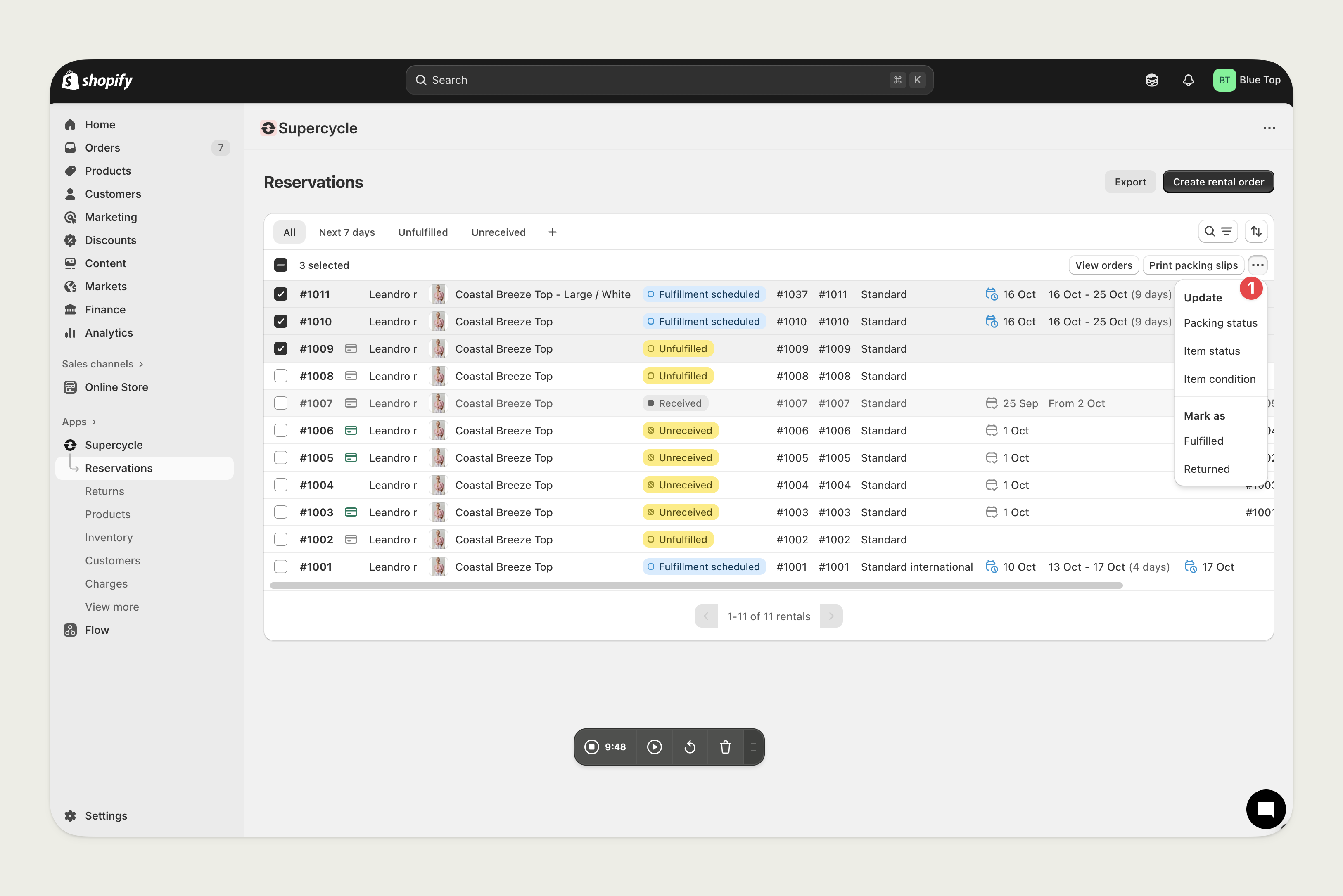
Update item processing state
From the Item
From the Item
In bulk, from the Inventory table
In bulk, from the Inventory table
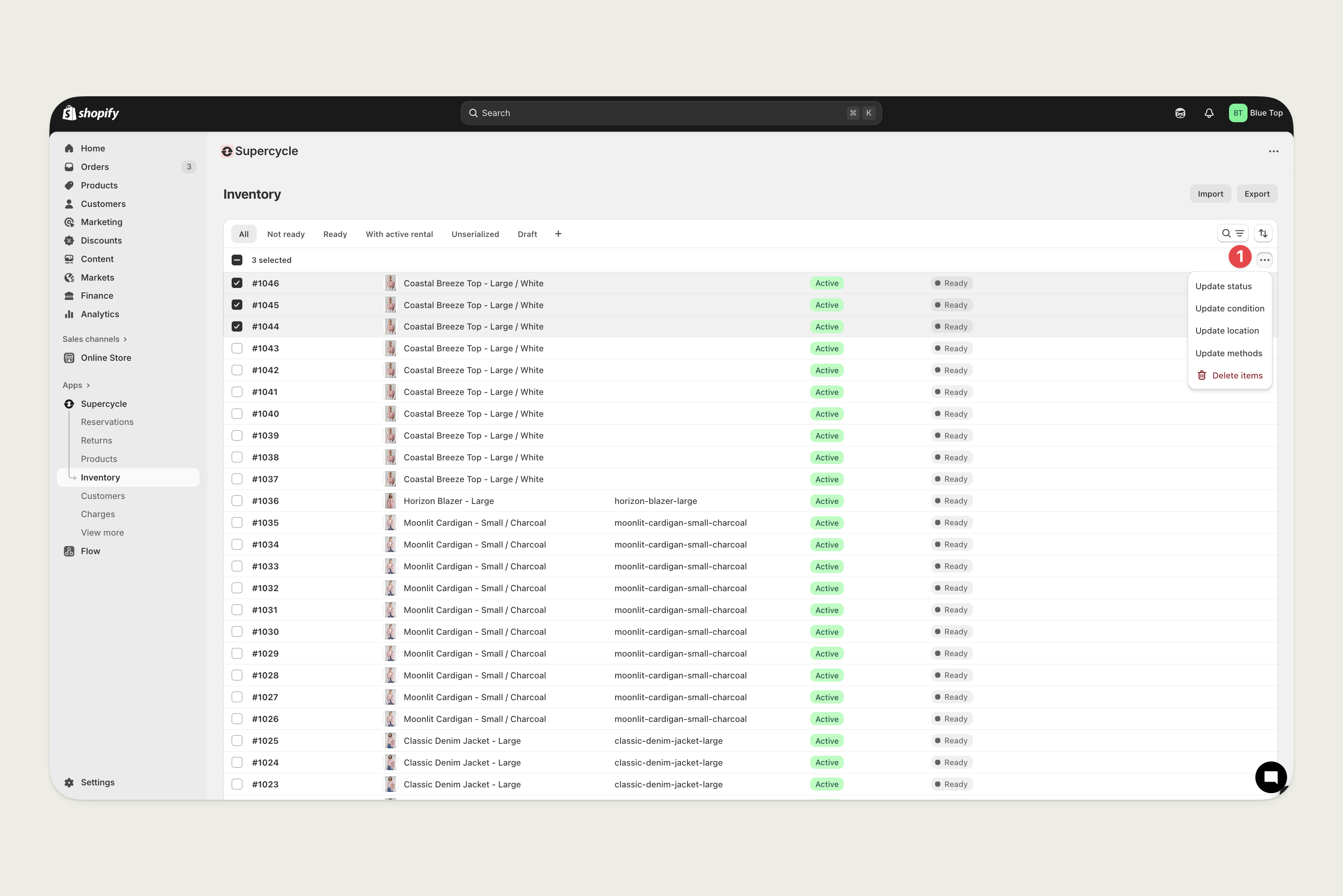
In bulk, from the Reservations table
In bulk, from the Reservations table
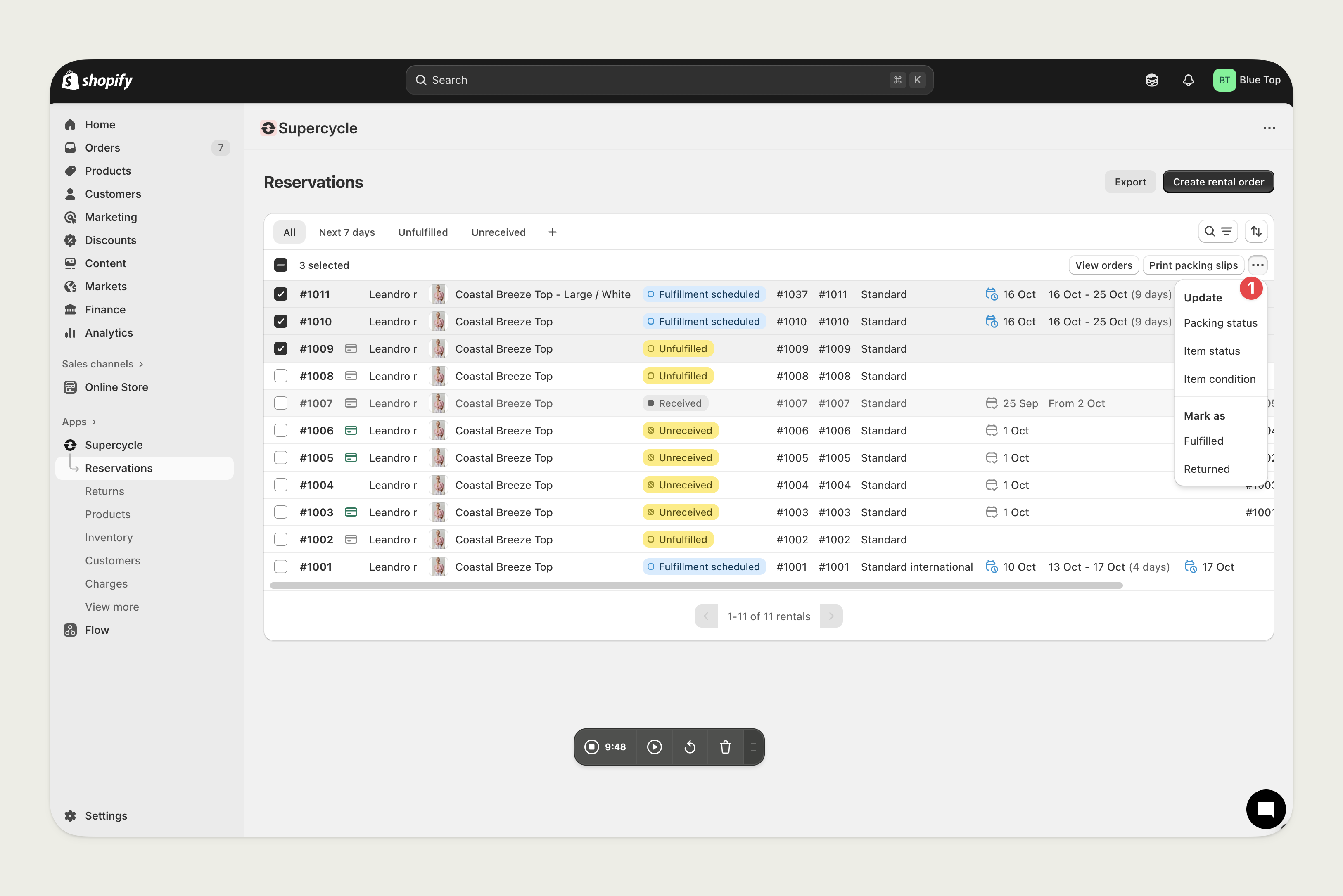
Update item warehouse location
From the Item
From the Item
In bulk, from the Inventory table
In bulk, from the Inventory table
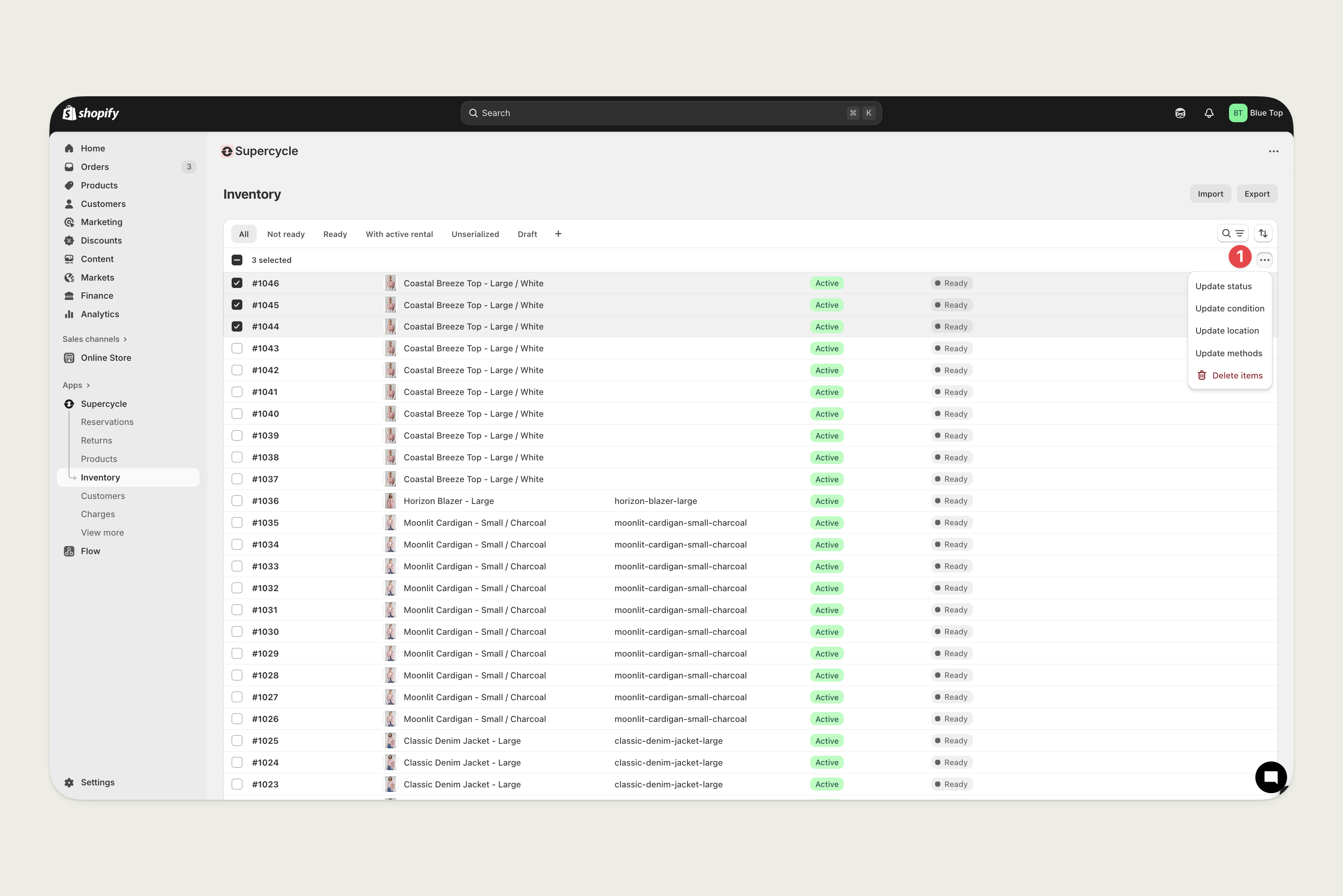
Update item tags
From the Item
From the Item
