Benefits of serializing items
- Item-level reporting such as item utilisation, lifecycle, and revenue attribution.
- Consignment tracking for accurate payouts and settlements on consigned stock.
- Operational speed and accuracy by quickly scanning items without the need to search or touch the app admin.
- Automated workflows can be triggered to update item status, send reminders, or prompt actions based on specific item data.
Supported tag types
Supercycle supports QR codes, barcodes, and RFID tags, depending on your scale and use case.QR codes
QR codes are 2D scannable codes readable by smartphones and tablets.| Advantages | Limitations |
|---|---|
| Simple and inexpensive to produce. | Slower for large-scale scanning. |
| Can be scanned using any camera or mobile device. | Requires line-of-sight and clean label surfaces. |
| Can encode more data than a traditional barcode. | Can degrade with abrasion or moisture. |
- Fashion rental and resale
- Consumer electronics rental
- Baby gear and lifestyle equipment rental
Recommended setup
- Print on standard adhesive or vinyl labels.
- Works with consumer-grade thermal or inkjet printers.
- For label printing: Avery Weatherproof QR Code Labels
- For thermal printers: Zebra ZD421
- For apparel labels: Dutch Label Shop
Barcodes
Barcodes are one-dimensional codes and widely used in retail and logistics. They can be scanned using standard barcode scanners or compatible mobile devices.| Advantages | Limitations |
|---|---|
| Fast scanning speed, especially for bulk handling. | Requires dedicated scanner hardware for best performance. |
| Compatible with existing retail and warehouse systems. | Can only encode a small amount of data. |
| Integrates easily with POS and logistics software. | Must be aligned and visible to be scanned. |
Bluetooth barcode scanners can also be used directly in the Supercycle admin in any search field.
Recommended setup
- Use thermal transfer or direct thermal label printers.
- Choose polypropylene or vinyl labels for durability.
- For printer hardware: Zebra ZT230
- For labels: Avery Durable Barcode Labels
RFID tags
RFID (radio frequency identification) tags use embedded chips to transmit data wirelessly. They can be scanned in bulk, even without direct line-of-sight.| Advantages | Limitations |
|---|---|
| Enables instant bulk scanning of many items at once. | Higher setup cost (readers, tags, and printers). |
| Works through packaging and without visual contact. | Requires compatible RFID readers and printers. |
| Extremely durable and ideal for industrial environments. | More complex setup and integration process. |
Recommended setup
- Use UHF RFID tags for long-range scanning (3–10 meters).
- For printers: Zebra ZT411 RFID Printer
- For readers: Impinj R700 RFID Reader
- For tags: Omni-ID IQ 600 RFID Label
Adding serials
To add a serial, you’ll first need to create an item, then add a unique serial number to that item.Create items
You should create inventory inside your Supercycle product, not your Shopify product, as Supercycle is responsible for inventory management after import.In bulk, from a Product
In bulk, from a Product
1
Navigate to the product
In Shopify Admin, head to Supercycle > Products > Product.

2
Add inventory
In the variants table, under the status you want to add a product, select the current quantity dropdown followed by Add inventory.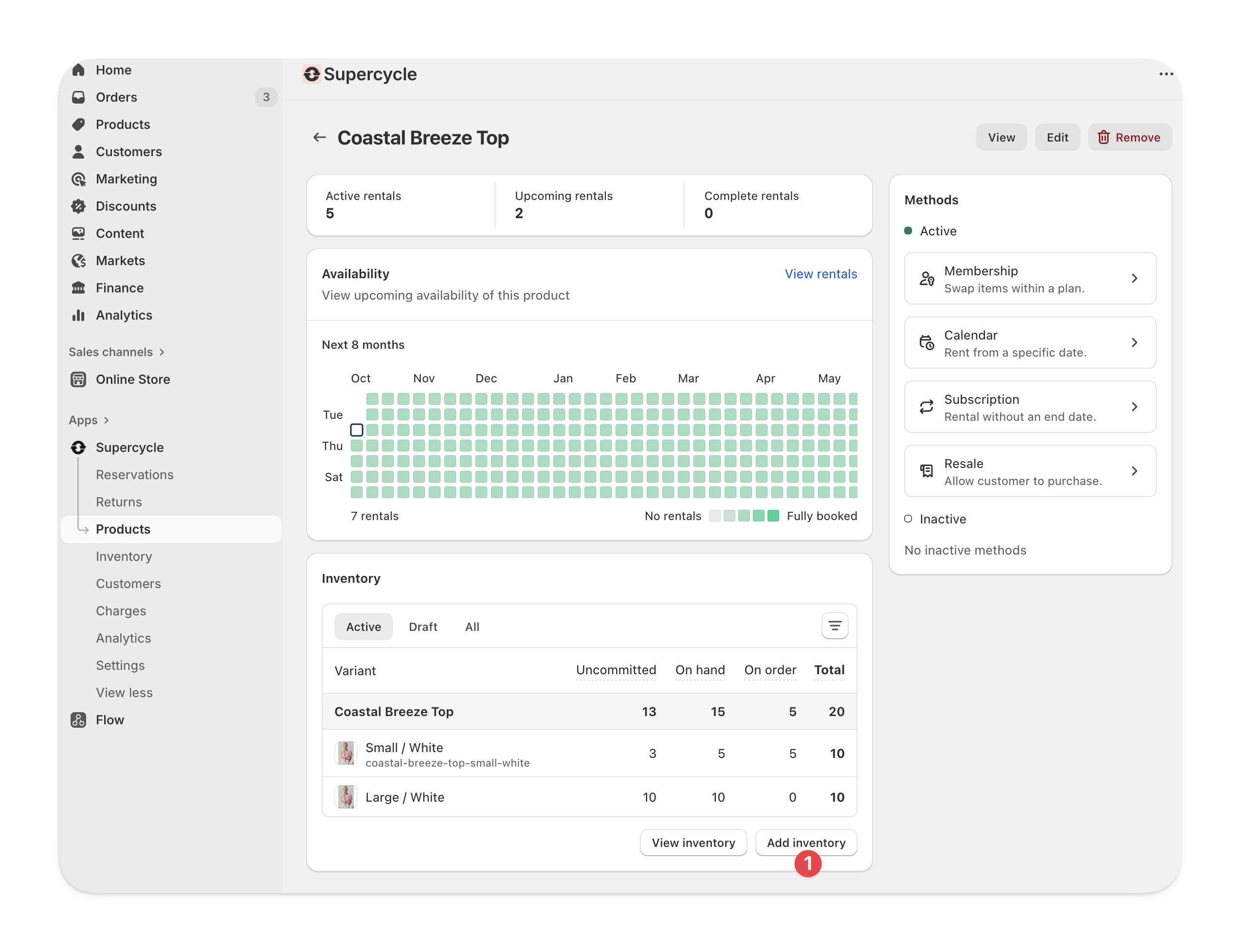
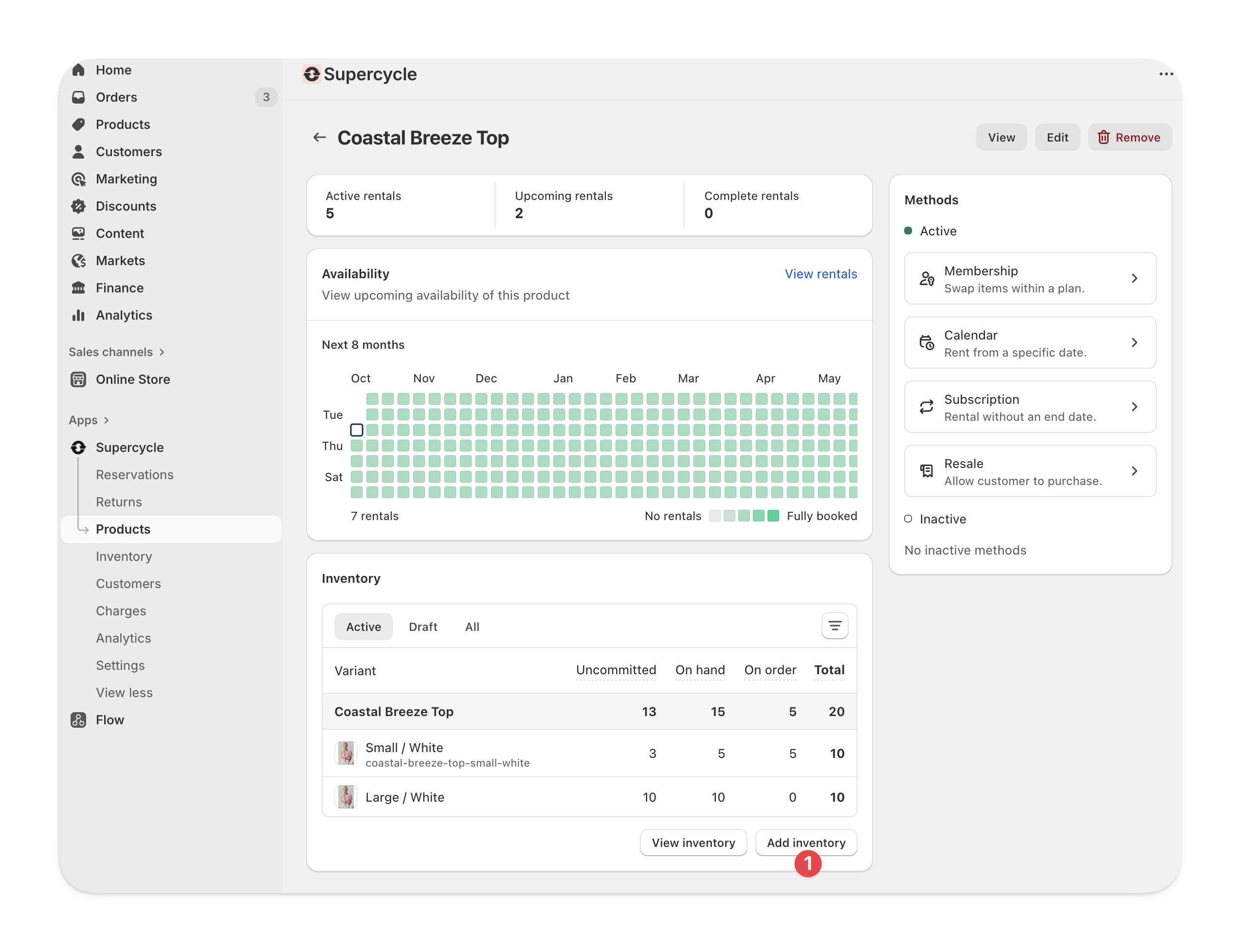
3
Add serials
On the next page, add a serial number on a new line for each item you’d like to create.Alternatively, select Add without serials and enter a number of items. You can add serials to the newly created items later from their item page.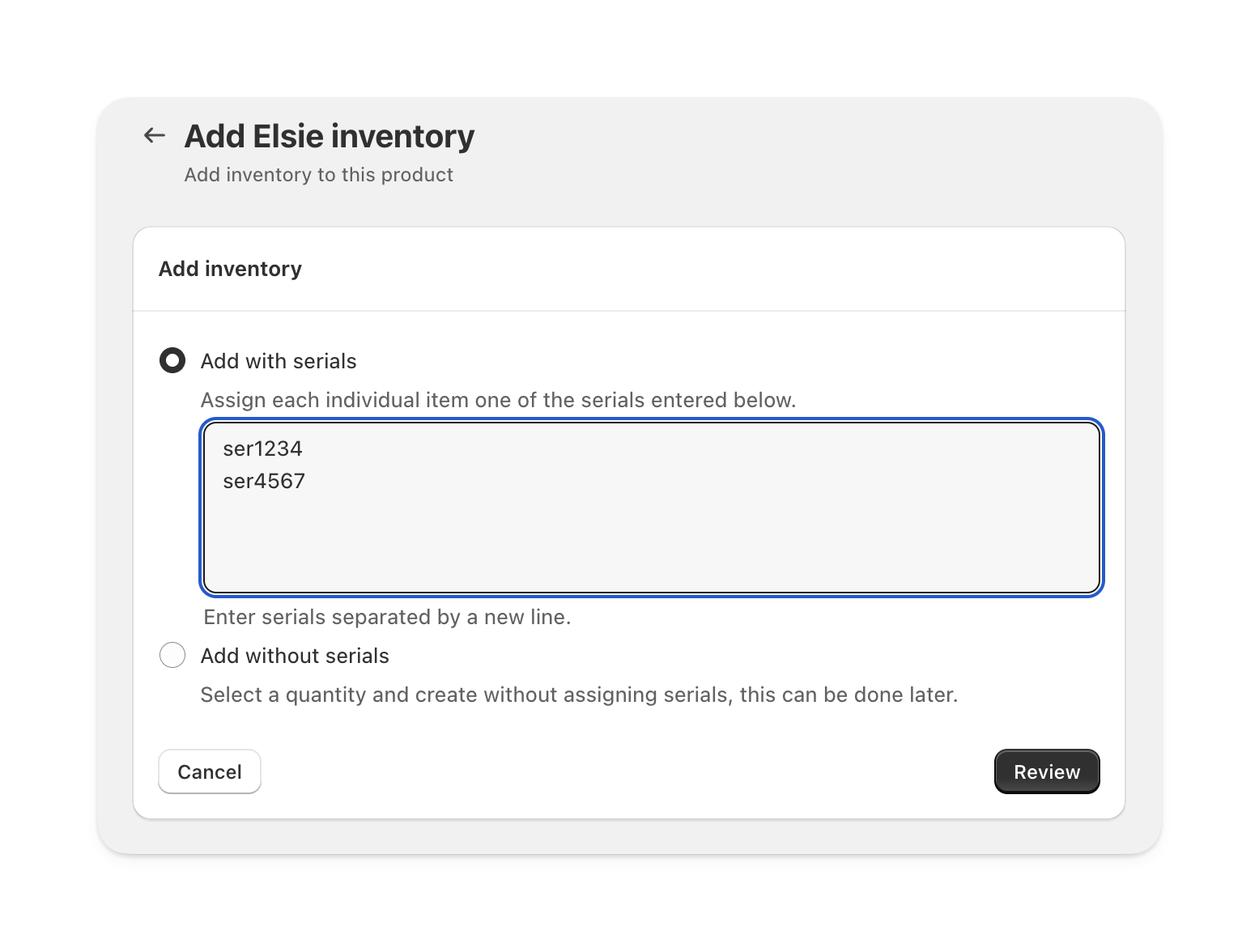
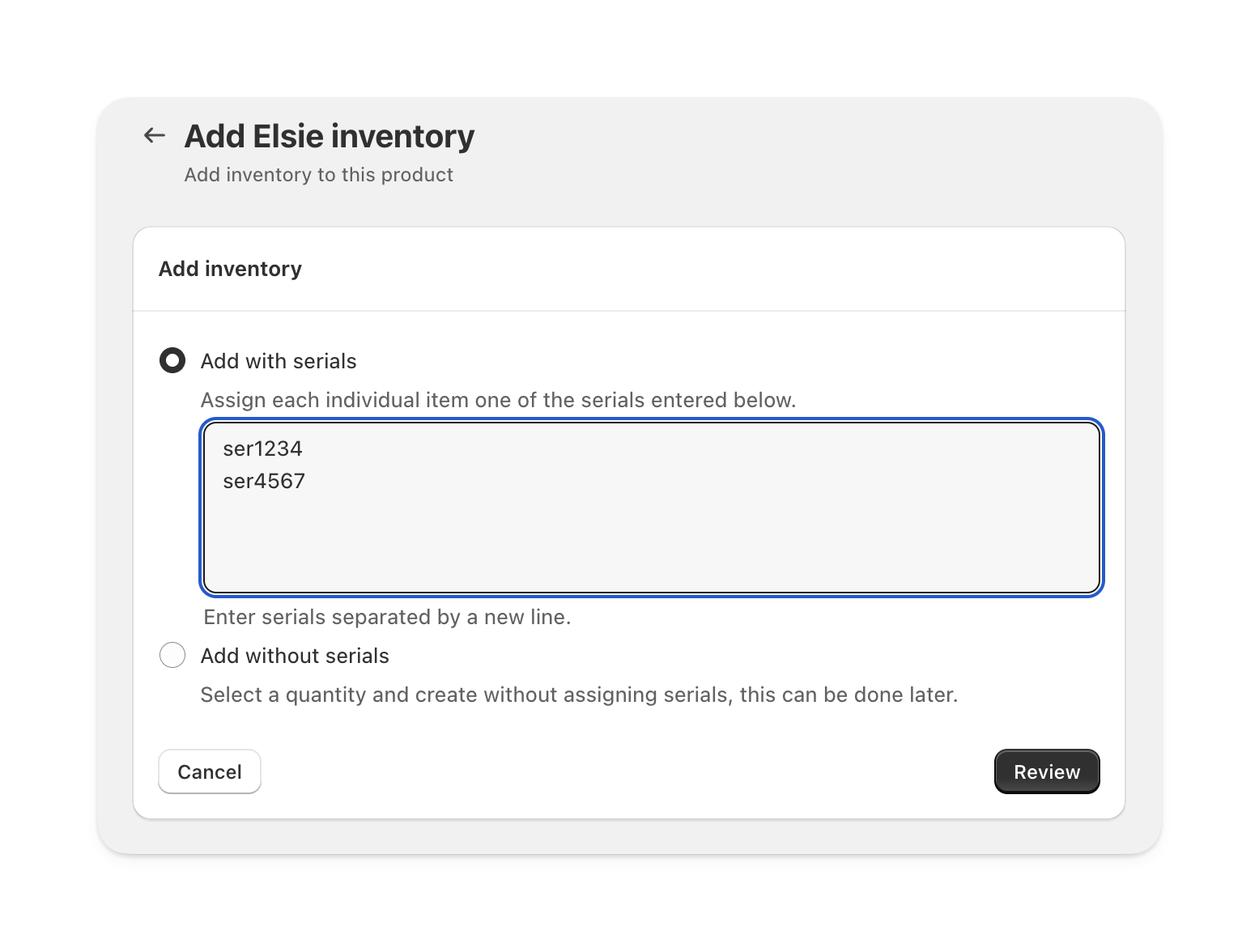
In this example, we are creating two new items with serials ser1234 and ser4567
4
Review new items
Review the items you’re about to add and click Add inventory to save your changes.

In bulk, from a CSV import
In bulk, from a CSV import
1
Download the import template
Always use the provided template (Sample CSV). Exports often contain extra columns that imports ignore.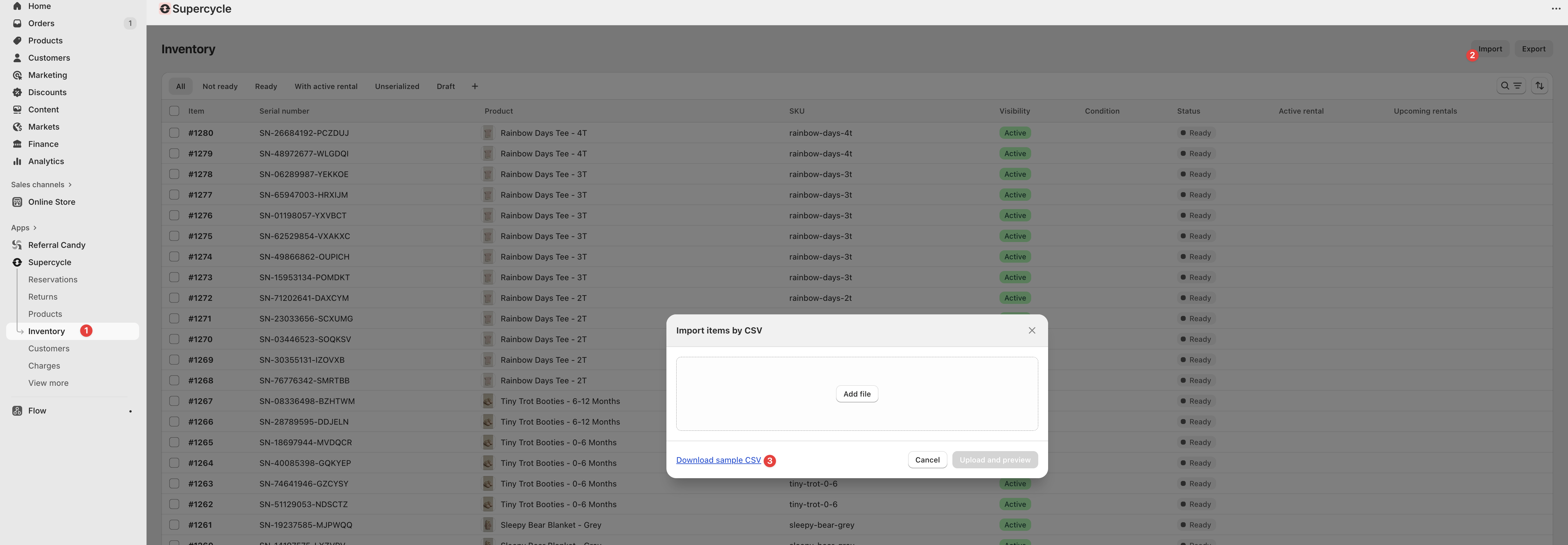
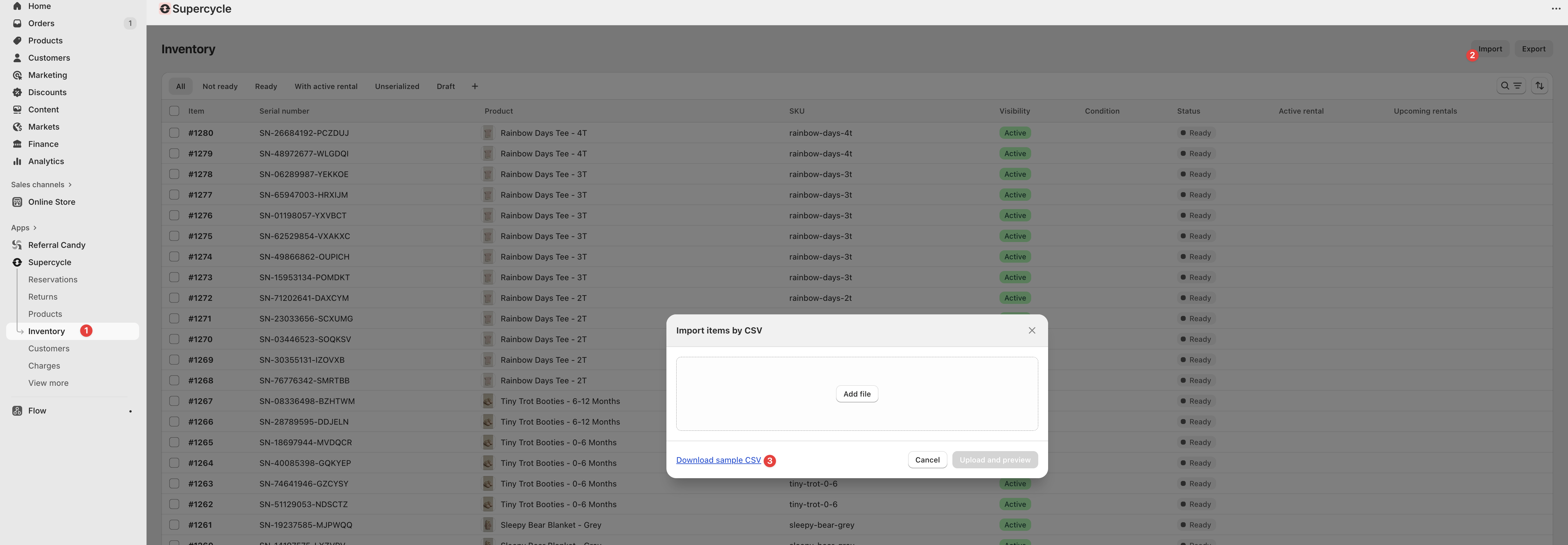
2
Fill in required columns
Every row represents one item. Include these columns:
Optional columns include Condition.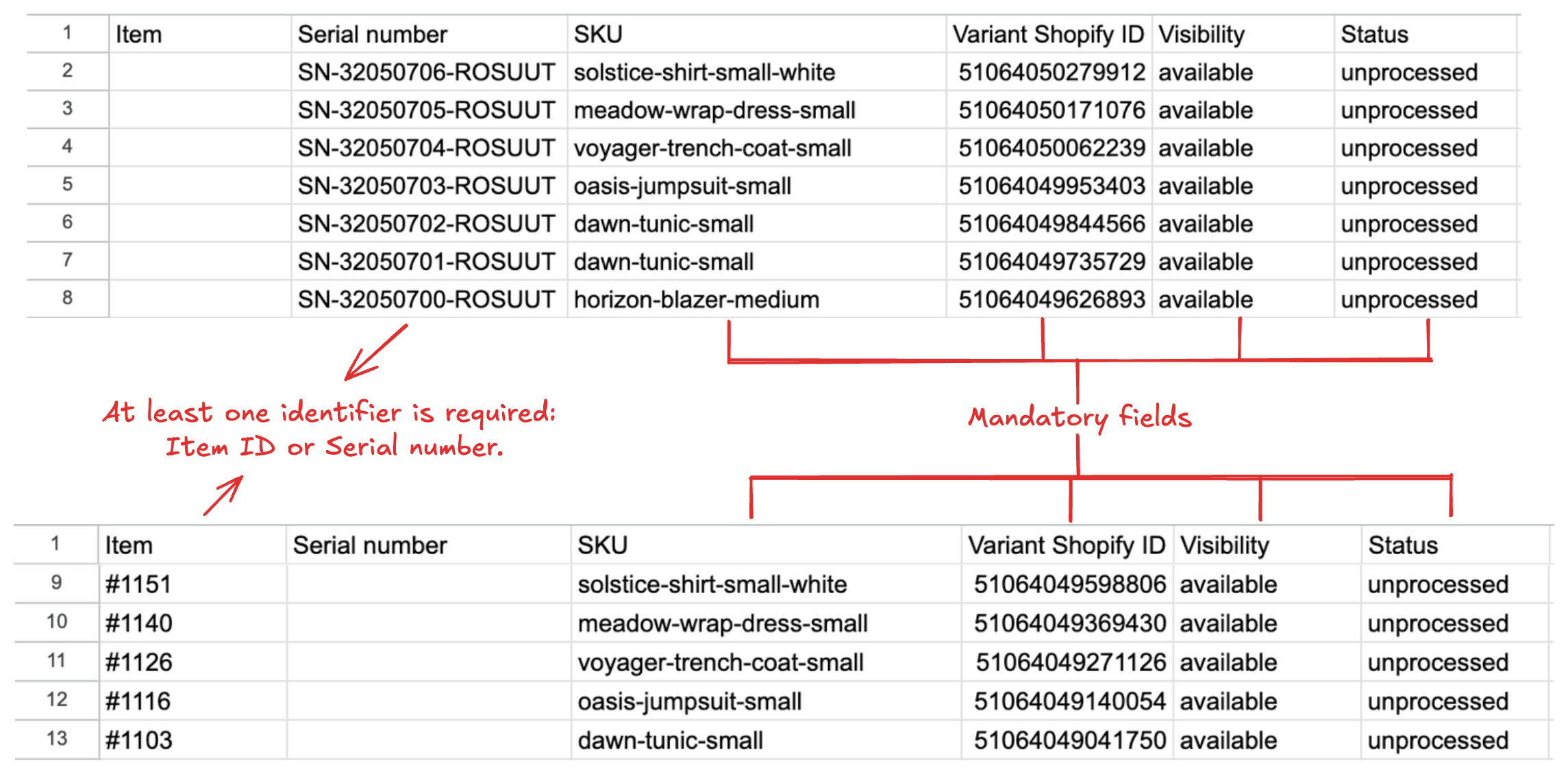
| Column | Purpose |
|---|---|
| Item | Unique ID for the item (for example, #2001). New ID = new item. Existing ID = update that item. |
| Variant Shopify ID | Links the item to its Shopify product variant. |
| SKU | Stock keeping unit. Recommended even if Variant ID is included. |
| Visibility | Sets whether the item is available or unavailable. |
| Status | Workflow state, such as processed, unprocessed, or retired. |
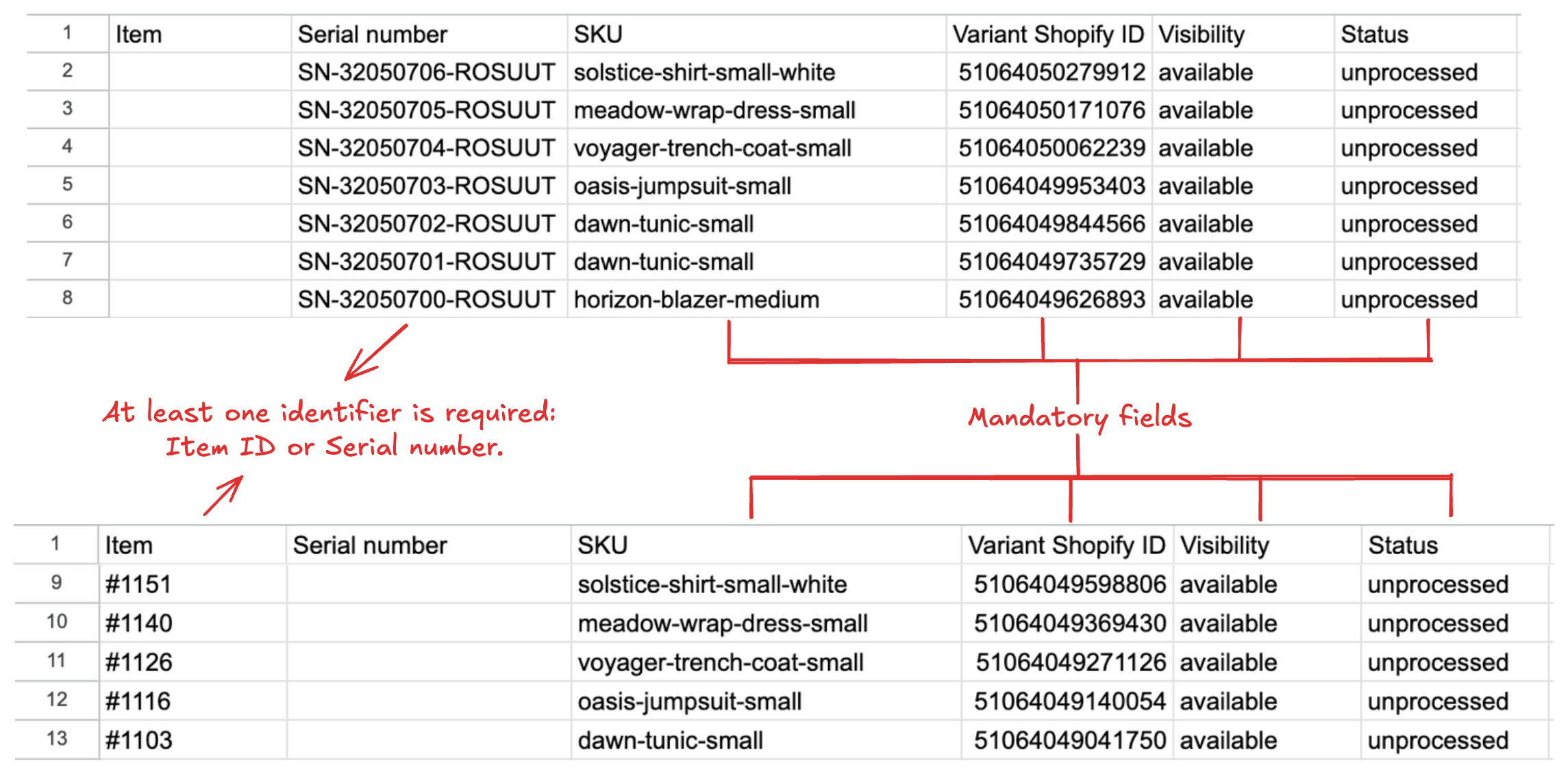
3
Add new items
Use a new Item ID or Serial number and provide the correct Variant Shopify ID and SKU.
Example: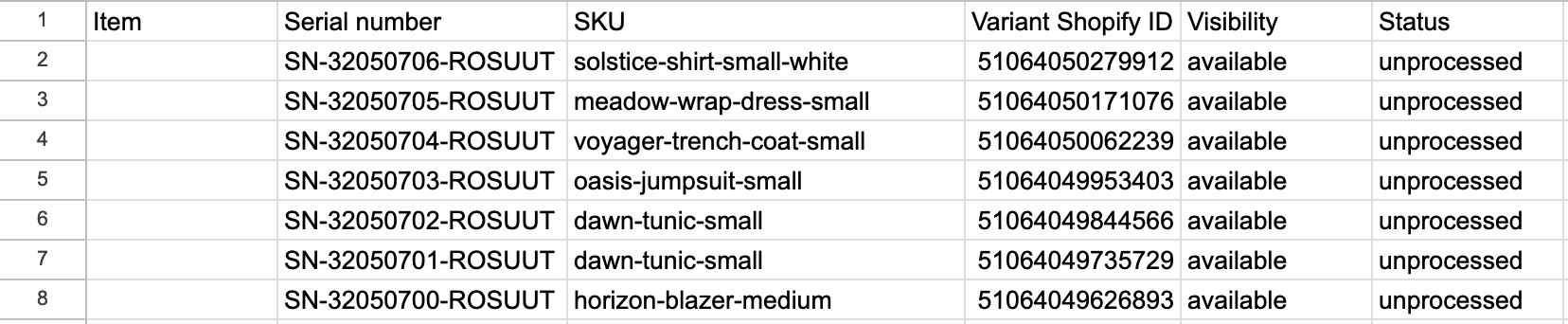
Example:
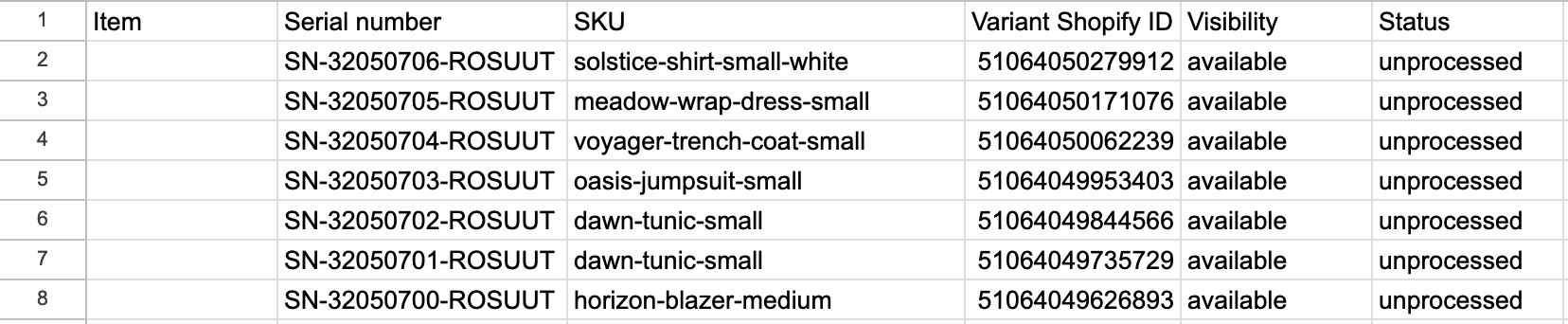
4
Update existing items
Keep the same Item ID but change values like condition, visibility, or status.
Example:
Example:

5
Deactivate items
The importer cannot delete items. To remove an item from circulation, set: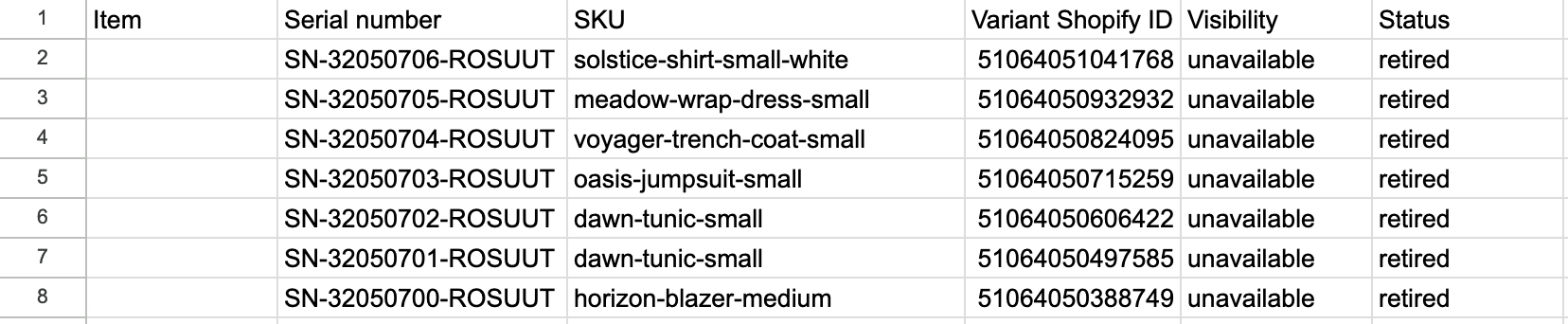
- Visibility =
unavailable - Status =
retired
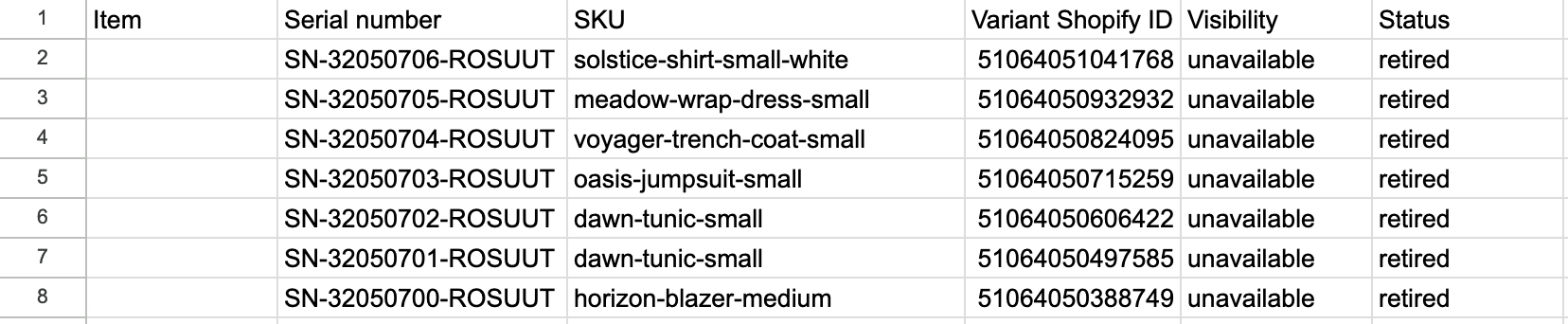
6
Upload the file
Import the completed CSV into Supercycle. Changes are applied immediately, and the store owner receives an email report showing how many items were added, how many were updated, and any failures.
Common mistakes
- Leaving Variant Shopify ID and SKU blank → item cannot be linked.
- Reusing an Item ID for a new unit → overwrites instead of creating.
Individually, via Supercycle Scanner
Individually, via Supercycle Scanner
You can create a new item by scanning a serial number with the Supercycle Scanner.After the item is created, Supercycle opens the item details page. From there, you can review and update additional info, such as the pick location.
1
Scan a barcode, QR code or RFID tag
If the scanned serial number doesn’t already exist in Supercycle, the Create item model will open automatically.
2
Select a product
Press Select a product, this will load of list of all the products in Supercycle. Scroll or search to find the product and variant for the item you have scanned.
3
Select a status
Confirm the status for the new item (
Active, Draft, Retired, Sold).4
Create the item
Press Create item to finish adding the new item to your inventory.
Create serials
To create a serial, you can either generate your own unique code and program it onto a tag, or use pre-coded tags with unique IDs and assign those to items in Supercycle.From a Product
From a Product
In progess.
From the Scanner
From the Scanner
In progress.
In bulk, from a CSV import
In bulk, from a CSV import
In progress.
