Turn on product for subscription rental
Once you’ve imported a product into Supercycle, you’ll need to enable it for subscription rental.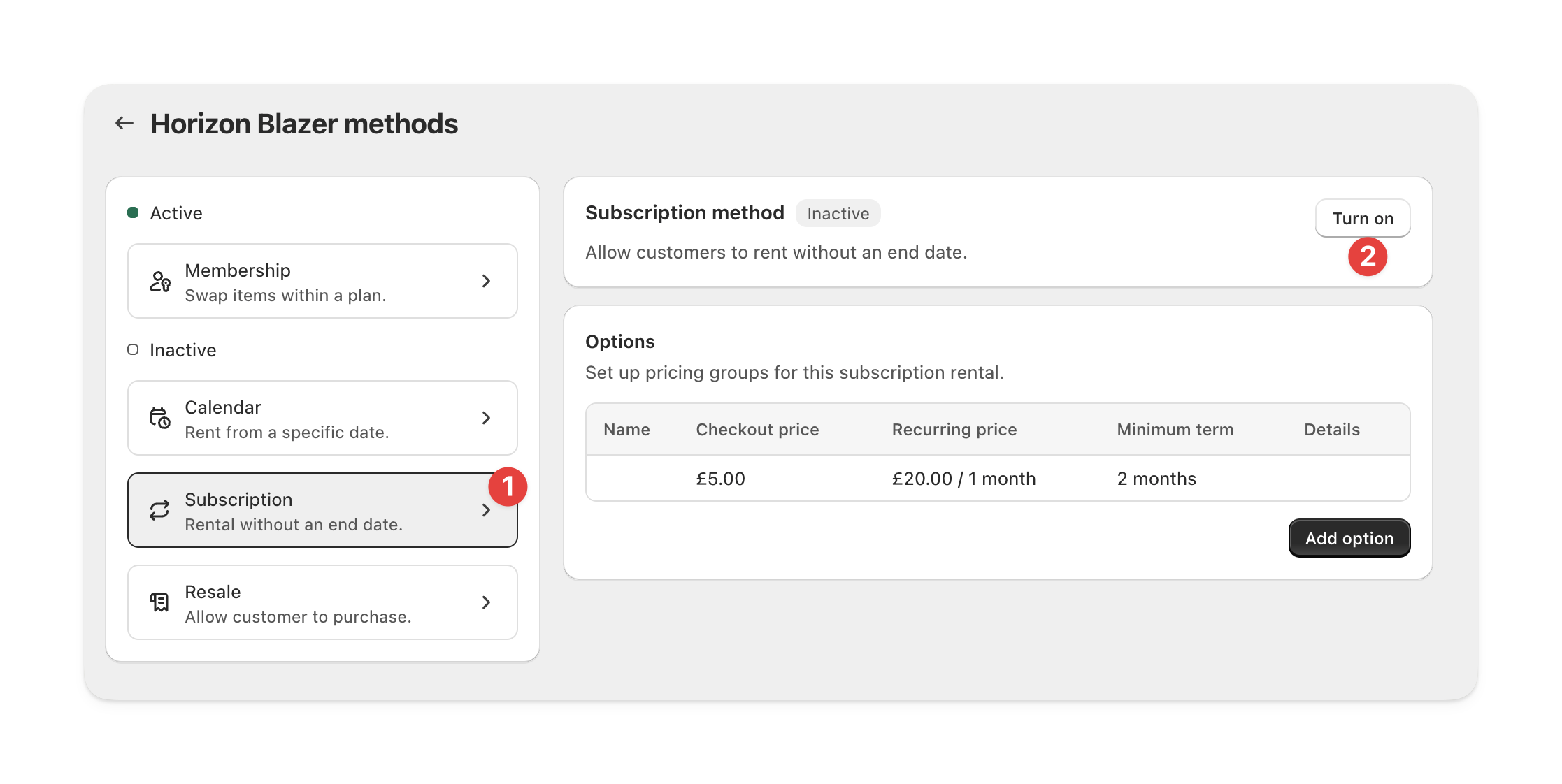
Navigate to product in Supercycle
Turn on and save
Create pricing groups
Pricing groups are prices (a combination of the recurring billing amount and initial charge) applied to variants for a given minimum term.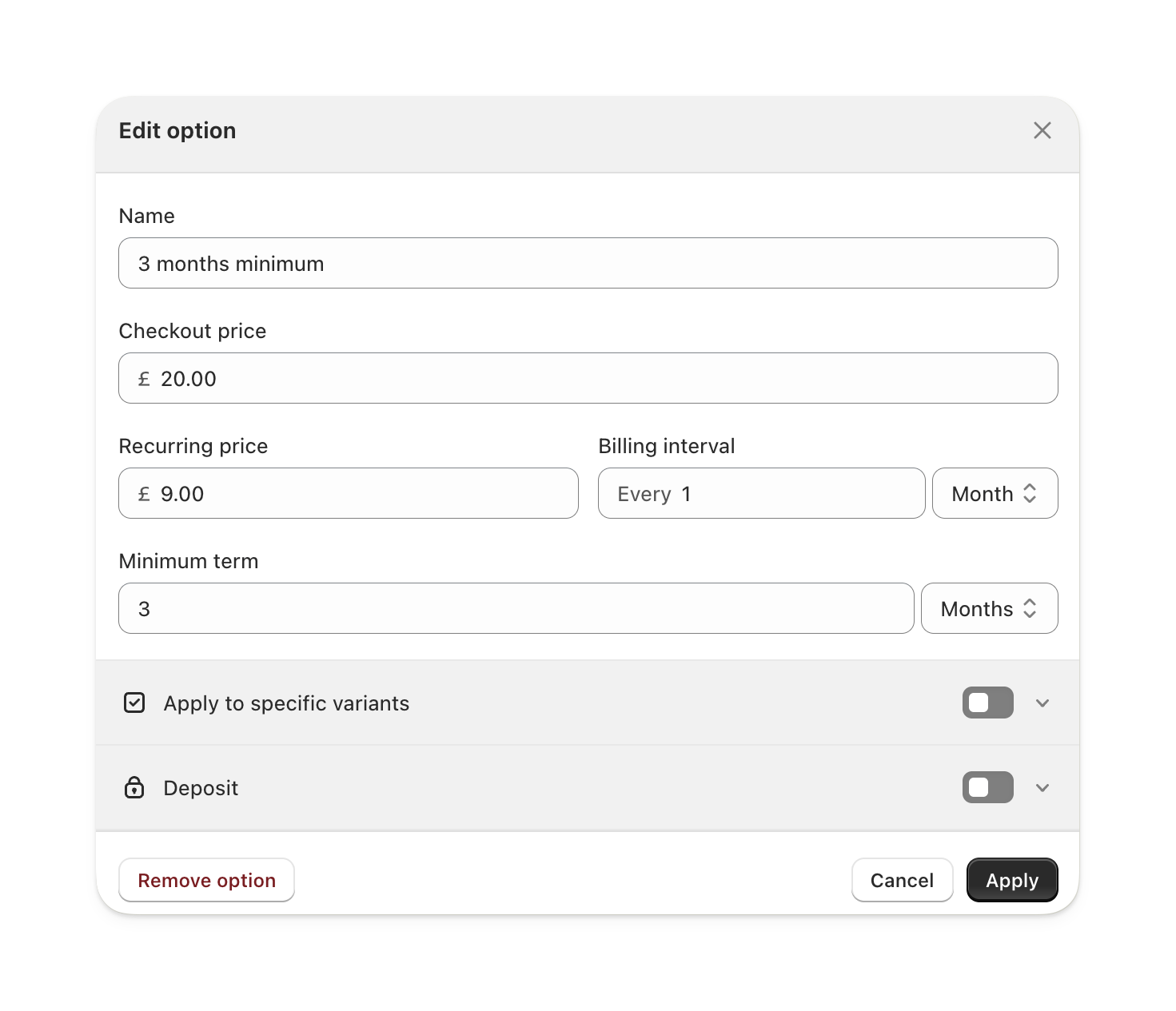
Navigate to product in Supercycle
Create new pricing group
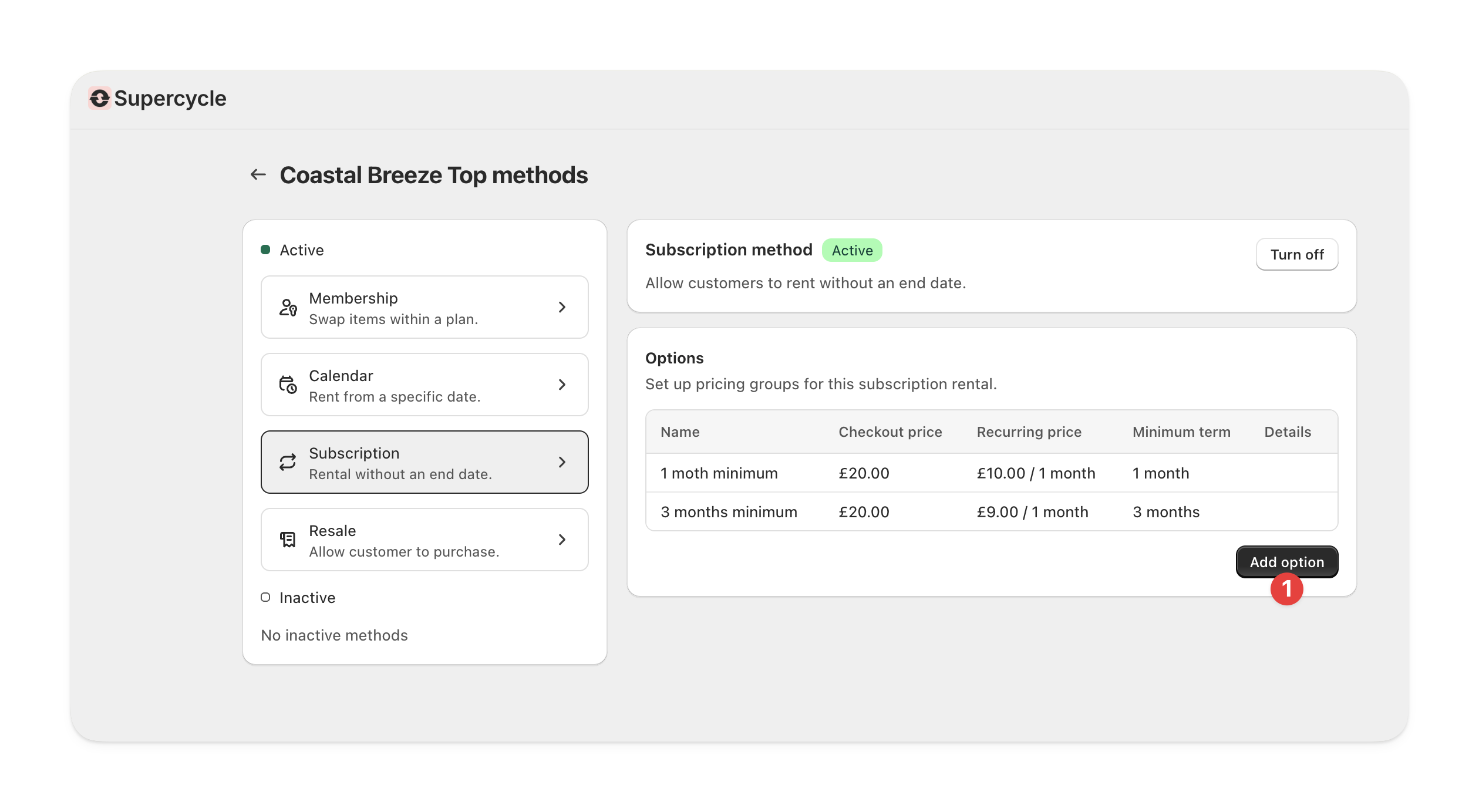
Configure the pricing group
Name
Name
The pricing group’s is shown on the selector on the product page and on the line item properties in the cart and at checkout.
Pricing
Pricing
The price is the recurring billing amount, starting from the rental start date. The initial charge is charged at checkout - other merchants use this as a joining or administration fee.
Deposit
Deposit
If you’ve created deposit amounts, you can select one here to be added to the cart with the subscription.
Supercycle will link the deposit and subscription together throughout the lifetime of the rental.
Minimum term
Minimum term
You can define the minimum term as any period. The minimum term begins from the rental start (usually the fulfillment time).
Once a customer has rented the item for the minimum term, they will be able to initiate a return. As a merchant, the minimum term is displayed in Supercycle as advisory but you are able to override it.
Apply to variants
Apply to variants
You can apply pricing groups to all or specific variants. This works well for different storage sizes on electronics or different conditions, for example.
