How membership eligibility worksMembership plans are created at the store level. To make products available for membership rental, you enable membership on each product individually and assign credit values. This gives you control over which products customers can rent with their membership credits.
Turn on product for membership rental
Once you’ve imported a product into Supercycle, you’ll need to enable it for membership rental.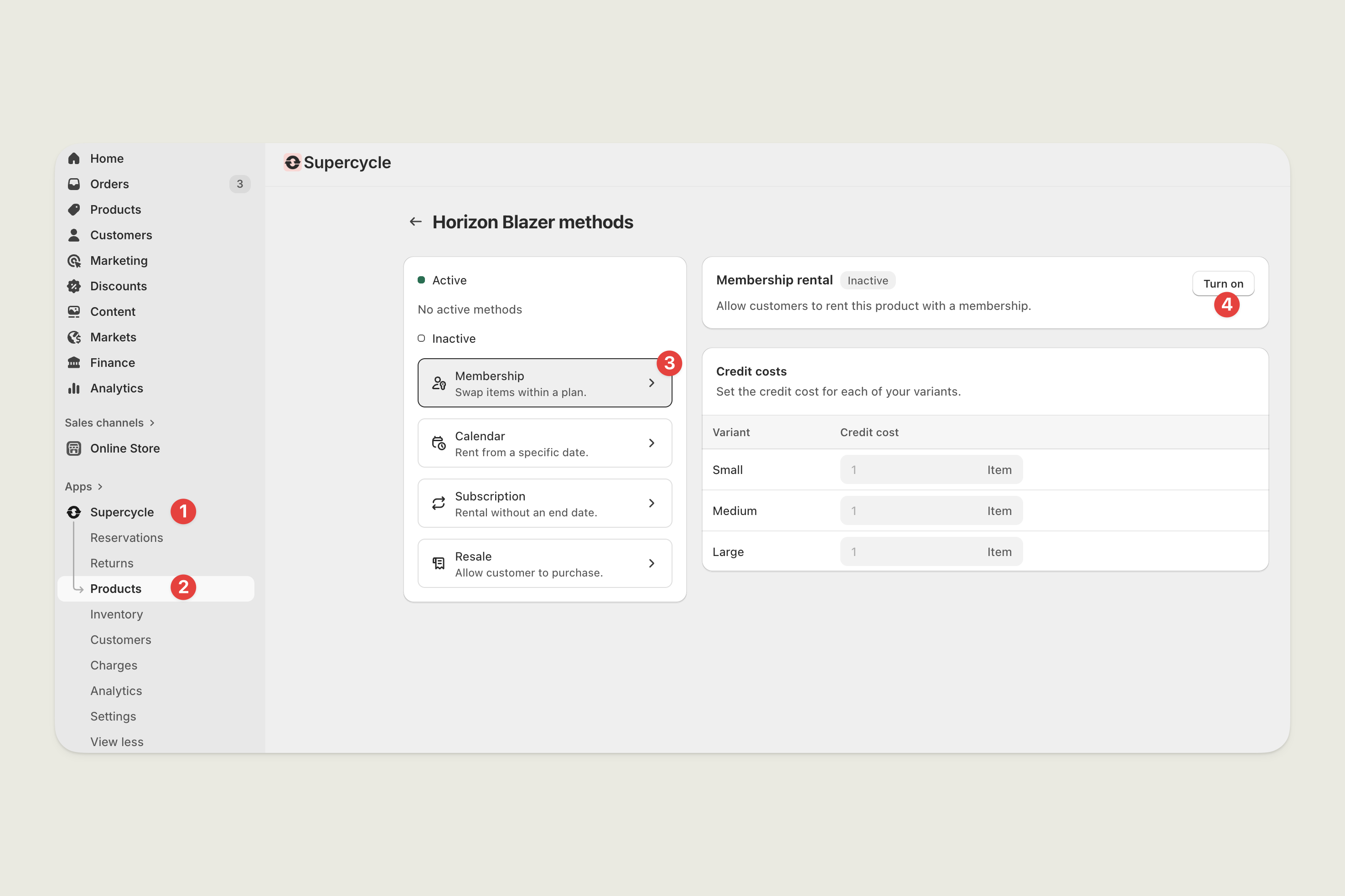
1
Navigate to product in Supercycle
In your Shopify admin, navigate to Supercycle > Products.Select the product you want to set up and then select the Membership rental method.
2
Turn on and save
Turn the membership rental method on and click save.
Set credit cost
If you’re using a credit-based credit system, you should set credit costs for each product. This determines how many credits customers need to spend to rent this product. Credit costs are set at the variant level. We default the credit cost of a variant to 1. For example, if you set a dress to cost 2 credits and a customer has a plan with 5 credits, they can rent the dress and still have 3 credits remaining for other products.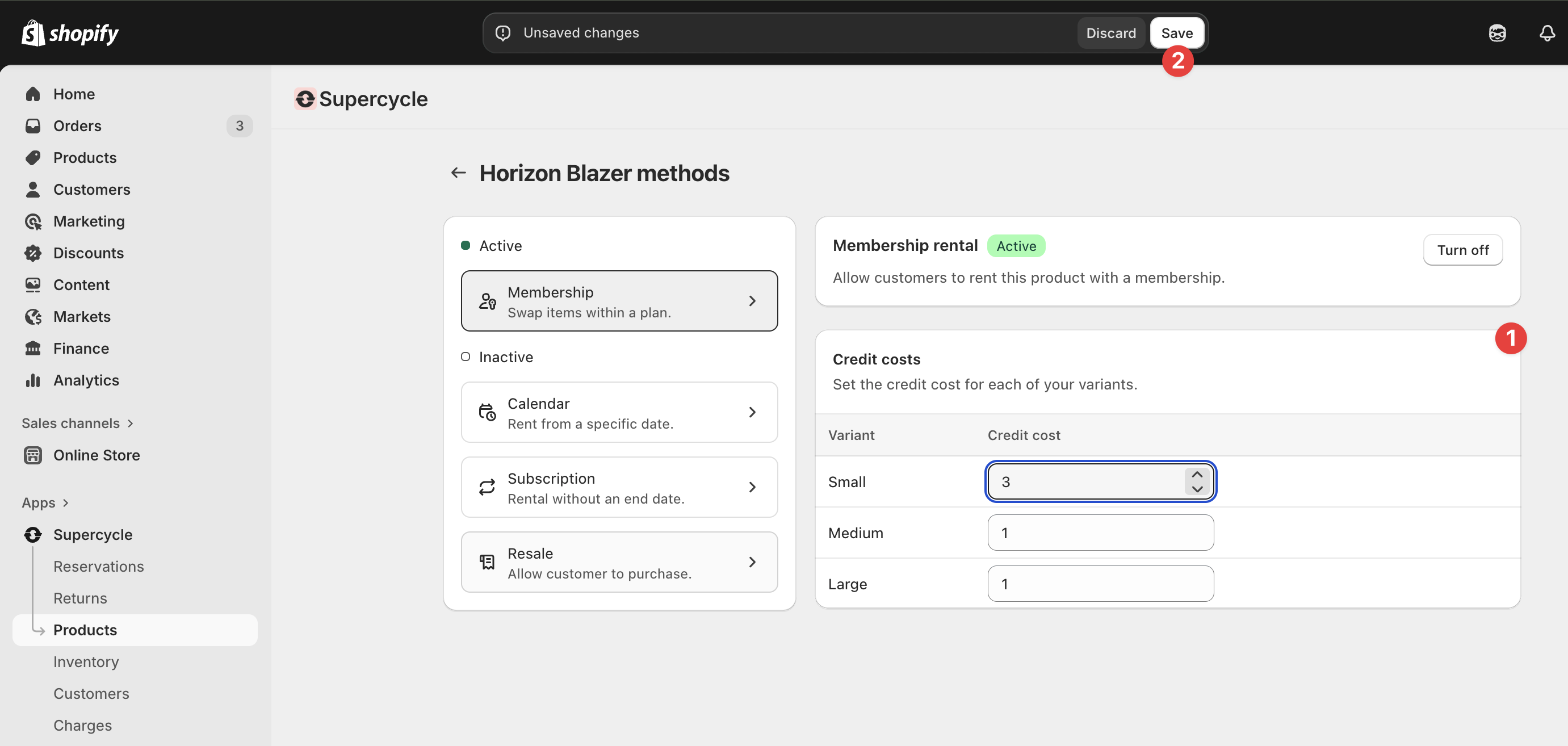
1
Navigate to product in Supercycle
In your Shopify admin, navigate to Supercycle > Products.Select the product you want to set up and then select the Membership rental method.
2
Set credit costs and save
Set the credit cost value of each variant to any integer.If the fields are inactive, this is because you’re using an item-based credit system. You can change this in your membership settings.
