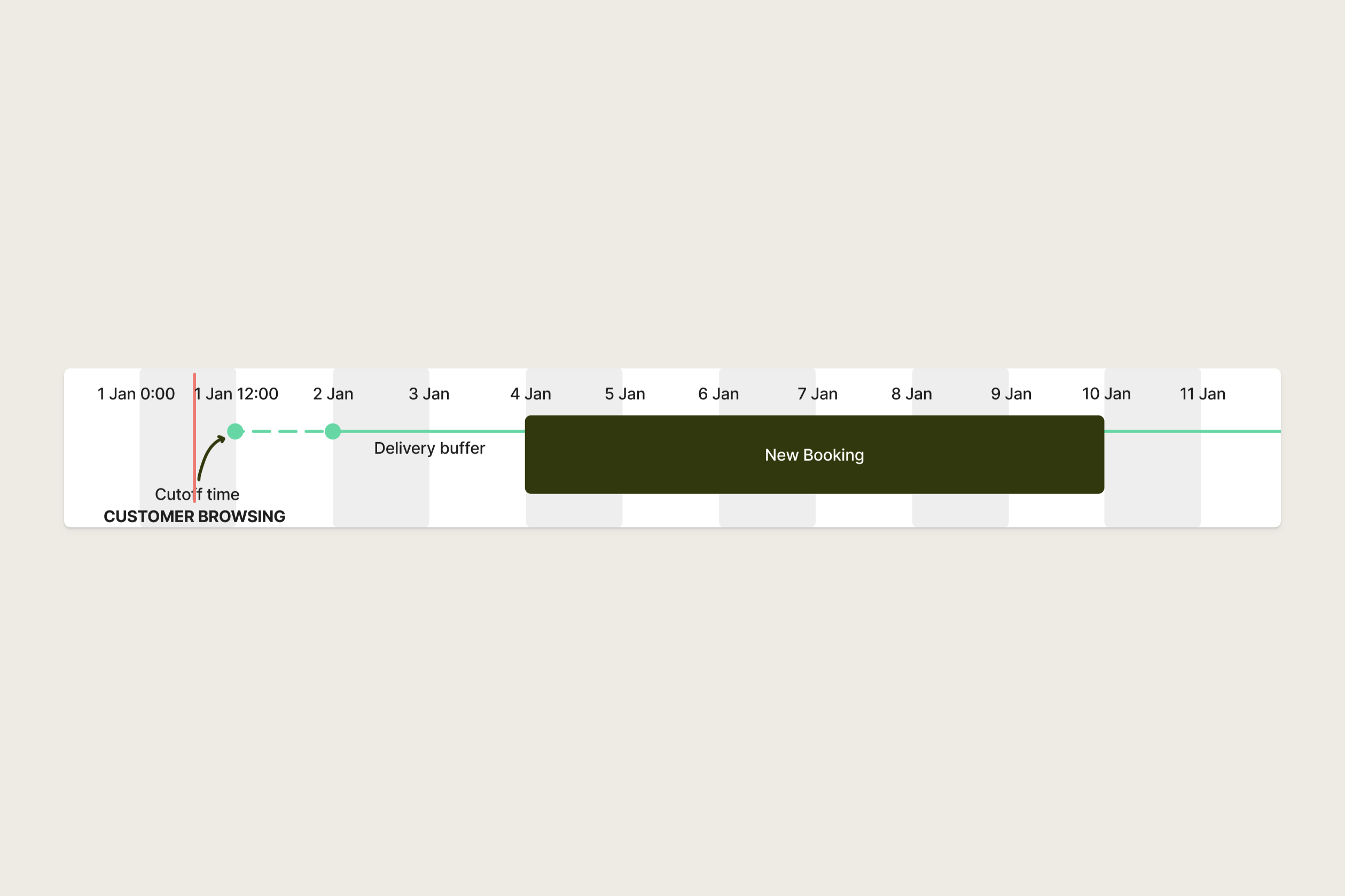
Diagram to show customer browsing before the cutoff time for a day
Time zones
The calendar picker always uses the store’s time zone.If a customer is browsing from a different time zone, the cutoff still applies in the store’s local time. Example:
- Store time zone is UTC+0 with a cutoff at 14:00.
- A customer browsing from UTC+3 still sees the cutoff as 14:00 UTC+0.
- In their local time, this means the cutoff is actually 17:00.
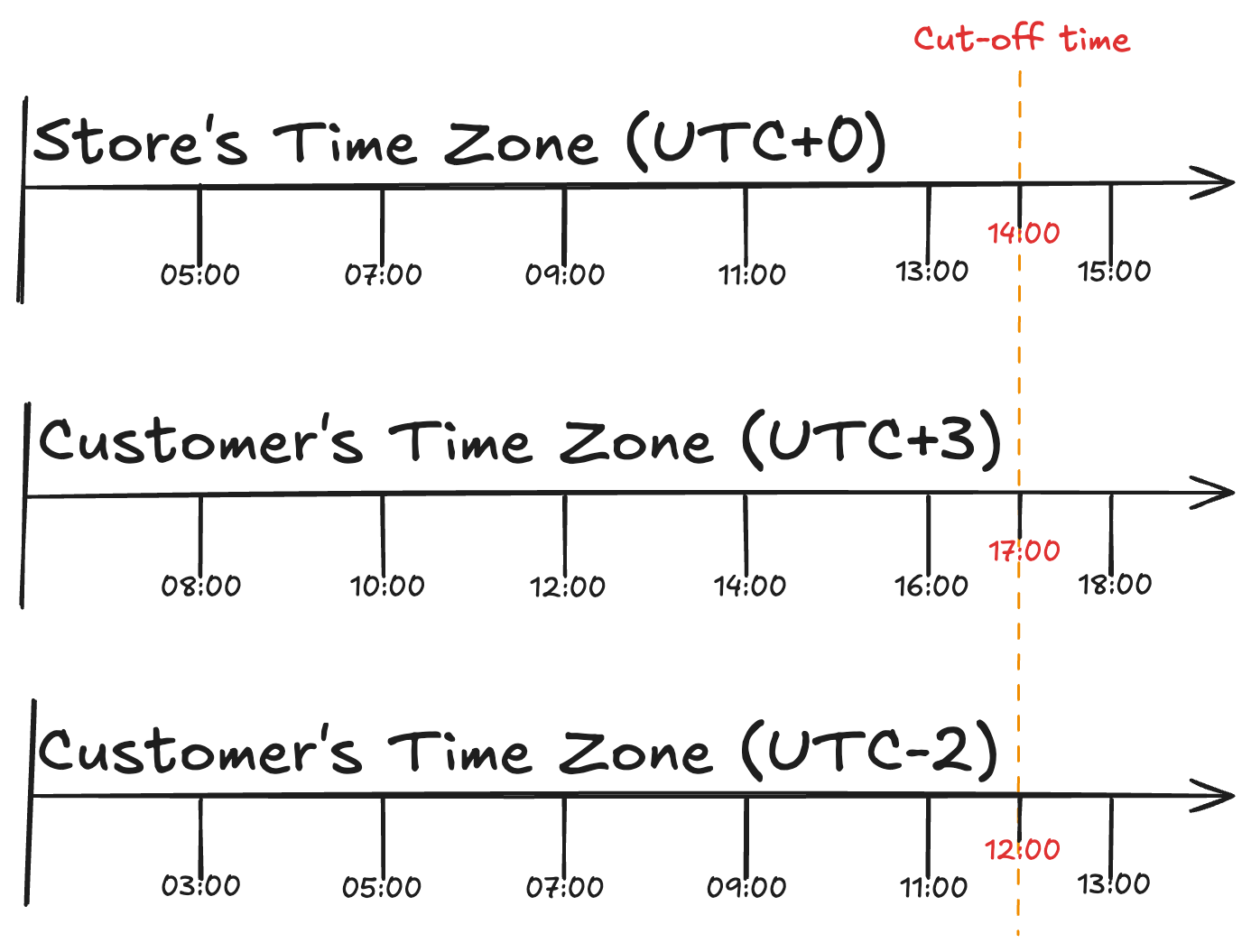
No despatch day
If you don’t despatch on a certain day of the week you should set your order cutoff to nothing. In the case above, if Monday was a No despatch day, the customer would not see availability until Thursday, regardless of the time they were browsing. If Monday had a cutoff of 3PM and Tuesday was a No despatch day, the first availability a customer browsing at 4PM on Monday would see is Thursday. This is because:- It’s too late to despatch the item on Monday
- No despatches occur on Tuesday
- The item will be despatched on Wednesday with a delivery buffer of 2 days.
No order cutoff
To create a day where you essentially have no cutoff time, you should set the cutoff for that day to 11:59PM. This means any time before 11:59PM, the customer will be before the cutoff.Setting your cutoff schedule
1
Navigate to logistics settings
In Shopify Admin, head to Supercycle > Settings > Logistics
2
Set cutoff times
Under Delivery, set order cutoff times for each day of the week.Leave non-despatch days blank.Save your changes before exiting.
