The rental period + logistics buffers = the reservation period. Your preparation buffer and delivery buffer make up outbound logistics.
Your reverse delivery buffer and restock buffer make up reverse logistics.
How Supercycle calculates availability
Supercycle calculates the soonest available rental as:Current time in store’s timezone + preparation time → next available cutoff time + delivery time This ensures customers can only rent items when they’re ready to be fulfilled and restocked.
Buffer types
Each buffer defines how much extra time is added before or after a rental.| Buffer | Description |
|---|---|
| Preparation time | Time needed to prepare the item before it can be delivered or picked up. |
| Cutoff time | The last time of day orders can be placed for same-day fulfillment. |
| Delivery time | Number of days after the cutoff needed to deliver an item. |
| Reverse delivery time | Time it takes for an item to return after a customer sends it back. |
| Restock time | Time needed to process the returned item and make it available again. |
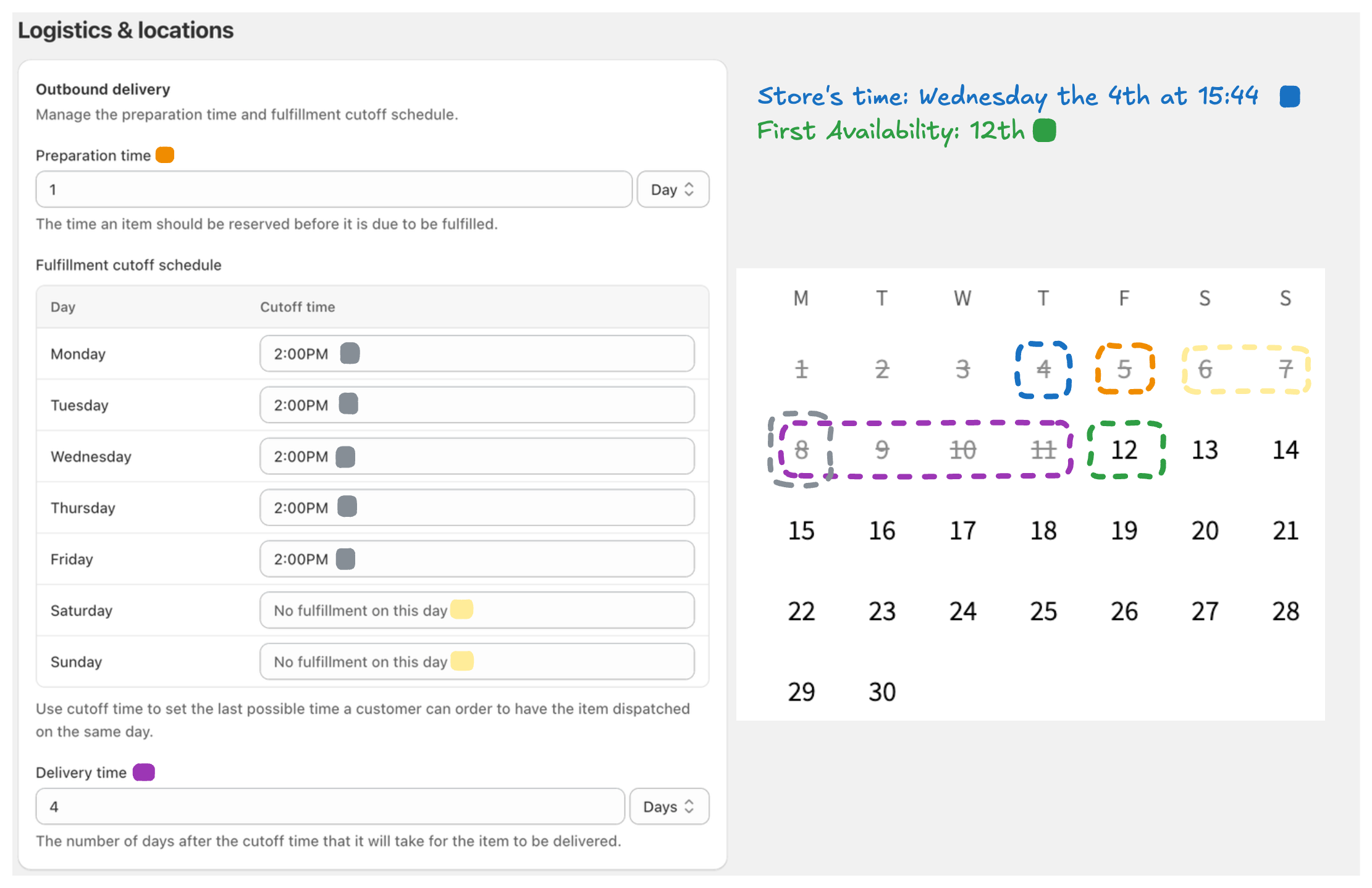
Preparation, cutoff, delivery, reverse delivery, and restock buffers
Delivery methods
You can manage which delivery methods are available and how long they take under Supercycle > Settings > Logistics and locations.Shipping
Define your cutoff times and delivery times for each day of the week.Orders placed after the cutoff time are processed the next day.
Pick up (beta)
Merchants can now offer pick up as a delivery method.You can set different cutoff and delivery times for pick up orders.
Returns and restocking
Under the Return section, set your reverse delivery time: how long it typically takes for an item to return after a customer sends it back, and your restock time, which is how long it takes to process and make it available again. Products can override the global restock time when configured during calendar product setup.Considerations
Effects on availability
When Supercycle calculates availability, the entire reservation period (rental + buffers) is treated as unavailable.Items become available for new rentals only after:
- The end of the reservation period, or
- The restock time has passed after the item’s return, whichever is sooner.
Effects of restocking
When an item is restocked after return, it becomes immediately available for new rentals, even if the original reservation’s buffer period hasn’t ended.Set up logistics buffers
1
Go to logistics settings
In Shopify admin, go to Supercycle > Settings > Logistics and locations.
2
Set your buffer times
Under Buffer times, set your preparation and restock time.
3
Configure delivery methods
Choose Shipping or Pick up and set cutoff and delivery times.
4
Set return times
Under Return, set your reverse delivery and restock times.
5
Save changes
Click Save before exiting.
FAQs
How can I set up block out dates?
How can I set up block out dates?
1
Go to the unavailable start date field
On your product page template, add the Methods app block.
In the block settings, look for the Unavailable start date field.
In the block settings, look for the Unavailable start date field.

2
Enter your block out dates in JSON
You can use single values, ranges, or arrays to control which dates are blocked.Note: Day of week values are 0 = Sunday, 1 = Monday, 2 = Tuesday, …, 6 = Saturday
Block All Mondays
Block Saturdays and Sundays (Weekends)
Block a Specific Date (January 1, 2026)
Block a Date Range (December 22-27, 2025)
Combine Multiple Rules
You can combine multiple matchers in an array to block multiple conditions:3
Save changes at the template level
The block out dates you enter apply to all products using the same template.
If you only want certain products to share the same block out dates, create a new template for them before saving.
If you only want certain products to share the same block out dates, create a new template for them before saving.
