Setting up locations
Step 1: Configure locations in Shopify
Ensure you have set up your locations in Shopify admin:1
Access Shopify locations
In your Shopify admin, navigate to Settings > Locations.
2
Add or manage locations
Add new locations or edit existing ones as needed. Each location should represent a physical place where inventory is stored.
3
Configure location details
For each location, set up:
- Location name
- Address details
- Whether the location fulfills online orders
- Local delivery settings (if applicable)
Step 2: Enable locations in Supercycle
Enable the locations feature in Supercycle:1
Navigate to locations settings
In Shopify Admin, head to Supercycle > Settings > Locations.
2
Enable locations
Click the Enable locations toggle to activate location tracking for your inventory.
3
Configure fulfillment settings
For each location, you can control:
- Fulfills online orders: Managed by Shopify (read-only)
- Fulfills rental orders: Toggle to control which locations can fulfill rental orders
4
Optional: Require location selection
Enable Require location to force customers to select a location before adding items to their cart. This restricts inventory and shipping methods to those available at the selected location.
Step 3: Assign items to locations
Assign inventory items to specific locations in Supercycle:From individual items
From individual items
Update location from the Location field on the item page.
In bulk from inventory table
In bulk from inventory table
Use the Update location action from the Actions options on the Inventory table.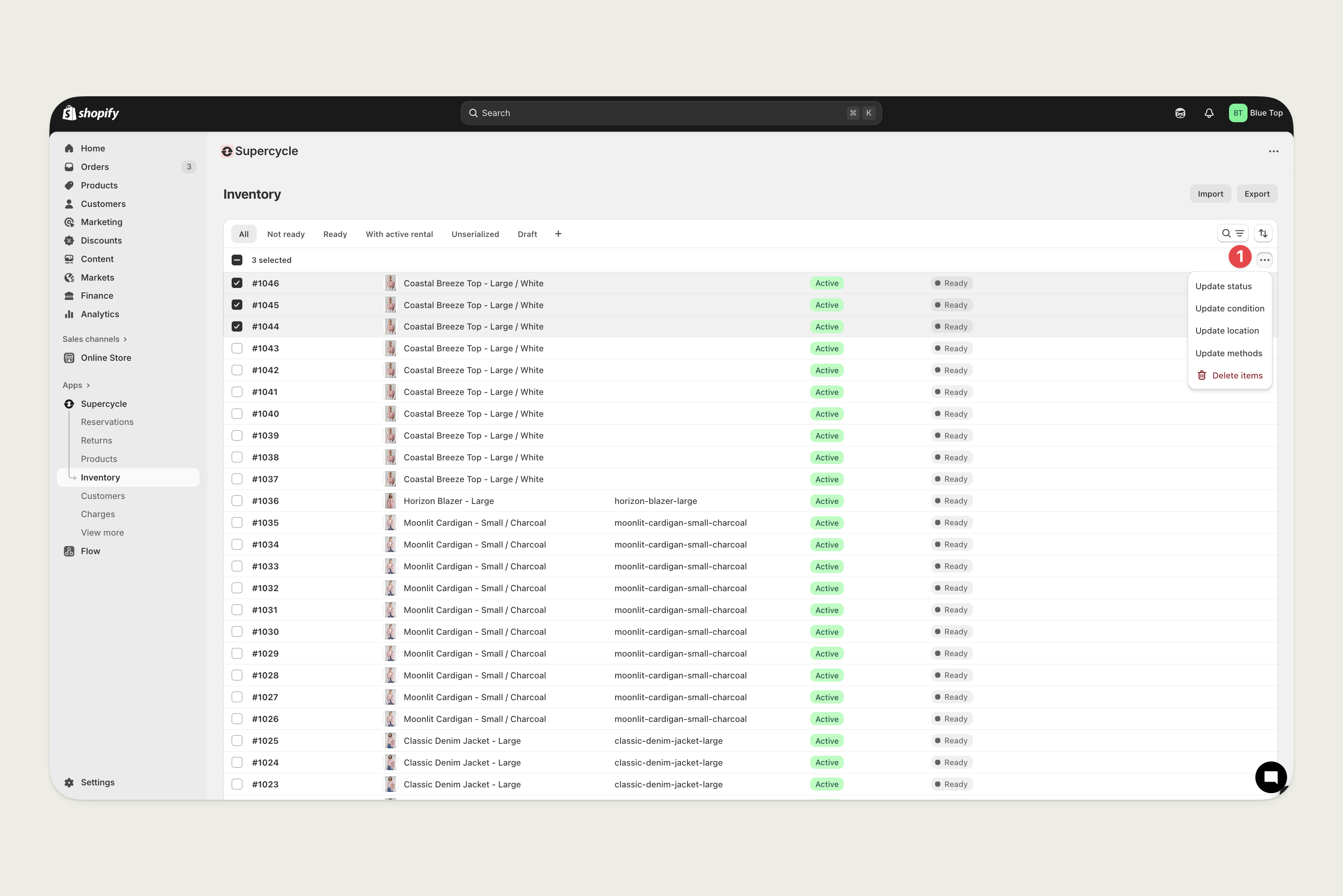
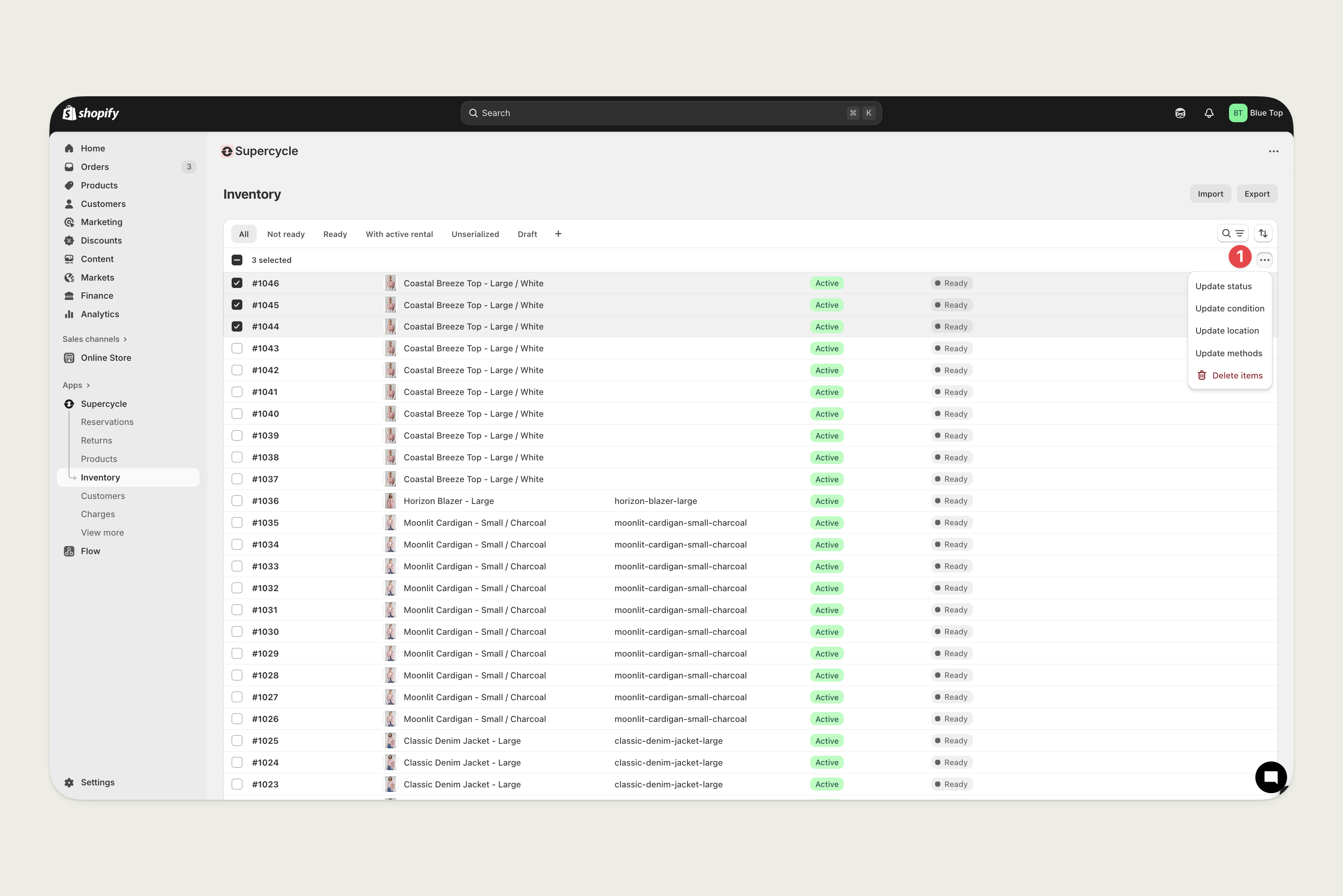
Location-based customer experience
When locations are enabled and required, customers will need to select a location before adding items to their cart. This provides several benefits:- Accurate availability: Only shows items available at the selected location
- Location-specific shipping: Restricts shipping methods to those available from the selected location
- Local inventory: Displays real-time availability for the selected location
- Zip code locator: Help customers find the nearest location
- Delivery zones: Configure different delivery options based on location
Best practices
Location naming
Location naming
Use clear, consistent naming conventions for your locations (e.g., “NYC Warehouse”, “LA Store”, “Chicago Fulfillment Center”).
Inventory distribution
Inventory distribution
Regularly review and balance inventory across locations to optimize availability and fulfillment efficiency. Use the inventory count links in the locations table to quickly view items per location.
Fulfillment control
Fulfillment control
Configure which locations fulfill rental orders vs. online orders. Some locations might be suitable for storage but not fulfillment.
Monitor unassigned items
Monitor unassigned items
Keep track of items without assigned locations using the “No location” row in the locations table. These items become unavailable when location selection is required.
Related documentation
- Items management - Learn how to assign items to locations
- Storefront API - Technical details for location-based filtering
