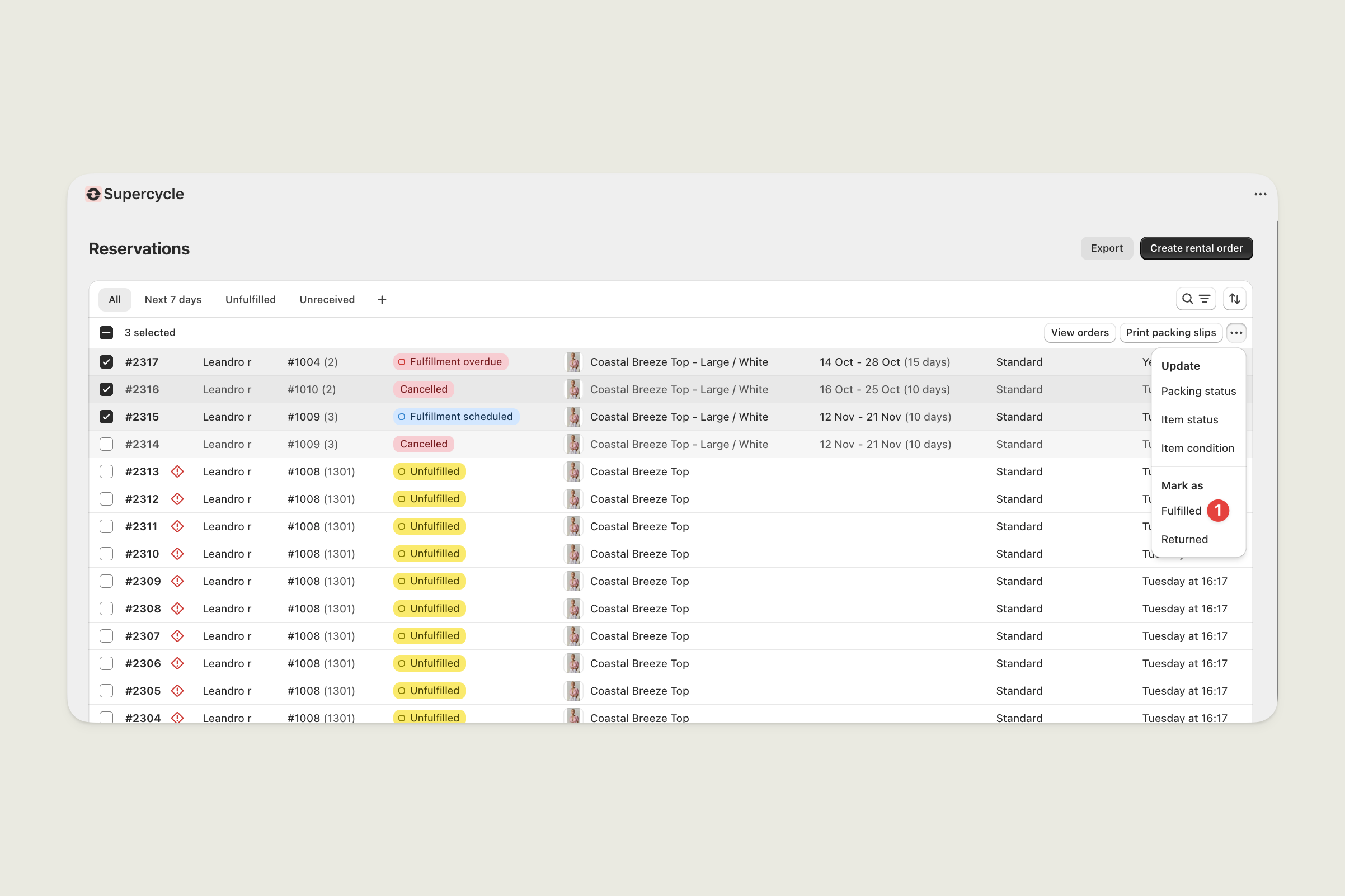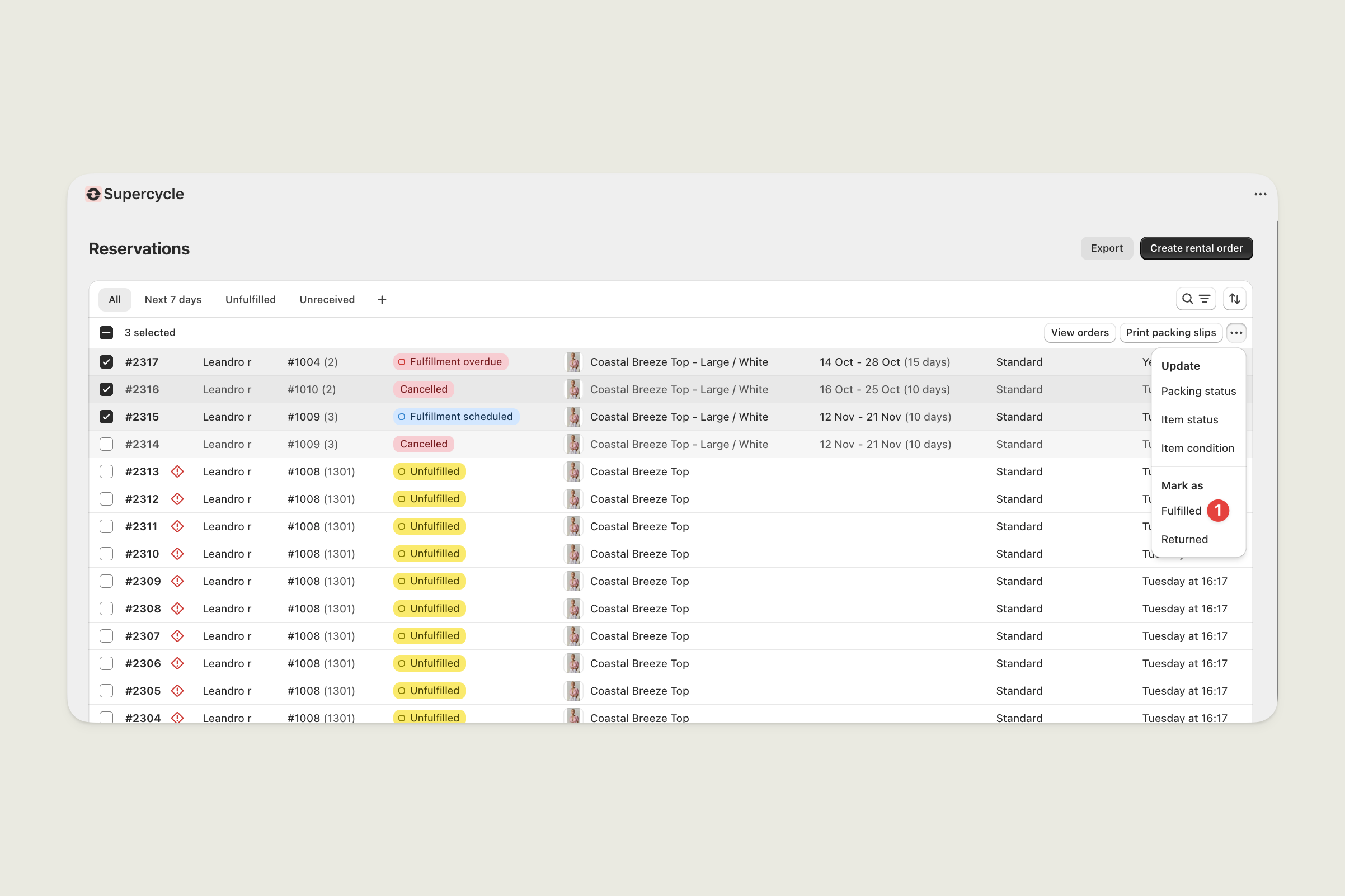Filtering which orders to fulfil
You can find rental orders in both Shopify and Supercycle.From Shopify Orders
From Shopify Orders
1
Go to Orders in your Shopify admin.
From Shopify.
2
Filter by:
- Unfulfilled status
- Tagged with Has rental items
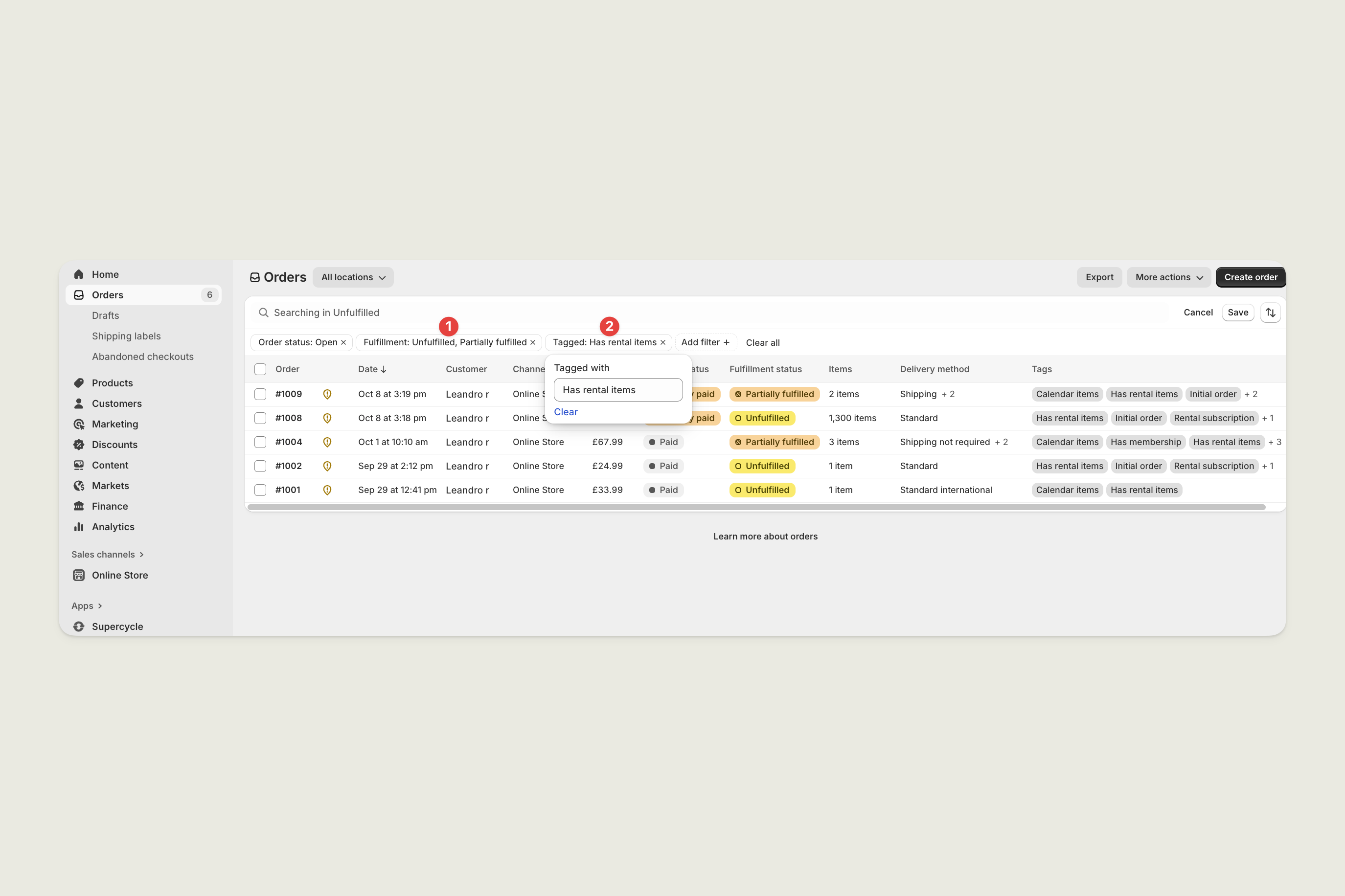
From Supercycle Reservations
From Supercycle Reservations
1
Go to Reservations in your Supercycle admin.
From Supercycle.
2
Use the Unfulfilled filter to see upcoming or unsent rentals.
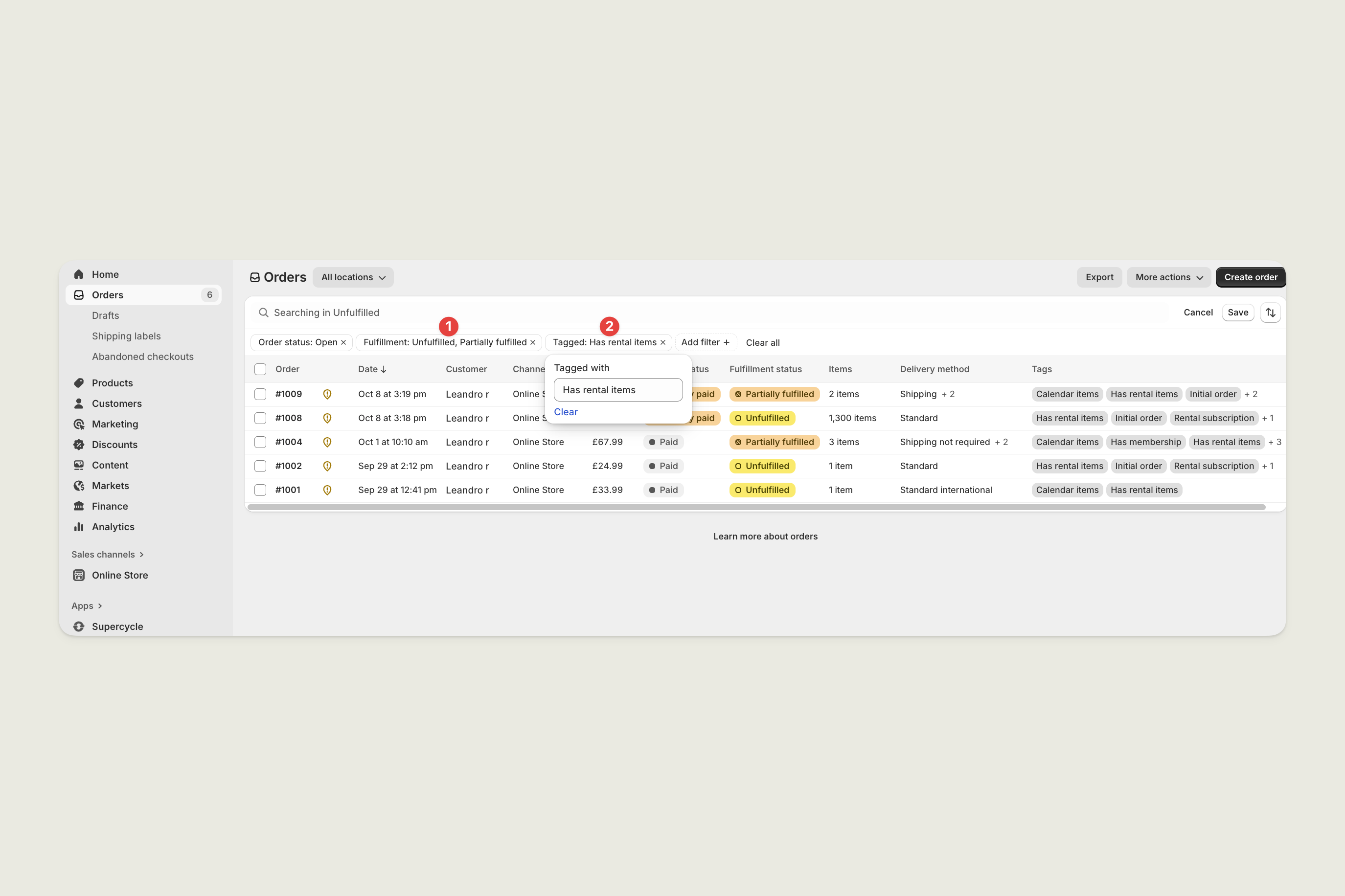
3
Filter orders to fulfil today
Use the Expected fulfilment date filter and set it to Today.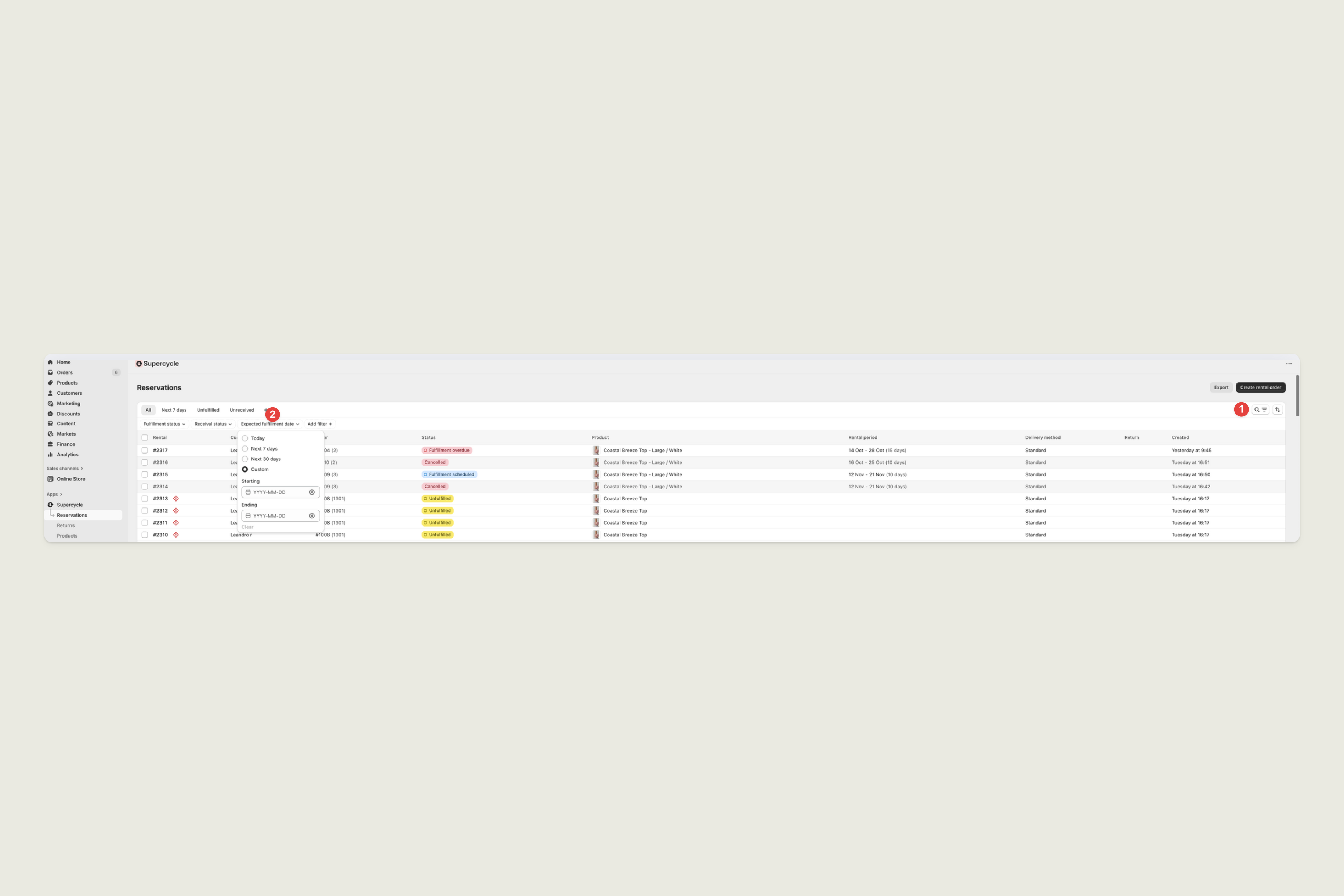
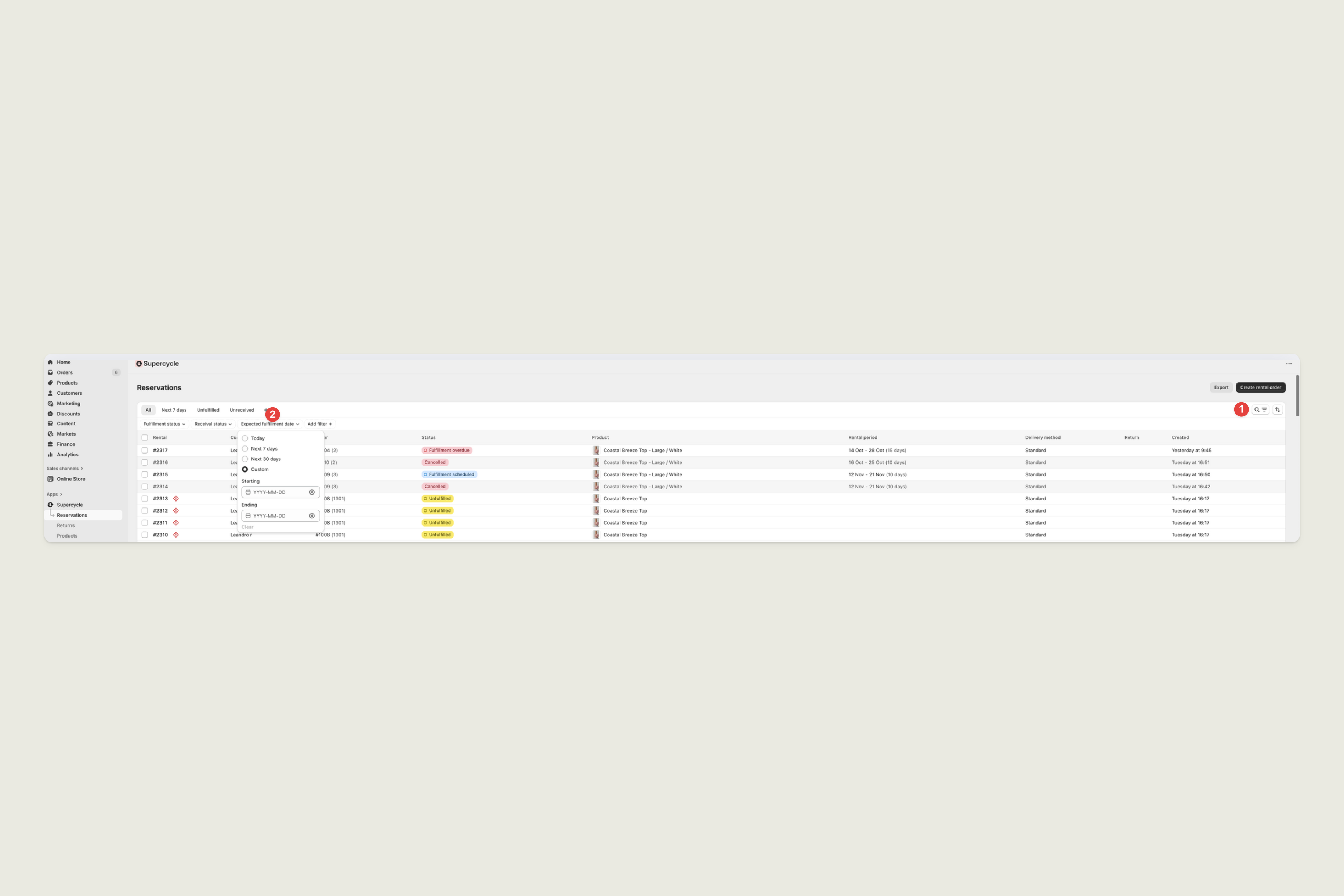
Print a shipping label
You can create a shipping label in Shopify:Using Shopify Shipping
Using Shopify Shipping
1
Open the order from Supercycle or Shopify
In Supercycle, click the Shopify order link in the reservation to open the order in Shopify.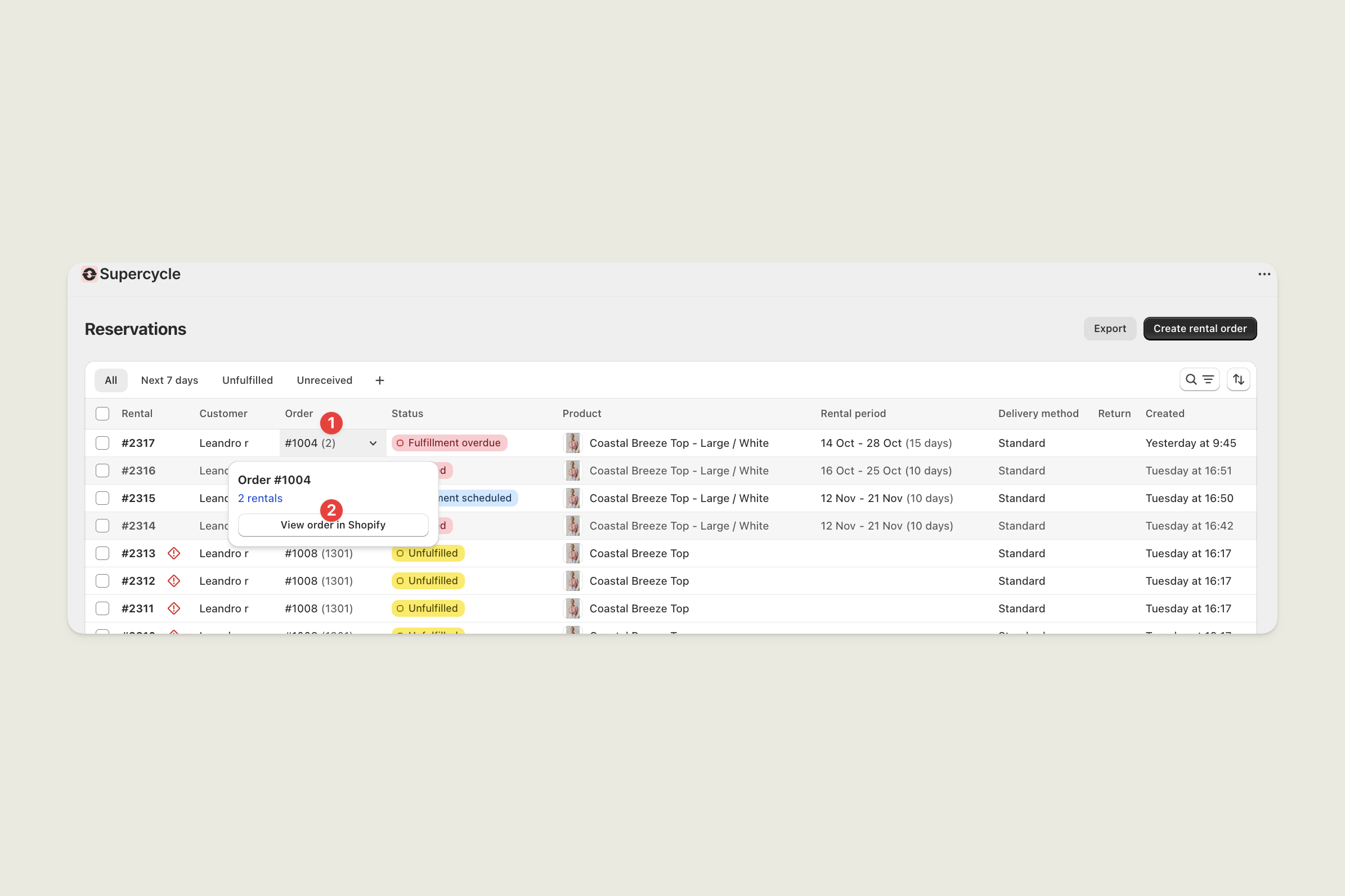
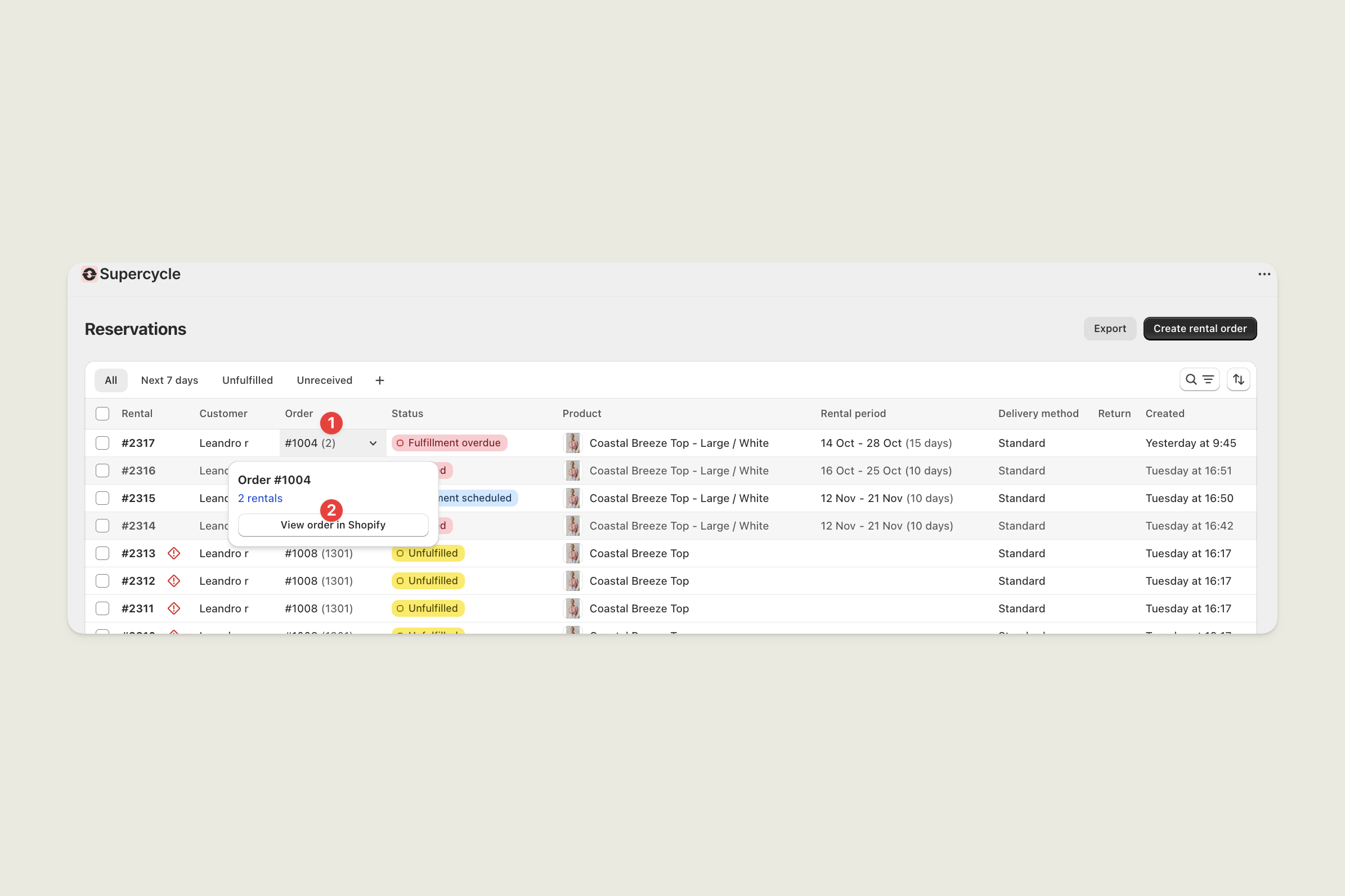
2
Create a shipping label
In Shopify, click Create shipping label.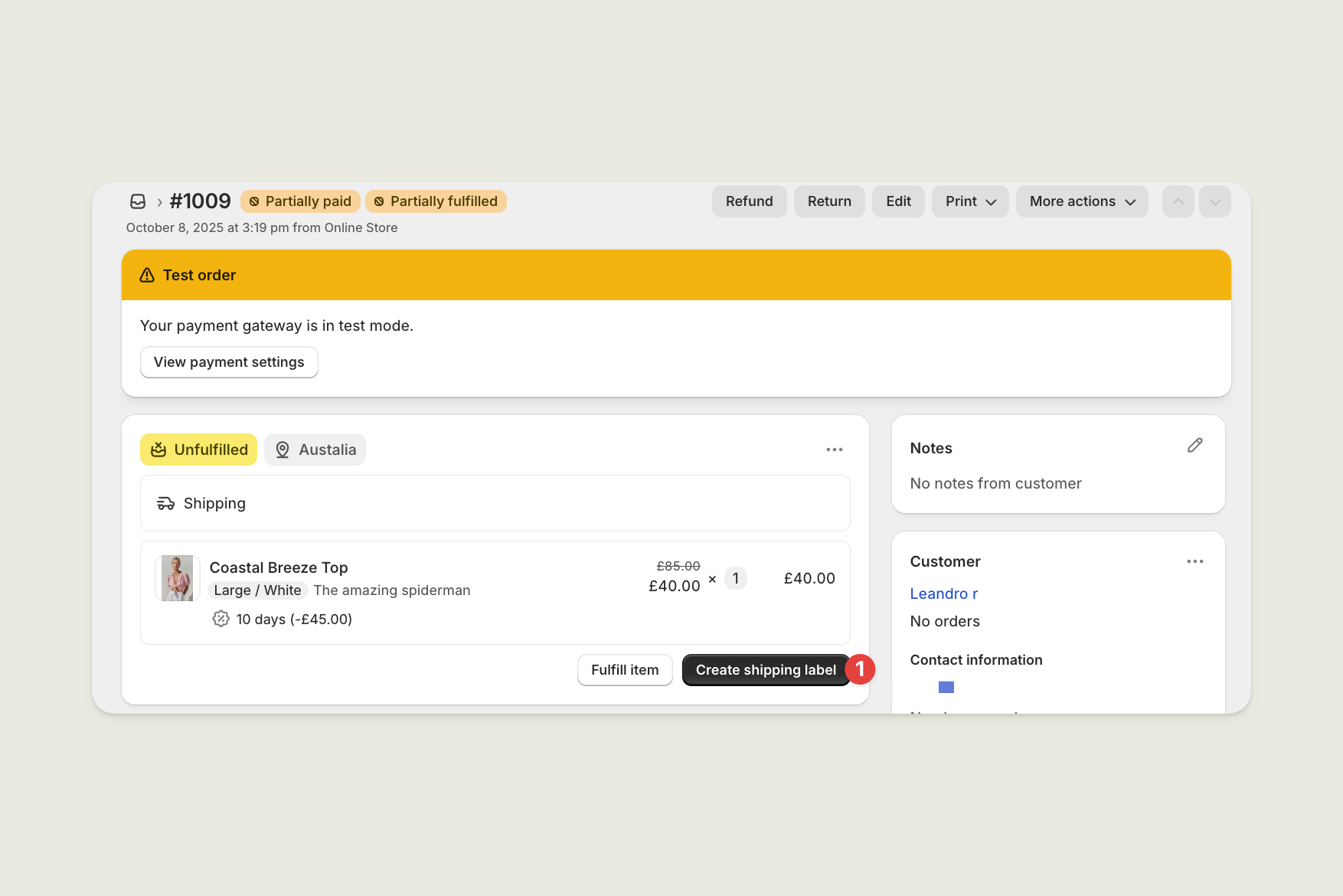
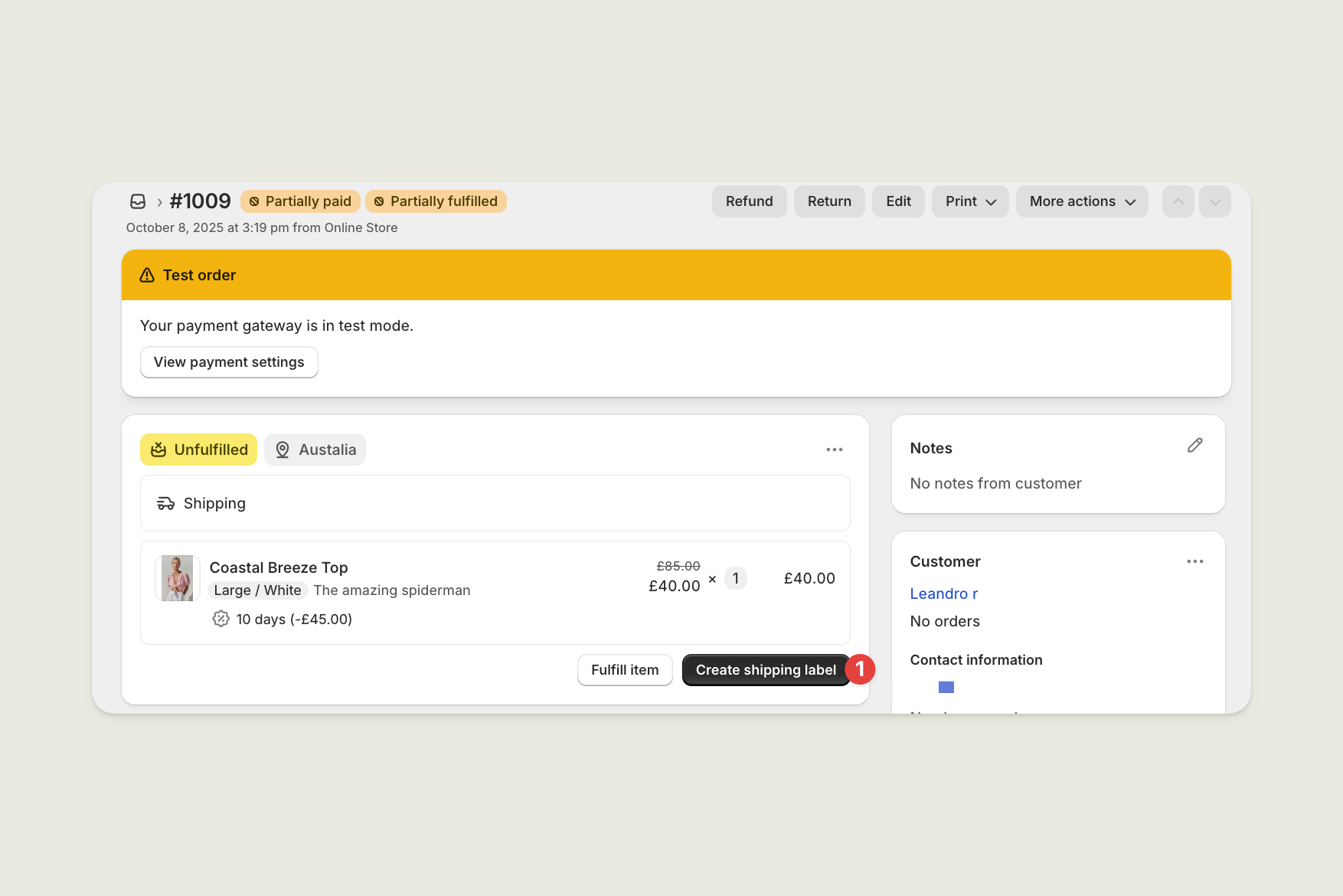
Using a third-party shipping tool
Using a third-party shipping tool
If you use a third-party shipping tool like ShipStation, you can print the label there and add the tracking number in Shopify.
Fulfil the order
You can fulfil the order from Shopify, from Supercycle, or through the API.From the Shopify order
From the Shopify order
When you fulfil the order in Shopify, Supercycle automatically updates the rental status to Fulfilled.
1
Go to Orders in Shopify
In your Shopify admin, go to Orders, then select the order you want to fulfil.
2
Select Fulfil item(s)
In the Unfulfilled section, click Fulfil item(s).
Add a tracking number and select a carrier if needed.
Add a tracking number and select a carrier if needed.
3
Send confirmation (optional)
Select Send shipment details to your customer now to email tracking info.
4
Click Fulfil item(s)
Shopify updates the status to Fulfilled, and Supercycle marks rentals as fulfilled.
From Reservations
From Reservations
You can also fulfil directly in the Reservations view in Supercycle.