Identity verification is currently in beta. More features are coming soon.
Setup ID Verification
If you haven’t already, you need to create a Stripe account. You can do this at stripe.com. Once you have a Stripe account, follow the steps below:1
Create a restricted key in your stripe account
Navigate to Developers > API keys in Stripe and create a restricted key.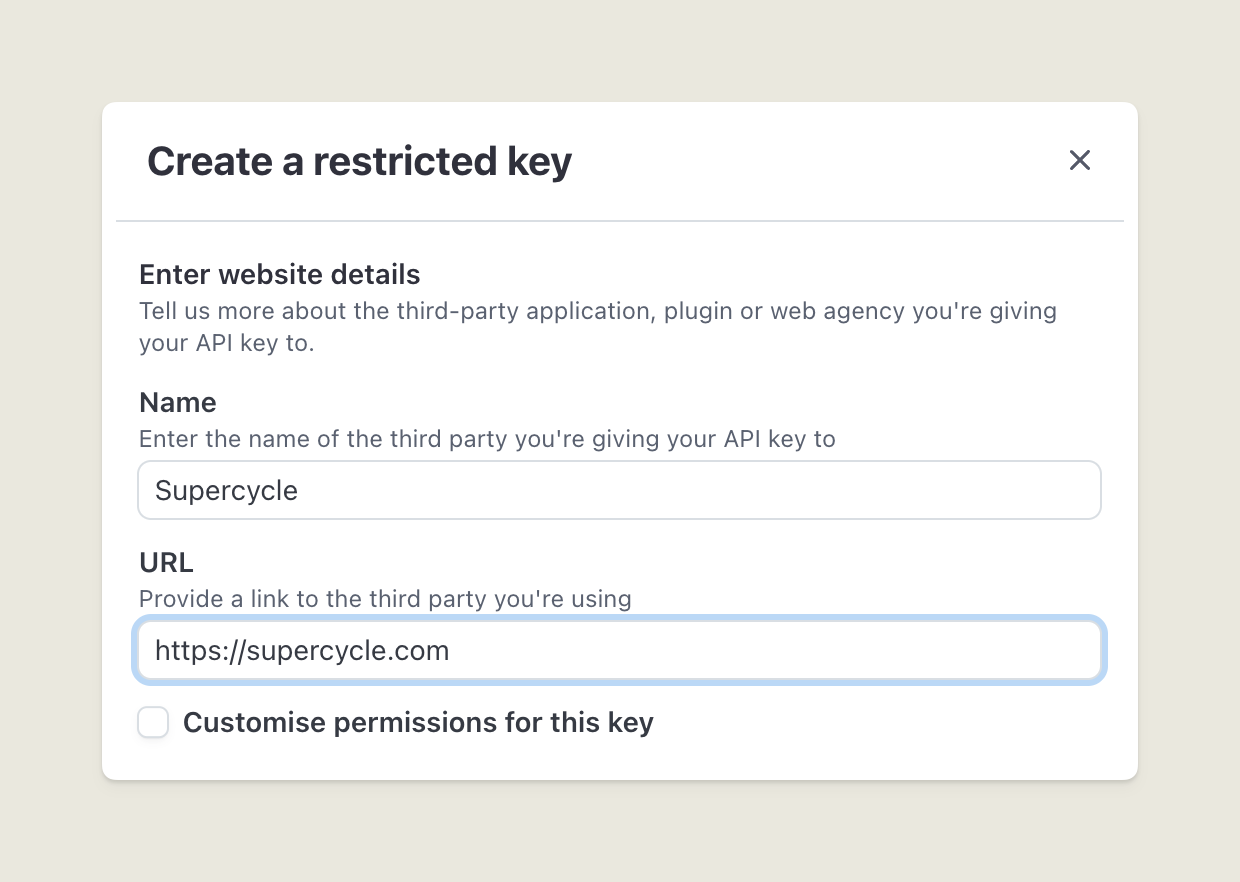
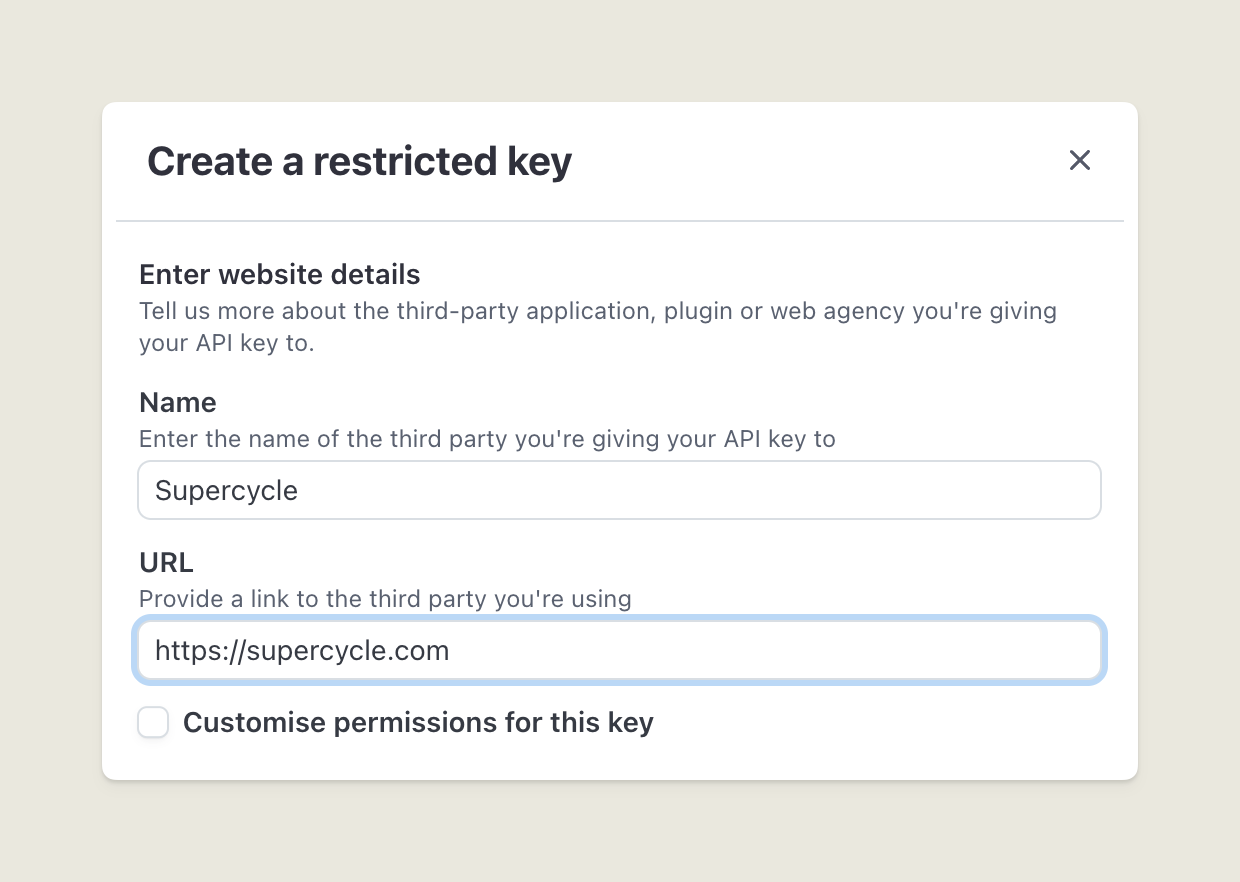
2
Connect Stripe in Supercycle
Navigate to Settings > Integrations in Supercycle and link your Stripe account.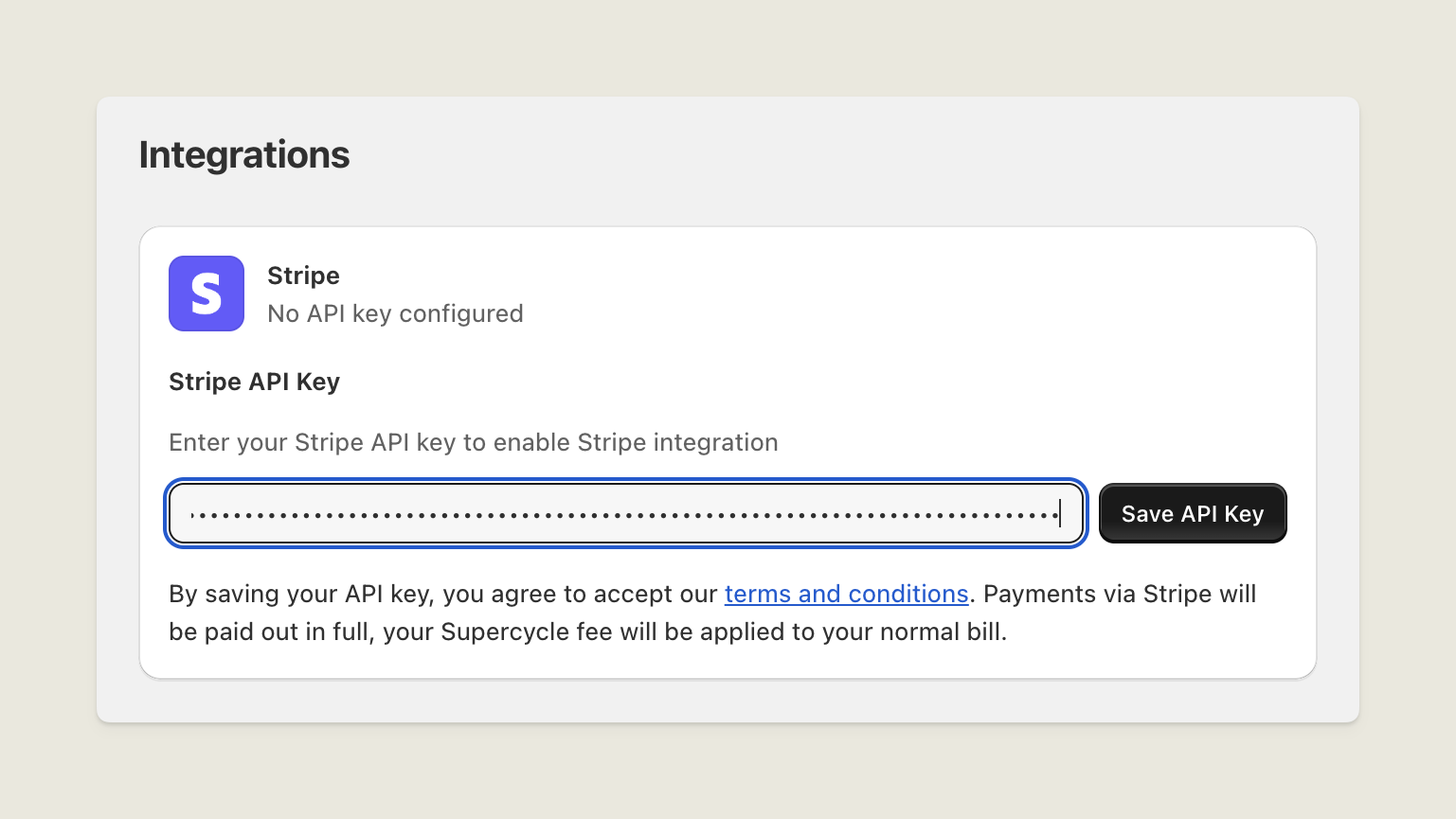
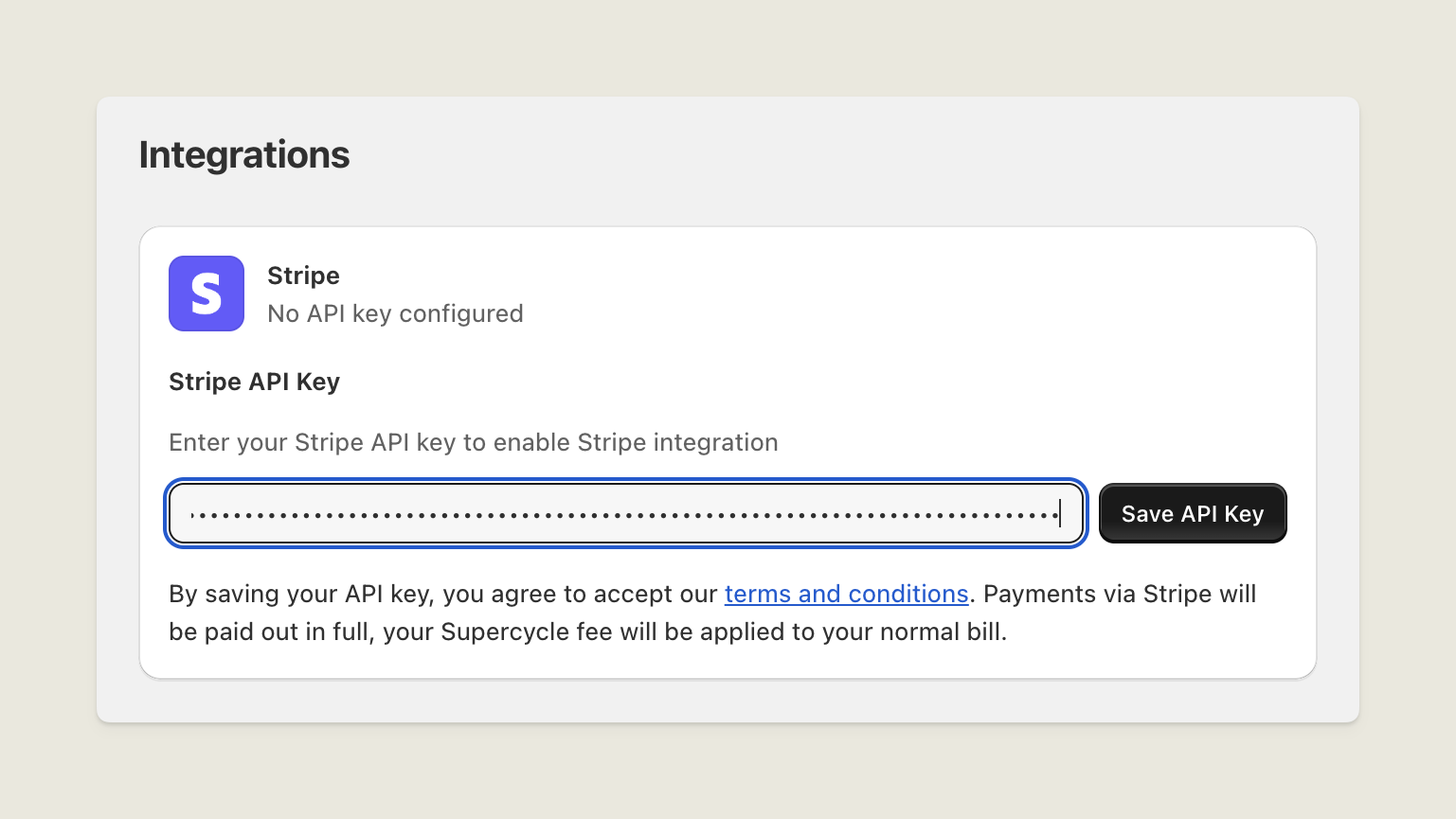
3
Add an IP restriction in Stripe
In Stripe add the Supercycle IP [18.170.97.0] to manage API and IP restrictions.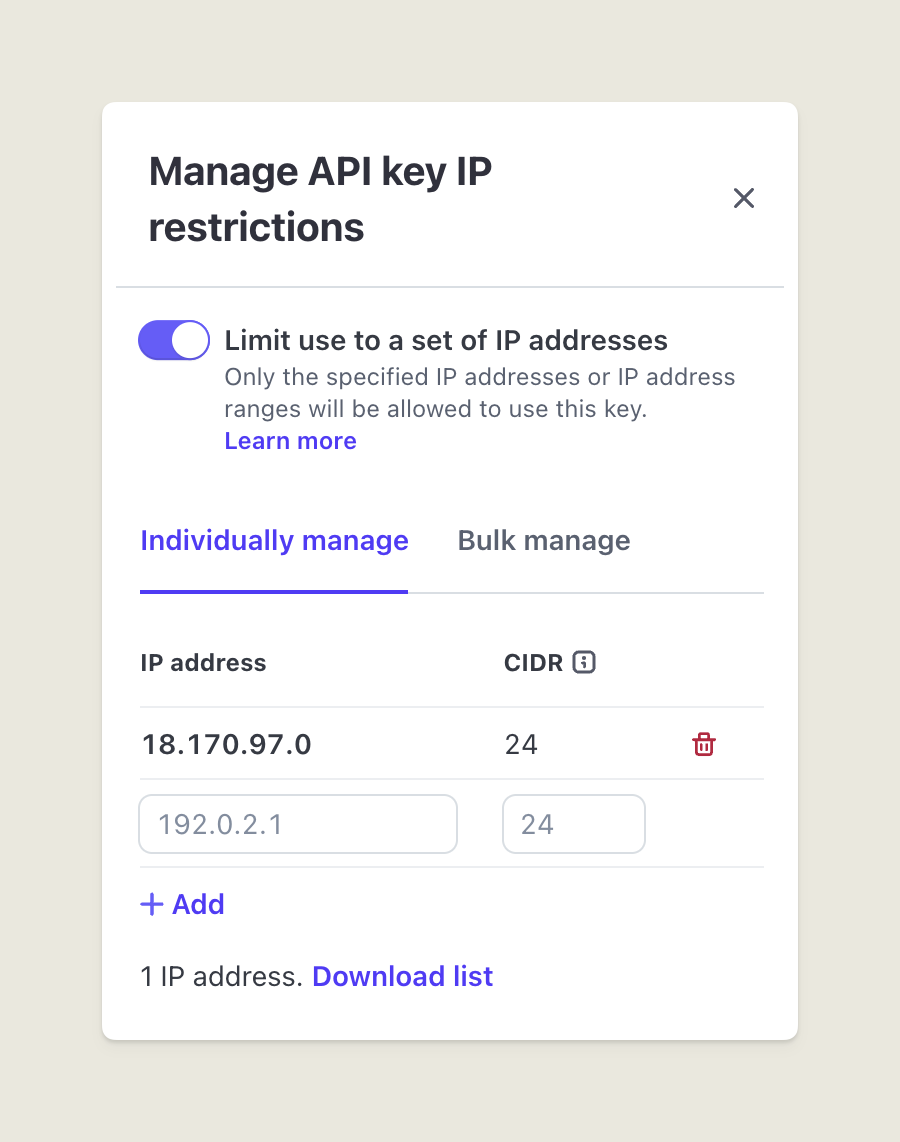
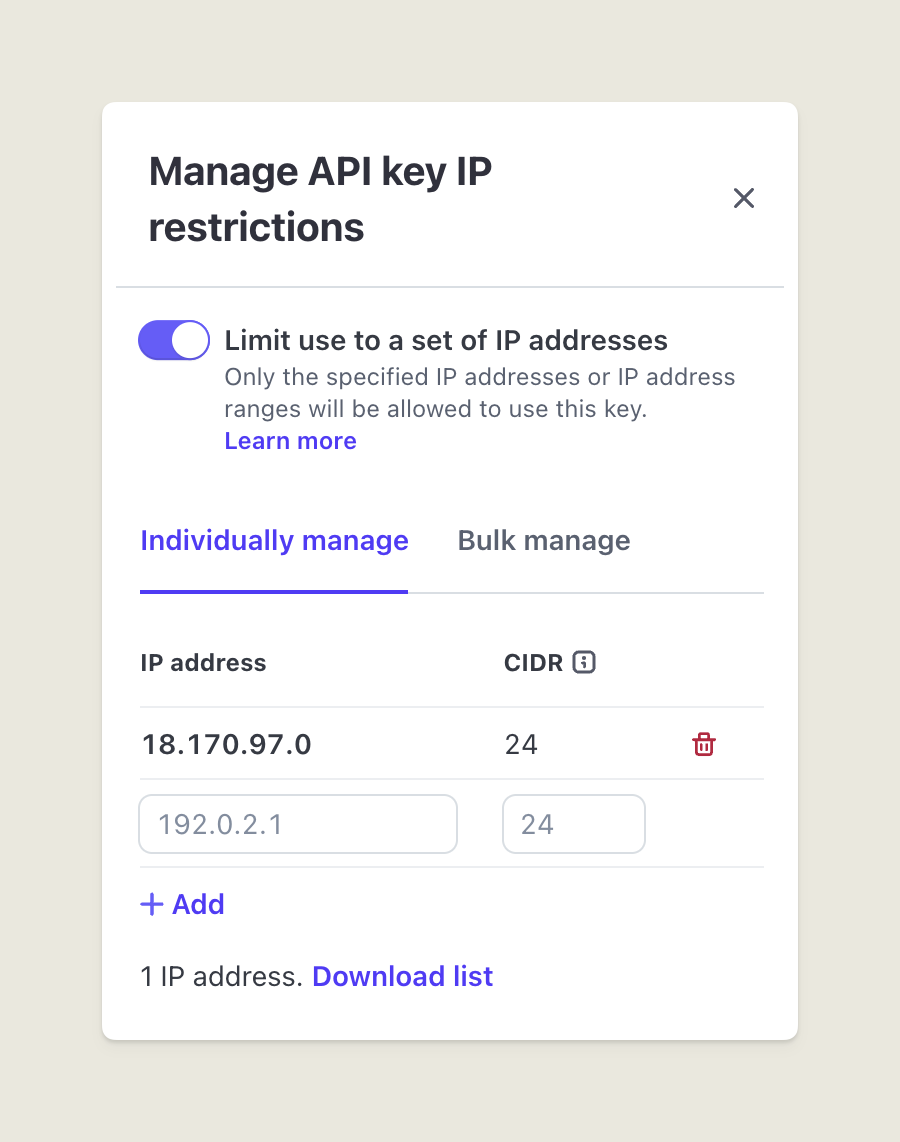
4
Click Edit key in Stripe and set these permissions
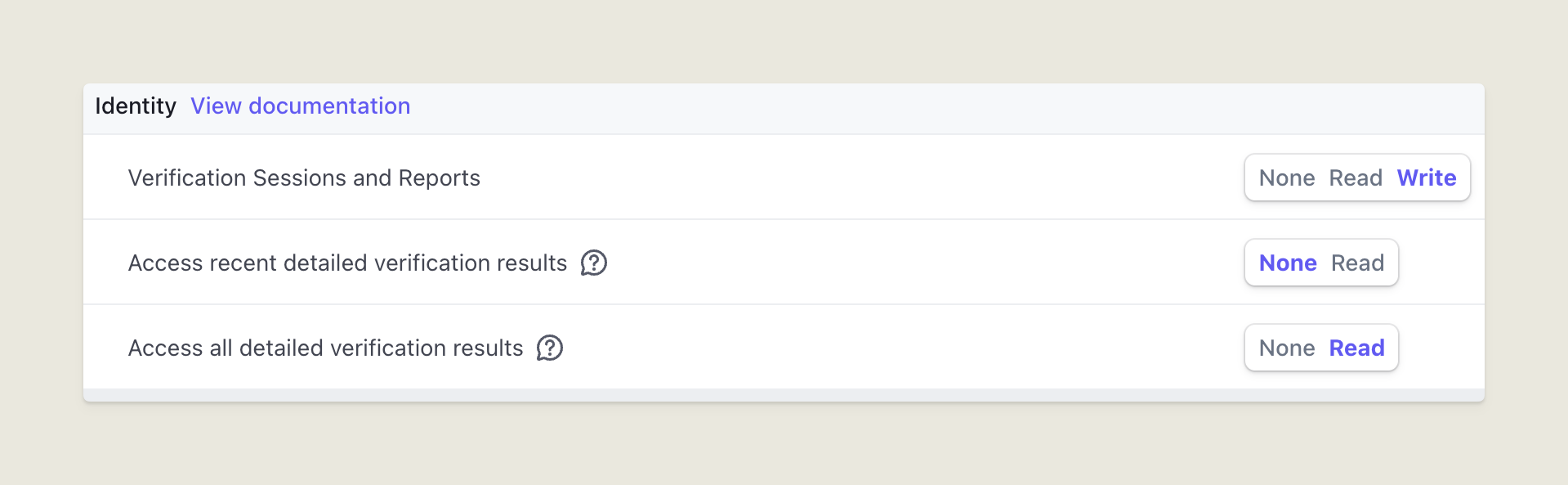
5
Turn on ID verification in Supercycle
Go to Settings > Risk and enable ID verification.
6
Add ID verification to Thank you page
Go to Settings > Checkout and customize the checkout. Switch the page to the Thank you page and then add the Supercycle ID verification app block and save.
7
Edit the language in Supercycle
Go to Settings > Language and edit the language for the ID verification block.
Request verification from your customer
Supercycle automatically creates a verification page at<your_proxy_url>/verification on your store. Direct customers to this page by sharing the verification URL.
Add to the order notifications
You can add the following link to Shopify order notifications or the success page:{{ shop.url }}/<your_proxy_url>/verification?customer_id={{customer.id}}
Example: <a href="{{ shop.url }}/apps/supercycle/verification?customer_id={{customer.id}}">
Check customer verification status
Check a customer’s verification status directly on their profile page in Supercycle. Customers are also tagged when they are verified.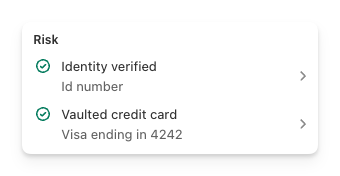
Identity FAQs
Are there other identity verification providers?
Are there other identity verification providers?
Yes, we use Stripe Identity for identity verification, however there are other compatible Shopify apps which use other providers such as RealID, iDenfy and Engage Message.
